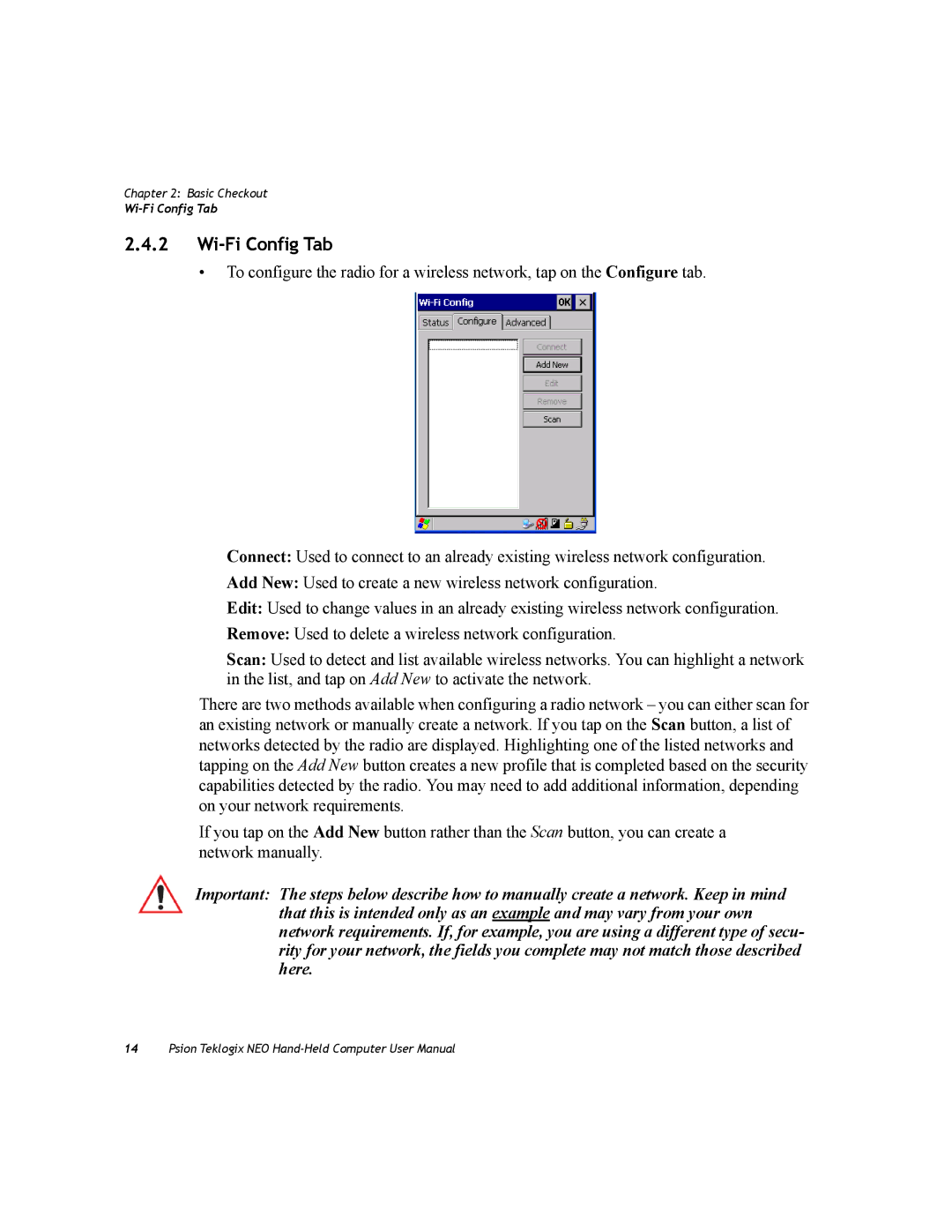Chapter 2: Basic Checkout
2.4.2Wi-Fi Config Tab
•To configure the radio for a wireless network, tap on the Configure tab.
Connect: Used to connect to an already existing wireless network configuration.
Add New: Used to create a new wireless network configuration.
Edit: Used to change values in an already existing wireless network configuration.
Remove: Used to delete a wireless network configuration.
Scan: Used to detect and list available wireless networks. You can highlight a network in the list, and tap on Add New to activate the network.
There are two methods available when configuring a radio network – you can either scan for an existing network or manually create a network. If you tap on the Scan button, a list of networks detected by the radio are displayed. Highlighting one of the listed networks and tapping on the Add New button creates a new profile that is completed based on the security capabilities detected by the radio. You may need to add additional information, depending on your network requirements.
If you tap on the Add New button rather than the Scan button, you can create a network manually.
Important: The steps below describe how to manually create a network. Keep in mind that this is intended only as an example and may vary from your own network requirements. If, for example, you are using a different type of secu- rity for your network, the fields you complete may not match those described here.
14Psion Teklogix NEO