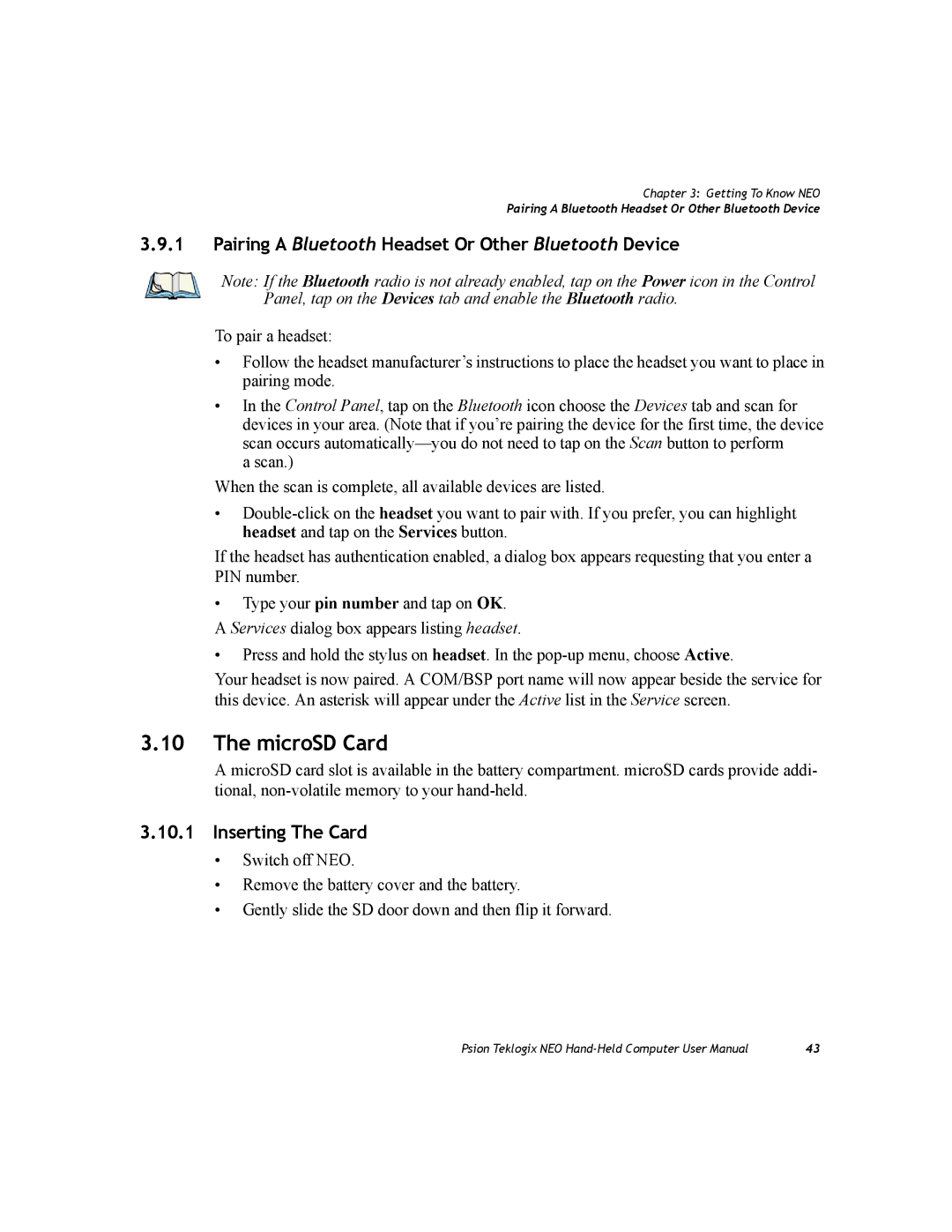Chapter 3: Getting To Know NEO
Pairing A Bluetooth Headset Or Other Bluetooth Device
3.9.1Pairing A Bluetooth Headset Or Other Bluetooth Device
Note: If the Bluetooth radio is not already enabled, tap on the Power icon in the Control Panel, tap on the Devices tab and enable the Bluetooth radio.
To pair a headset:
•Follow the headset manufacturer’s instructions to place the headset you want to place in pairing mode.
•In the Control Panel, tap on the Bluetooth icon choose the Devices tab and scan for devices in your area. (Note that if you’re pairing the device for the first time, the device scan occurs
a scan.)
When the scan is complete, all available devices are listed.
•
If the headset has authentication enabled, a dialog box appears requesting that you enter a PIN number.
•Type your pin number and tap on OK. A Services dialog box appears listing headset.
•Press and hold the stylus on headset. In the
Your headset is now paired. A COM/BSP port name will now appear beside the service for this device. An asterisk will appear under the Active list in the Service screen.
3.10The microSD Card
A microSD card slot is available in the battery compartment. microSD cards provide addi- tional,
3.10.1Inserting The Card
•Switch off NEO.
•Remove the battery cover and the battery.
•Gently slide the SD door down and then flip it forward.
Psion Teklogix NEO | 43 |