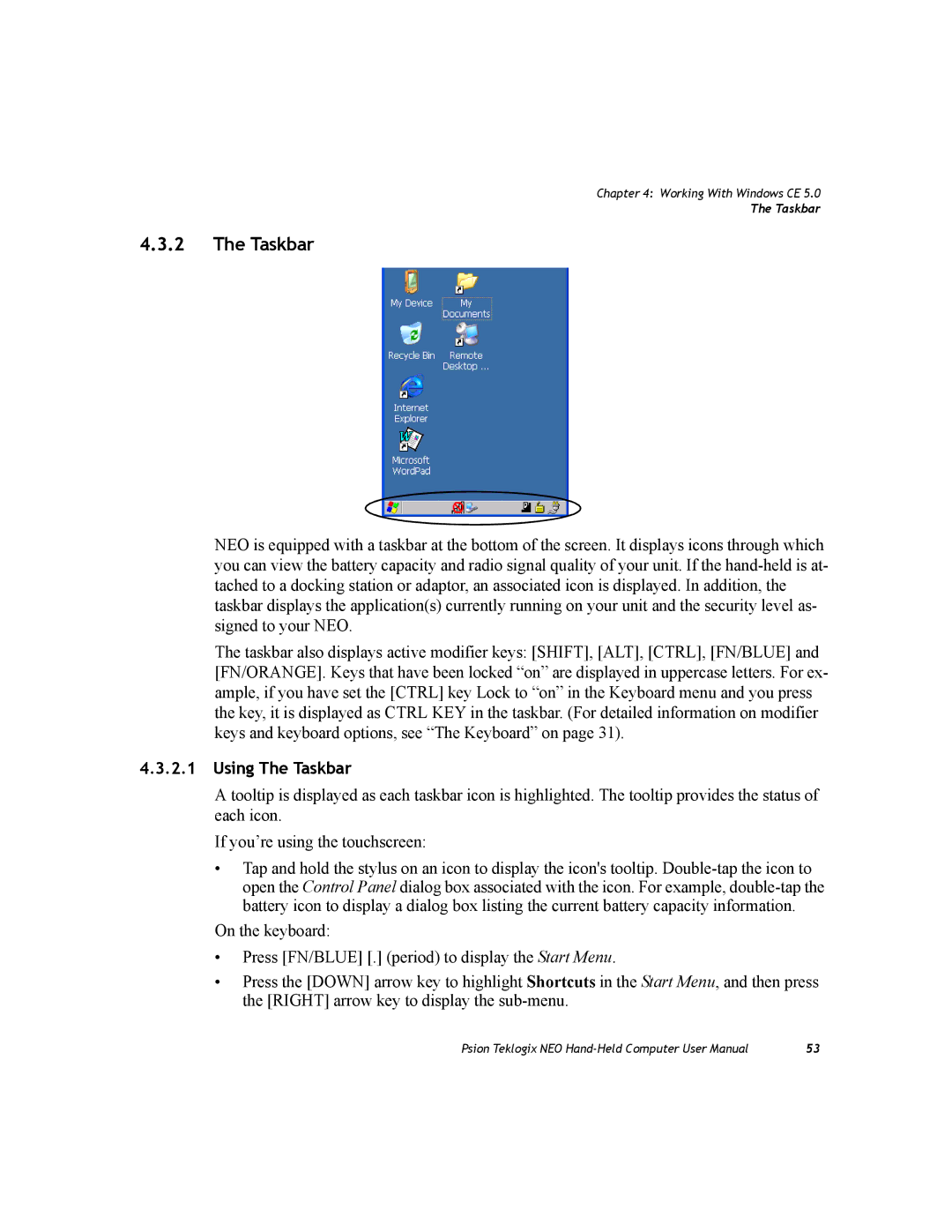Chapter 4: Working With Windows CE 5.0
The Taskbar
4.3.2The Taskbar
NEO is equipped with a taskbar at the bottom of the screen. It displays icons through which you can view the battery capacity and radio signal quality of your unit. If the
The taskbar also displays active modifier keys: [SHIFT], [ALT], [CTRL], [FN/BLUE] and [FN/ORANGE]. Keys that have been locked “on” are displayed in uppercase letters. For ex- ample, if you have set the [CTRL] key Lock to “on” in the Keyboard menu and you press the key, it is displayed as CTRL KEY in the taskbar. (For detailed information on modifier keys and keyboard options, see “The Keyboard” on page 31).
4.3.2.1 Using The Taskbar
A tooltip is displayed as each taskbar icon is highlighted. The tooltip provides the status of each icon.
If you’re using the touchscreen:
•Tap and hold the stylus on an icon to display the icon's tooltip.
On the keyboard:
•Press [FN/BLUE] [.] (period) to display the Start Menu.
•Press the [DOWN] arrow key to highlight Shortcuts in the Start Menu, and then press the [RIGHT] arrow key to display the
Psion Teklogix NEO | 53 |