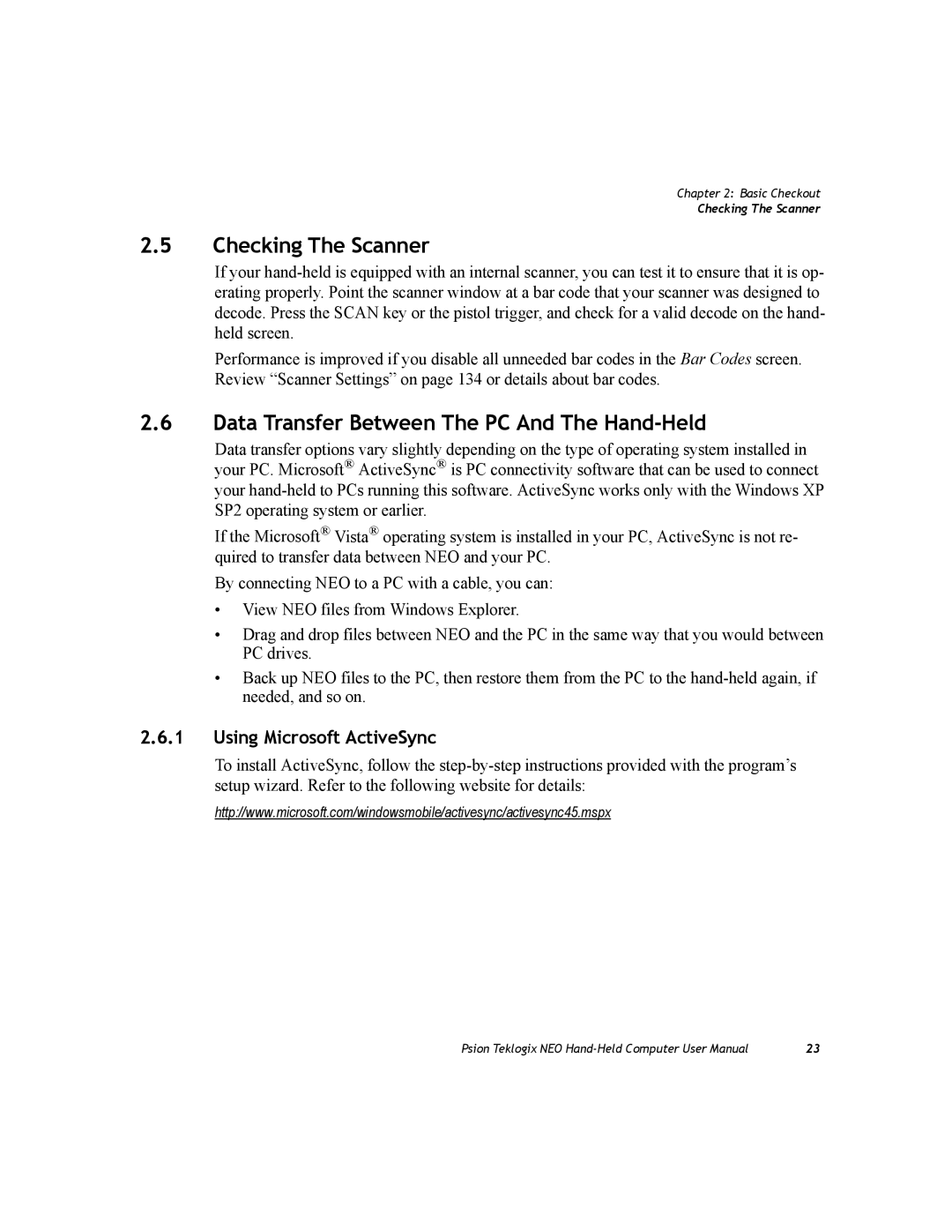Chapter 2: Basic Checkout
Checking The Scanner
2.5Checking The Scanner
If your
Performance is improved if you disable all unneeded bar codes in the Bar Codes screen. Review “Scanner Settings” on page 134 or details about bar codes.
2.6Data Transfer Between The PC And The Hand-Held
Data transfer options vary slightly depending on the type of operating system installed in your PC. Microsoft® ActiveSync® is PC connectivity software that can be used to connect your
If the Microsoft® Vista® operating system is installed in your PC, ActiveSync is not re- quired to transfer data between NEO and your PC.
By connecting NEO to a PC with a cable, you can:
•View NEO files from Windows Explorer.
•Drag and drop files between NEO and the PC in the same way that you would between PC drives.
•Back up NEO files to the PC, then restore them from the PC to the
2.6.1Using Microsoft ActiveSync
To install ActiveSync, follow the
http://www.microsoft.com/windowsmobile/activesync/activesync45.mspx
Psion Teklogix NEO | 23 |