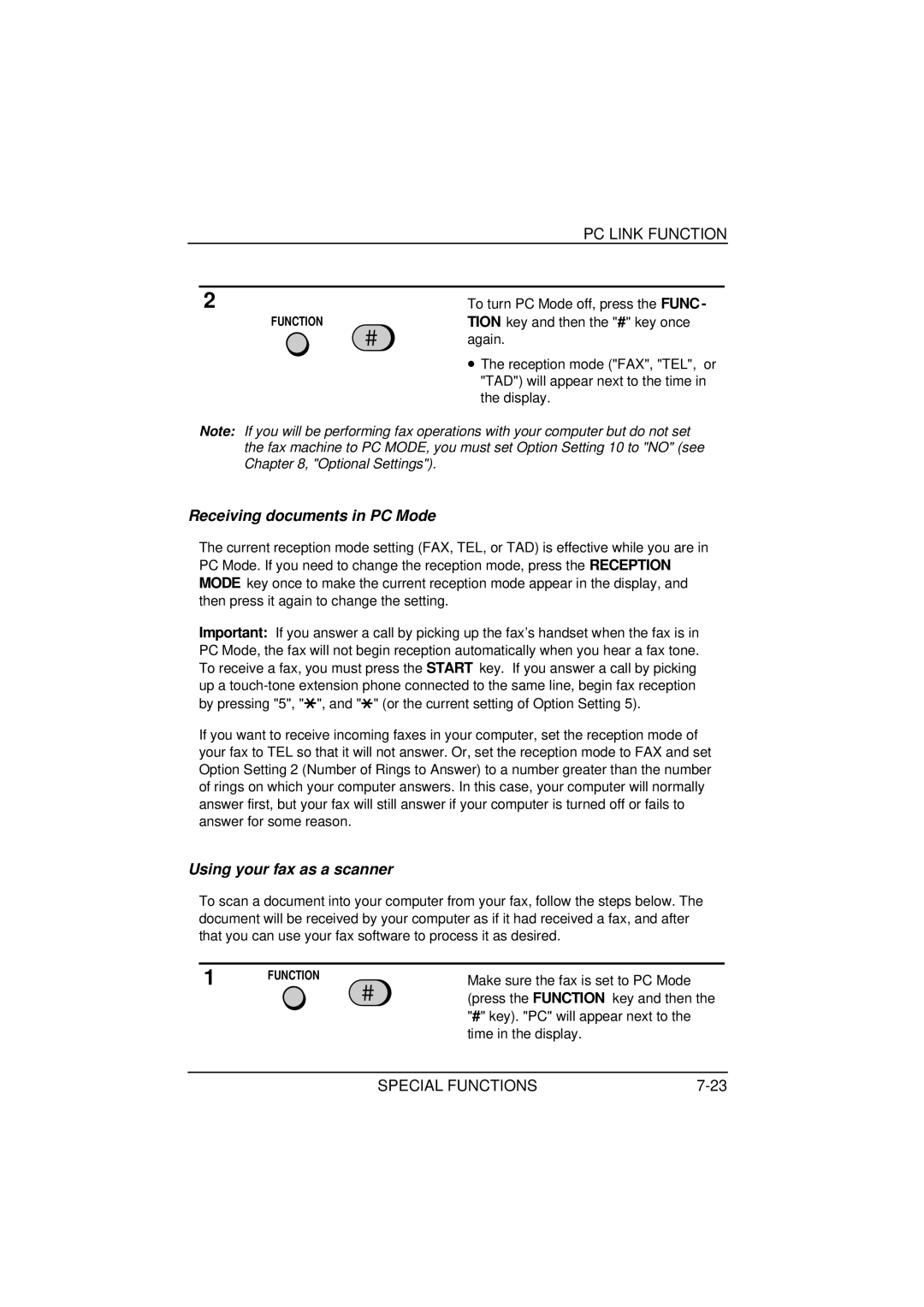|
| PC LINK FUNCTION | |
|
|
|
|
| 2 | To turn PC Mode off, press the FUNC - | |
| FUNCTION | TION key and then the "#" key once | |
|
| again. | |
|
| • The reception mode ("FAX", "TEL", or | |
|
| "TAD") will appear next to the time in | |
|
| the display. | |
Note: If you will be performing fax operations with your computer but do not set the fax machine to PC MODE, you must set Option Setting 10 to "NO" (see Chapter 8, "Optional Settings").
Receiving documents in PC Mode
The current reception mode setting (FAX, TEL, or TAD) is effective while you are in PC Mode. If you need to change the reception mode, press the RECEPTION MODE key once to make the current reception mode appear in the display, and then press it again to change the setting.
Important: If you answer a call by picking up the fax’s handset when the fax is in PC Mode, the fax will not begin reception automatically when you hear a fax tone. To receive a fax, you must press the START key. If you answer a call by picking up a
If you want to receive incoming faxes in your computer, set the reception mode of your fax to TEL so that it will not answer. Or, set the reception mode to FAX and set Option Setting 2 (Number of Rings to Answer) to a number greater than the number of rings on which your computer answers. In this case, your computer will normally answer first, but your fax will still answer if your computer is turned off or fails to answer for some reason.
Using your fax as a scanner
To scan a document into your computer from your fax, follow the steps below. The document will be received by your computer as if it had received a fax, and after that you can use your fax software to process it as desired.
1 | FUNCTION | Make sure the fax is set to PC Mode |
|
| (press the FUNCTION key and then the |
"#" key). "PC" will appear next to the time in the display.
SPECIAL FUNCTIONS |