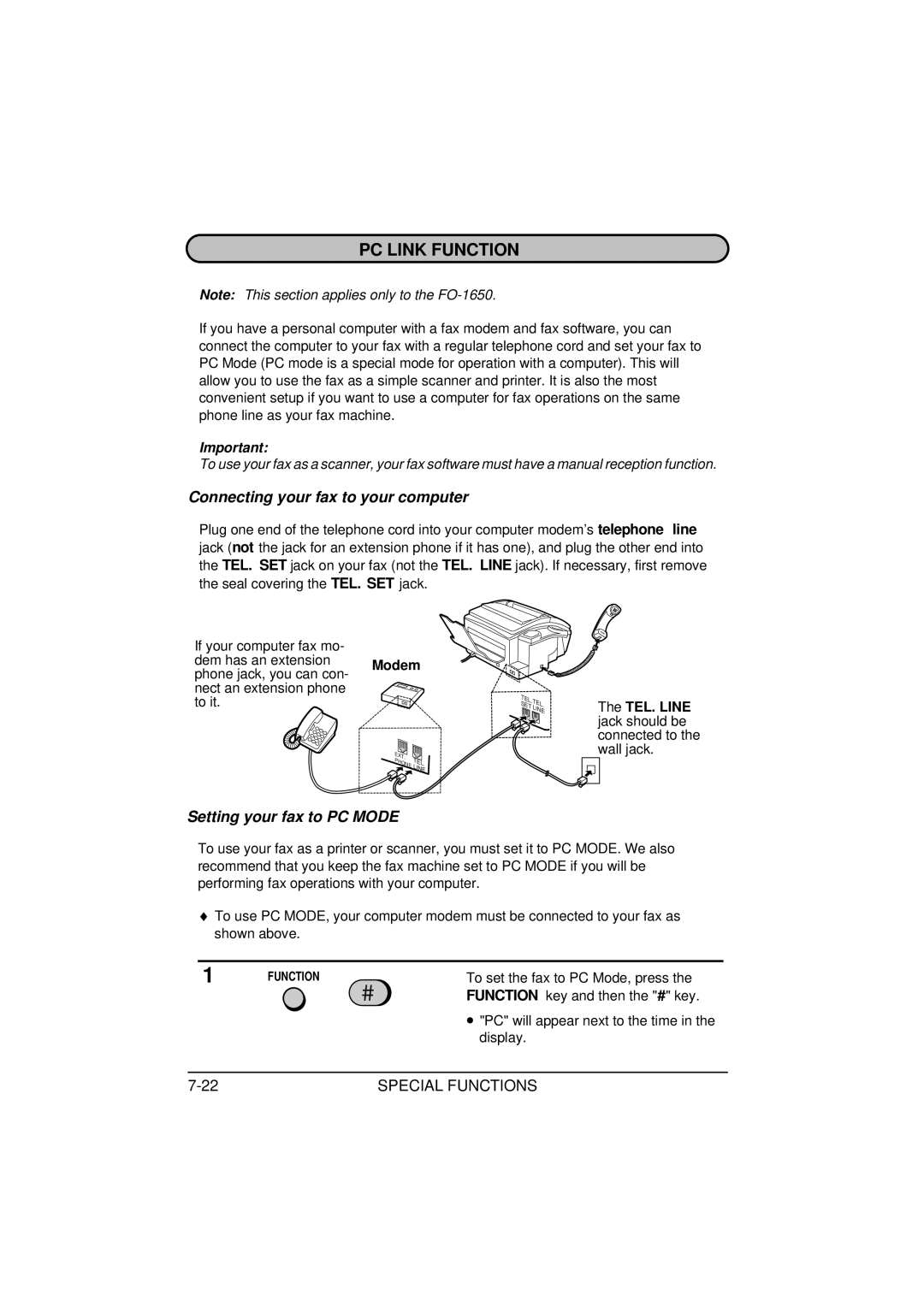PC LINK FUNCTION
Note: This section applies only to the
If you have a personal computer with a fax modem and fax software, you can connect the computer to your fax with a regular telephone cord and set your fax to PC Mode (PC mode is a special mode for operation with a computer). This will allow you to use the fax as a simple scanner and printer. It is also the most convenient setup if you want to use a computer for fax operations on the same phone line as your fax machine.
Important:
To use your fax as a scanner, your fax software must have a manual reception function.
Connecting your fax to your computer
Plug one end of the telephone cord into your computer modem’s telephone line jack (not the jack for an extension phone if it has one), and plug the other end into the TEL. SET jack on your fax (not the TEL. LINE jack). If necessary, first remove the seal covering the TEL. SET jack.
If your computer fax mo- dem has an extension phone jack, you can con- nect an extension phone to it.
Modem
EXT. | TEL. | |
PHONE | ||
LINE | ||
|
TEL.TEL SET . ![]() LINE
LINE
The TEL. LINE jack should be connected to the wall jack.
Setting your fax to PC MODE
To use your fax as a printer or scanner, you must set it to PC MODE. We also recommend that you keep the fax machine set to PC MODE if you will be performing fax operations with your computer.
♦To use PC MODE, your computer modem must be connected to your fax as shown above.
1 | FUNCTION | To set the fax to PC Mode, press the |
|
| FUNCTION key and then the "#" key. |
• "PC" will appear next to the time in the display.
SPECIAL FUNCTIONS |