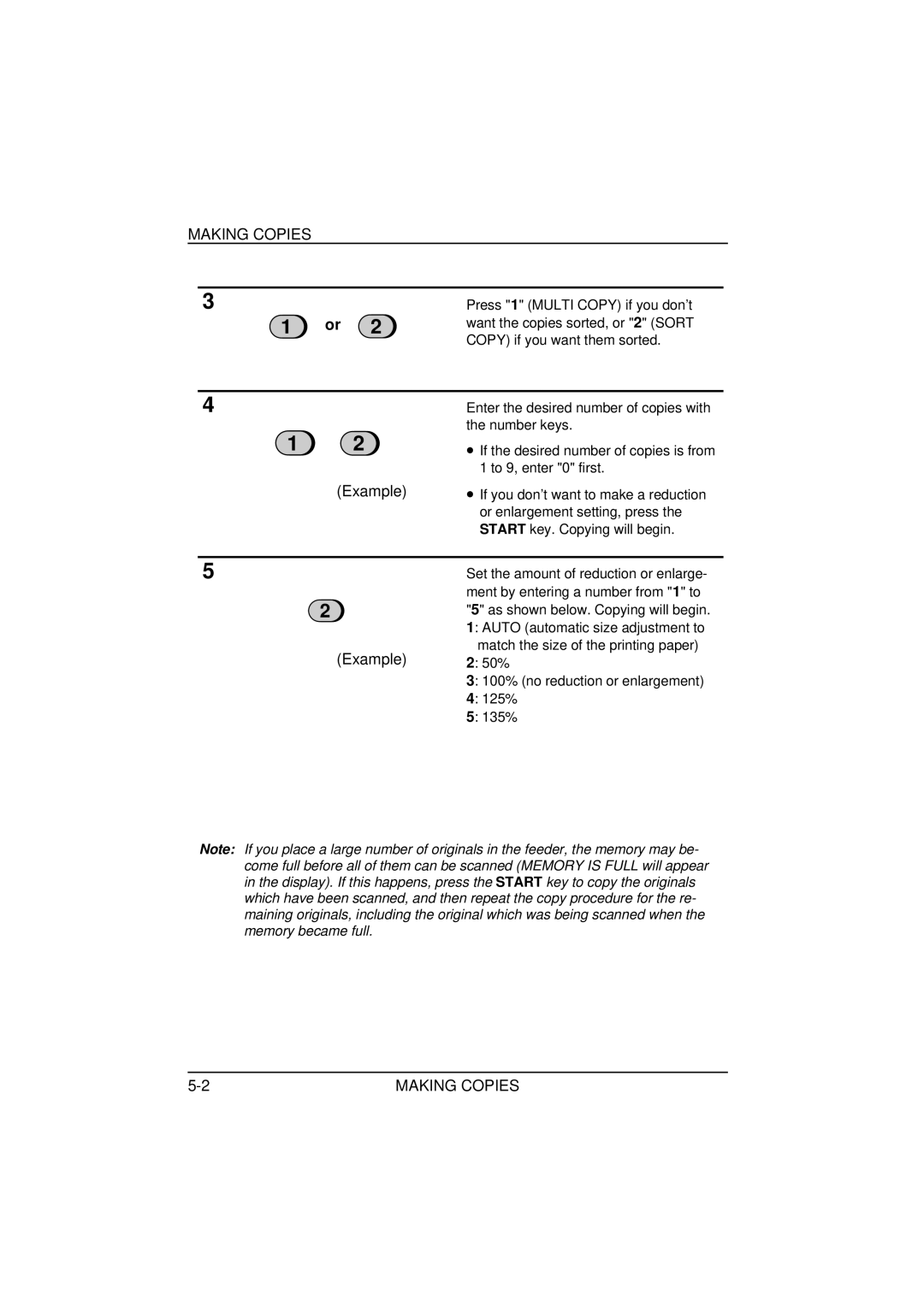MAKING COPIES
3 |
|
| Press "1" (MULTI COPY) if you don’t |
1 | or | 2 | want the copies sorted, or "2" (SORT |
|
|
| COPY) if you want them sorted. |
|
|
|
|
4 |
|
| Enter the desired number of copies with |
|
|
| the number keys. |
1 2
(Example)
•If the desired number of copies is from 1 to 9, enter "0" first.
•If you don’t want to make a reduction or enlargement setting, press the START key. Copying will begin.
5
2
(Example)
Set the amount of reduction or enlarge- ment by entering a number from "1" to "5" as shown below. Copying will begin. 1: AUTO (automatic size adjustment to match the size of the printing paper)
2: 50%
3: 100% (no reduction or enlargement)
4: 125%
5: 135%
Note: If you place a large number of originals in the feeder, the memory may be- come full before all of them can be scanned (MEMORY IS FULL will appear in the display). If this happens, press the START key to copy the originals which have been scanned, and then repeat the copy procedure for the re- maining originals, including the original which was being scanned when the memory became full.
MAKING COPIES |