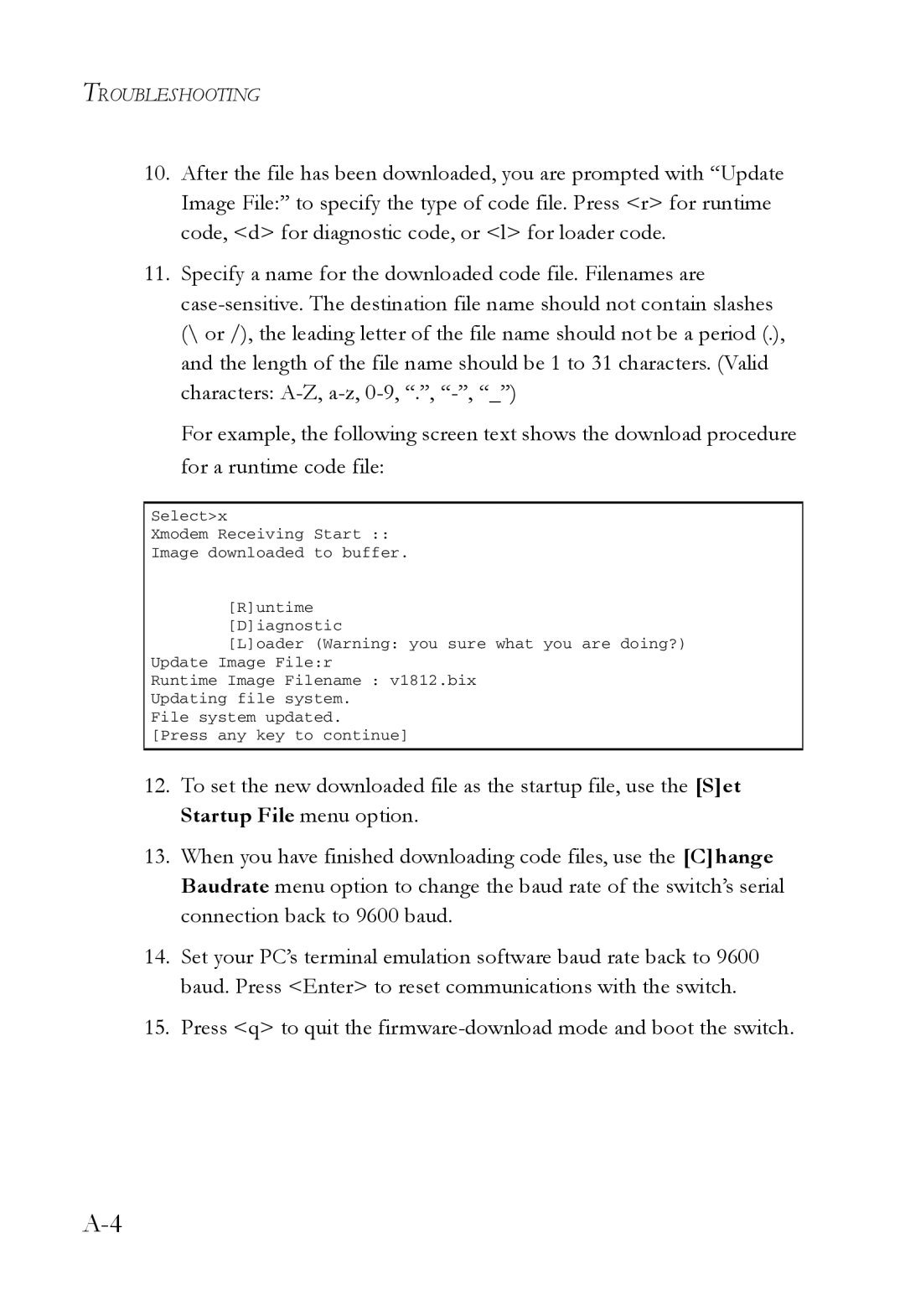TigerAccess Extended Ethernet System
Page
TigerAccess Extended Ethernet System Management Guide
Trademarks
Contents
Contents
Command Line Interface
Iii
Contents
Contents
Contents
Vii
Viii
Connecting to the Switch
Configuration Options
Switch Management
Required Connections
Remote Connections
Basic Configuration
Console Connection
Setting Passwords
Setting an IP Address
Manual Configuration
Switch Management
Dynamic Configuration
Enabling Snmp Management Access
Community Strings
Trap Receivers
Saving Configuration Settings
Managing System Files
System Defaults
Following table lists some of the basic system defaults
Function Parameter Default
Pvid
EFM Rdsl
Configuring the Switch
Using the Web Interface
Configuring the Switch
Navigating the Web Browser Interface
Home
Button Action
Panel Display
Main Menu
STA
Vlan Port
Igmp
Displaying System Information
Fields and Attributes
Web Interface
Command Line Interface
Specify the hostname, location and contact information
Setting the IP Address
Manual Configuration Web Interface
Using DHCP/BOOTP
Command Line Interface
Enter the following command to restart Dhcp service
Configuring the Login Password
Security
Renewing Dchp
Configuring Radius Logon Authentication
Managing Firmware
Click System/Radius
Command Usage
Downloading System Software from a Server
To start the new firmware, reboot the system
Saving or Restoring Configuration Settings
Web Interface
Setting the Startup Configuration File Web Interface
Copying the Running Configuration to a File Web Interface
Reset
Use the reload command to reboot the system
Displaying Bridge Extension Capabilities
Example
Click System/Bridge Extension
Enter the following command
Displaying Switch Hardware/Software Versions
Fields and Attributes Main Board
Click System/Switch Information
Use the following command to display version information
Port Configuration
Displaying Connection Status
This example shows the connection status for Port
Configuring Interface Connections
Web Interface
Setting Broadcast Storm Thresholds
Select the interface, and then enter the required settings
Configuring Port Mirroring
Configuring Port Security
Click Port/Port Security Configuration
Address Table Settings
Displaying the Address Table
Command Line Interface
Setting Static Addresses
Changing the Aging Time
This example also sets the aging time to 400 seconds
Managing Global Settings
Spanning Tree Protocol Configuration
Global setting apply to the entire switch
Configuring the Switch
Displaying the current global settings for STA Web Interface
Click Spanning Tree/STA Information
Configuring the global settings for STA Web Interface
Managing Interface Settings
Click STA/STA Trunk Information or STA Port Information
This example shows the STA attributes for port
This example sets the STP attributes for port
Vlan Configuration
Assigning Ports to VLANs
Forwarding Tagged/Untagged Frames
Enabling or Disabling Gvrp Global Setting
This example enables Gvrp for the switch
Displaying Basic Vlan Information
Click VLAN/VLAN Base Information
Displaying Current VLANs
Web Interface Fields and Attributes
Command Line Interface Fields and Attributes
104
Creating VLANs
This example creates a new Vlan
Adding Interfaces Based on Membership Type
102
Adding Interfaces Based on Static Membership
Configuring Vlan Behavior for Interfaces
Creating Vlans
100
Configuring Private VLANs
Configuring Uplink and Downlink Ports
This example enables private VLANs
Enabling Private VLANs
9-16 17-24 25
Creating Vlans
Command Line Interface
Class of Service Configuration
Setting the Default Priority for Interfaces
This example assigns a default priority of 5 to port
Mapping Priority Classes to Egress Queues
Priority Level Traffic Type
Fields and Attributes
Queue Scheduling
127
Click Priority/Queue Scheduling
Mapping Layer 3/4 Priorities to CoS Values
Mapping IP Precedence
Web Interface
131
Mapping Dscp Priority
Web Interface
Mapping IP Port Priority
130
Copy Priority Settings
Port Trunk Configuration
Port Trunk Configuration
142
Configuring Snmp
Setting Community Access Strings
Access Mode
Specifying Trap Managers
Multicast Configuration
Configuring Igmp Parameters
Multicast Configuration
Web Interface
Interfaces Attached to a Multicast Router
117
Specifying Interfaces Attached to a Multicast Router
122
Displaying Port Members of Multicast Services
Adding Multicast Addresses to VLANs
Showing Device Statistics
Showing Device Statistics
This example shows statistics for port
Rate Limit Configuration
163
Vdsl Configuration
Vdsl Global Configuration
Fields and Attributes
Vdsl Port Configuration
Click VDSL/VDSL Global Configuration
Click VDSL/VDSL Port Configuration
100
Configuring a User-specified EFM Profile
101
102
Click VDSL/VDSL Profile User Specified
Vdsl Port Link Status
103
104
Click VDSL/VDSL Port Link Status
105
156
106
Displaying Vdsl Port Ethernet Statistics
Click VDSL/VDSL Port Ethernet Statistics
107
108
Using the Command Line Interface
Accessing the CLI
Telnet Connection
This section describes how to enter CLI commands
Entering Commands
Keywords and Arguments
Getting Help on Commands
Command Completion
Minimum Abbreviation
Showing Commands
Command show interfaces ? displays the following information
Using Command History
Negating the Effect of Commands
Partial Keyword Lookup
Understanding Command Modes
Exec Commands
Configuration Commands
Command Line Processing
Keystroke Function
Command Groups
Command Description Group
163
General Commands
LC Line Configuration, VC Vlan Database Configuration
Enable
Syntax enable level
Default Setting
Command Mode
Disable
Related Commands
Configure
Show history
End
Normal Exec, Privileged Exec
This command resets the entire system
Use this command to restart the system
Reload
This example shows how to reset the switch
Use this command to return to Privileged Exec mode
End
Exit
This example shows how to quit a CLI session
Use this command to exit the configuration program
Quit
Flash/File Commands
Copy
Privileged Exec
Following example shows how to download a configuration file
Use this command to delete a file or image
Filename Name of the configuration file or image name
Delete
Syntax
Syntax Dir boot-rom config opcode filename
Use this command to display a list of files in Flash memory
Dir
Whichboot
Following example shows how to display all file information
Boot system
Syntax Boot system boot-rom config opcode filename
Global Configuration
Dir whichboot
System Management Commands
Command Function Mode
Syntax Hostname name no hostname
Hostname
Name The name of this host. Maximum length 255 characters
Username
Enable password
Default is level Default password is super
Default Setting Command Mode
Ip http port
Syntax Ip http port port-numberno ip http port
Ip http server
Syntax Ip http server no ip http server Default Setting
Syntax Logging on no logging on Default Setting
Ip http server
Logging on
Logging history
Logging history clear logging
Flash errors level 3 RAM warnings level 7
Snmp-server enable traps snmp-server host
Use this command to clear messages from the log buffer
Clear logging
Show logging
Show logging
Syntax Show logging flash ram
Show startup-config
Show running-config
Show running-config
Show startup-config
Show system
Use this command to display system information
Show users
Show version
Radius Commands
Authentication login
Radius-server host
Enable password for setting the local password
Hostipaddress IP address of server
Radius-server port
Radius-server key
Syntax Radius-server port portnumber no radius-server port
Syntax Radius-server key keystring no radius-server key
Radius-server timeout
Radius-server retransmit
Show radius-server
Snmp Commands
Snmp-server community
Snmp-server contact
Snmp-server location
Syntax Snmp-server contact string no snmp-server contact
Syntax Snmp-server location text no snmp-server location
Snmp-server host
Snmp-server enable traps
Issue all traps
Use this command to check the status of Snmp communications
Show snmp
Command Usage
IP Commands
Ip address
Interface Configuration Vlan
IP address Netmask
Use this command to submit a Bootp or Dchp client request
Ip dhcp restart
Ip default-gateway
Syntax Ip default-gateway gateway no ip default-gateway
Gateway IP address of the default gateway
Following example defines a default gateway for this device
Use this command to display the settings of an IP interface
Show ip interface
Show ip redirects
All interfaces
Ping
This command has no default for the host
Syntax Ping host size sizecount count
Interface
Line Commands
Login
Syntax Login local no login
Line
Syntax Line console vty
Password
Line Configuration
Username password
Syntax Password 0 7 password no password
Exec-timeout
Login password-thresh
Syntax Exec-timeout seconds no exec-timeout
CLI No timeout Telnet 10 minutes
Password-thresh
To set the timeout to 120 seconds, enter this command
Syntax Password-thresh threshold no password-thresh
Default value is three attempts
Default value is no silent-time
To set the silent time to 60 seconds, enter this command
Silent-time
Syntax Silent-time seconds no silent-time
To specify 7 data bits, enter this command
Databits
Syntax Databits 7 8 no databits
Seven data bits per character Eight data bits per character
Parity
Speed
Syntax Parity none even odd no parity
Syntax Speed bps no speed
To specify 57600 bps, enter this command
To specify 2 stop bits, enter this command
Stopbits
9600 bps
Use this command to display the terminal line’s parameters
To show all lines, enter this command
Show line
Syntax Show line console vty
Interface Commands
Interface
Description
Speed-duplex
Interface Configuration Ethernet, Port Channel
Following example adds a description to Ethernet port
Negotiation
Negotiation no negotiation
Capabilities
Flow control enabled
Following example enables flow control on port
Flowcontrol
Flowcontrol no flowcontrol
Clear counters
Port-channel channel-idRange Default Setting
Shutdown
Switchport broadcast
Following example disables Vdsl port
Interface Configuration Ethernet
Packets per second
Show interfaces status
Use this command to display the status for an interface
Syntax Show interfaces status interface
Use this command to display interface statistics
Show interfaces counters
Show interfaces switchport
Shows all interfaces
Address Table Commands
Bridge address
Action
Show bridge
Bridge-group- Bridge group index bridge
Clear bridge
Bridge-group aging-time
Syntax Clear bridge bridge-group
Seconds
Show bridge group aging-time
All port security is disabled
This example enables port security for port
Port security
Port security no port security
Spanning Tree Commands
Spanning tree is enabled
Bridge spanning-tree
Use this command to configure globally for this switch. Use
Bridge forward-time
Bridge hello-time
Bridge max-age
Bridge priority
32768
Bridge-group path-cost
Bridge-group priority
128
Disabled
Bridge-group portfast
Use this command to show the spanning tree configuration
Show bridge group
Vlan Commands
Vlan database
By default only Vlan 1 exists and is active
Vlan Database Configuration
Vlan
Show vlan
Interface vlan
Syntax Interface vlan vlan-id
Switchport mode
Syntax Switchport mode trunk hybrid no switchport mode
All ports are in hybrid mode with the Pvid set to Vlan
Configures Vlan membership mode for a port
Switchport acceptable-frame-types
Switchport ingress-filtering
Switchport mode
All frame types
Switchport native vlan
Switchport allowed vlan
Switchport forbidden vlan
No VLANs are included in the forbidden list
Use this command to show Vlan information
Following example shows how to display information for Vlan
Show vlan
Syntax Show vlan id vlan-idname vlan-name
Pvlan Commands
For the two commands Disabled with no Pvlan interfaces
Pvlan
Syntax Pvlan
For the 12-Line Vdsl Switch
Syntax Show pvlan Command Mode
Show pvlan
Gvrp and Bridge Extension Commands
Switchport gvrp
Show gvrp configuration
Syntax Switchport gvrp No switchport gvrp Default Setting
109
Garp timer
110
Show garp timer
Show garp timer
Shows all Garp timers
111
Garp timer
Bridge-ext gvrp
112
Bridge-ext gvrp no bridge-ext gvrp
Show bridge-ext
113
Igmp Snooping Commands
114
Following example enables Igmp snooping
Ip igmp snooping
Ip igmp snooping vlan static
115
116
Ip igmp snooping version
Igmp Version
Show bridge multicast
Show ip igmp snooping
117
118
Ip igmp snooping querier
Ip igmp snooping querier no ip igmp snooping querier
Following shows how to configure the query count to
Ip igmp snooping query-count
Ip igmp snooping query-interval
119
Ip igmp snooping query-max-response-time
Seconds The report delay advertised in Igmp queries. Range
120
Switch must be using IGMPv2 for this command to take effect
Ip igmp snooping query-time-out
121
Ip igmp snooping version
Ip igmp snooping vlan mrouter
No static multicast router ports are configured
122
Displays multicast router ports for all configured VLANs
Show ip igmp snooping mrouter
123
Syntax Show ip igmp snooping mrouter vlan vlan-id
Priority Commands
124
Switchport priority default
125
Queue bandwidth
126
127
Queue cos-map
Show queue bandwidth
128
Show queue cos-map
Use this command to show the class of service priority map
Show queue bandwidth
Show queue cos-map
129
130
Map ip port Global Configuration
Map ip port no map ip port
Map ip port Interface Configuration
Map ip precedence Global Configuration
131
Map ip precedence no map ip precedence
List below shows the default priority mapping
Map ip precedence Interface Configuration
132
133
Map ip dscp Global Configuration
Map ip dscp no map ip dscp
Map ip dscp Interface Configuration
134
Use this command to show the IP port priority map
Show map ip port
135
Map ip port Maps CoS values to IP ports i.e., TCP/UDP ports
Use this command to show the IP precedence priority map
Show map ip precedence
136
Map ip precedence Maps CoS values to IP precedence values
Use this command to show the IP Dscp priority map
Show map ip dscp
137
Map ip dscp Maps CoS values to IP Dscp values
Mirror Port Commands
Interface Configuration Ethernet, destination port
Port monitor
138
139
Show port monitor
140
Show port monitor
Syntax Show port monitor interface
Port Trunking Commands
141
Interface port-channel
Channel-group
142
Syntax Channel-group channel-idno channel-group
Use this command to show trunk information
No default
Show interfaces status port-channel
143
Lacp
144
Following shows information on Trunk
Lacp no lacp
145
Vdsl Commands
146
Efm profile global
147
Syntax Efm profile global profile name
Profile name Name of the profile
148
Efm profile
149
Efm profile
Syntax Efm profile profile name
Interleaving is disabled
Efm define user-profile
150
Efm profile global efm profile
Efm reset
Syntax Efm reset local remote
Use this command to troubleshoot EFM port performance
Efm shutdown
Syntax Efm rdl no efm rdl Default Setting
Efm rdl
152
Off
153
Efm flow-control
Rate-limit global rate-limit
Show controllers ethernet-controller
154
Syntax Show controllers ethernet-controller interface-id
Interface-id- ID of the EFM port
155
Clear controllers ethernet-controller
Show controllers efm interface-id actual
156
Syntax Show controllers efm interface-idadmin dsrate usrate
Show controllers efm interface-id admin
157
158
Show controllers efm profile
Syntax Show controllers efm profile mapping names
159
Examples
Show controllers efm status
160
161
Show controllers efm remote ethernet mode
Use this command to display the connected CPE Ethernet mode
To obtain the Ethernet mode from CPE side Vdsl chip
162
Rate Limit Commands
Rate-limit global
163
Rate-limit input no rate-limit input
Rate-limit interface
164
Syntax Rate-limit input rate
Rate The rate unit is Mbps
Appendix a Troubleshooting
Troubleshooting Chart
Upgrading Firmware via the Serial Port
Upgrading Firmware VIA the Serial Port
Troubleshooting
Console Port Pin Assignments
DB-9 Port Pin Assignments
Console Port to 9-Pin DTE Port on PC
Console Port to 25-Pin DTE Port on PC
1000BASE-T
Glossary-1
Auto-negotiation
Glossary-2
Glossary-3
Glossary-4
Glossary-5
Glossary-6
Index
Index-1
Index-2
Page
For Technical SUPPORT, Call