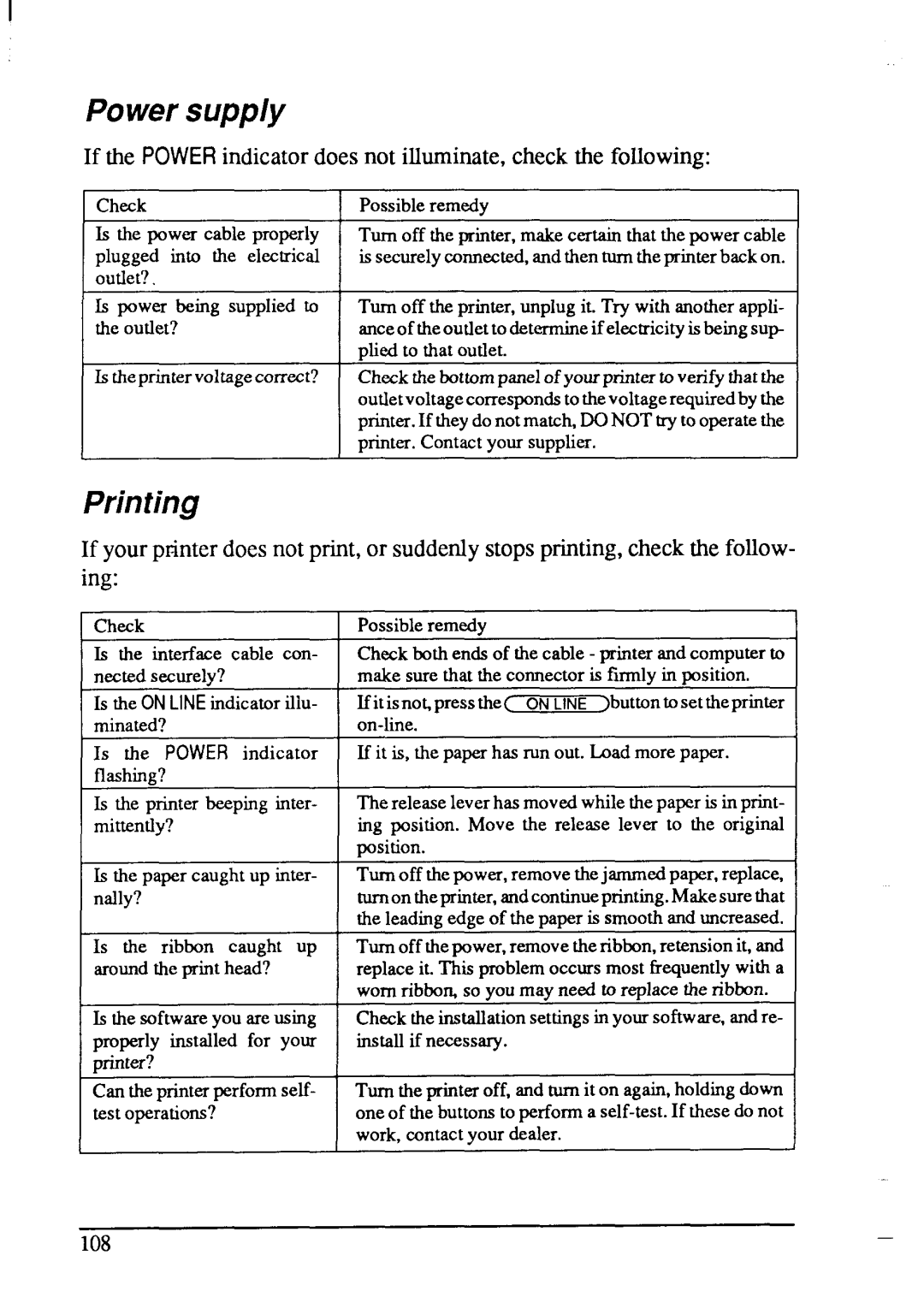Powersupply
If the POWER indicatordoes not illuminate,checkthe following:
I Check | 1 PossiblerernedY | I |
Isthepowercableproperly Turnofftheprinter,makecertainthatthepowercable pluggedintotheelectricalissecurelycomected,andthentumtheprinterbackon. outlet?.
Ispowerbeingsuppliedto Turnofftheprinter,unplugitTry. with another appti-
theoutlet?anceoftheoutlettodeterrnineifelectricityisbeingsup
pliedtothatoutlet.
Istheprintervoltagecorrect? Checkthebottompanelofyourprintertoverifythatthe outletvoltagecorrespondstothevoltagerequiredby printerIftheydonotmatch,DONOTv. tooperatethe
I printer.Contactyoursupplier.
Printing
If yourpfinterdoesnot print,or suddenlystopsprinting,checkthe follow- ing:
CheckPossibleremedv.
Istheinterfacecablecon-
nectedsecurely? makesurethattheconnectorisfirmlyinposition.
IstheON LINE indicatorillu- IfitisnoLpressthe<ONLINE >buttontosettheprinter
minated?on-line.
Is the POWER indicator Ifitis,thepaperhasrunout.Loadmorepaper. flashing?
Istheprinterbeepinginter- mittently?
Isthepapercaughtup inter- nally?
Thereleaseleverhasmovedwhilethepaperisinprint- ingpositionMove. thereleaselevertotheoriginal position.
Turnoff the power, remove the jamrnedpa~r, replace, tumontheprinter, andcontinueprinting. Make sure that the leading edge of the paper is smooth and uncreased.
Is the ribbon caught up around the print head?
Is the software you are using properly installed for your printer?
Can the printer perform self- test operations?
Turn off the power, remove the ribbon, retension it, and replace it. This problem occurs most frequently with a worn ribbon+so you may need to replace the ribbon.
Check the installation settings in your software, andre- install if necessary.
Turn the printer off, and turn it on again, holding down one of the buttons to perform a
2
108