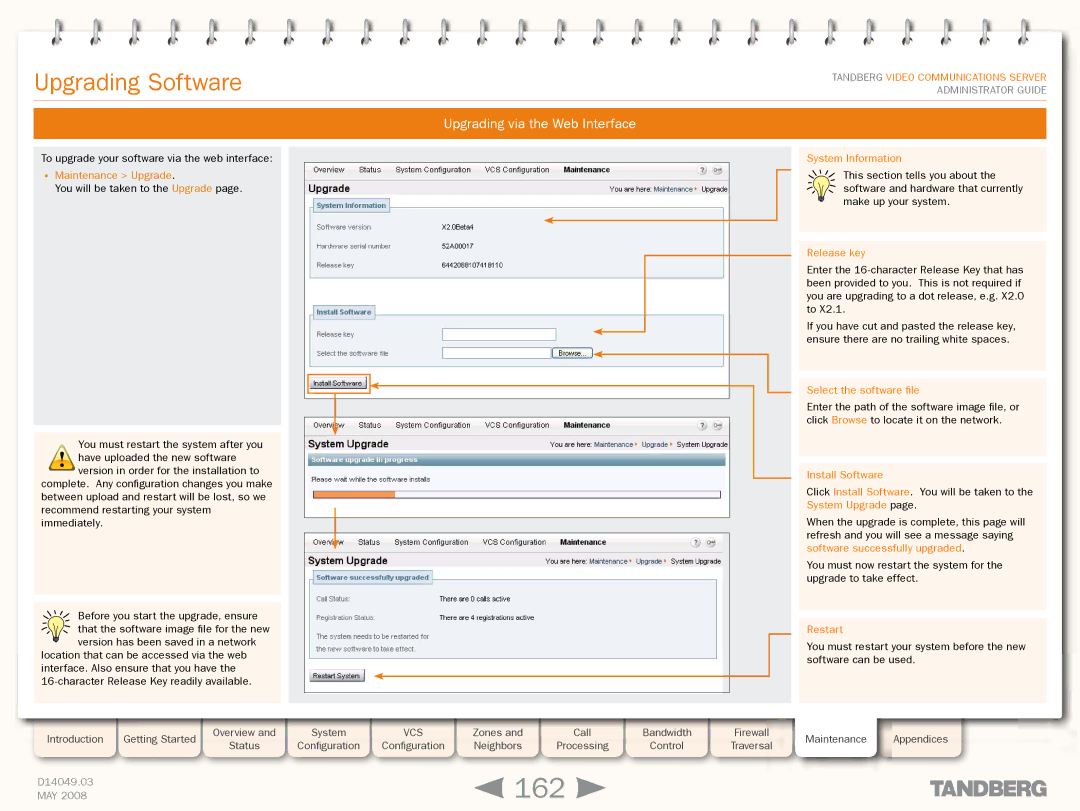Grey Headline (continued)
Upgrading Software
TANDBERG VIDEO COMMUNICATIONS SERVER ADMINISTRATOR GUIDE
Upgrading via the Web Interface
To upgrade your software via the web interface:
•Maintenance > Upgrade.
You will be taken to the Upgrade page.
You must restart the system after you ! have uploaded the new software
version in order for the installation to complete. Any configuration changes you make between upload and restart will be lost, so we recommend restarting your system immediately.
Before you start the upgrade, ensure that the software image file for the new
![]() version has been saved in a network location that can be accessed via the web interface. Also ensure that you have the
version has been saved in a network location that can be accessed via the web interface. Also ensure that you have the
Introduction | Getting Started |
| Overview and |
| System |
| VCS |
| Zones and |
| Call |
| Bandwidth |
| Status |
| Configuration |
| Configuration |
| Neighbors |
| Processing |
| Control | ||
|
|
|
|
|
|
|
| ||||||
|
|
|
|
|
|
|
|
|
|
|
|
|
|
D14049.03 |
|
|
|
|
|
|
|
| 162 |
|
| ||
MAY 2008 |
|
|
|
|
|
|
|
|
|
| |||
Firewall
Traversal
System Information
This section tells you about the software and hardware that currently make up your system.
Release key
Enter the
If you have cut and pasted the release key, ensure there are no trailing white spaces.
Select the software file
Enter the path of the software image file, or click Browse to locate it on the network.
Install Software
Click Install Software. You will be taken to the System Upgrade page.
When the upgrade is complete, this page will refresh and you will see a message saying software successfully upgraded.
You must now restart the system for the upgrade to take effect.
Restart
You must restart your system before the new software can be used.