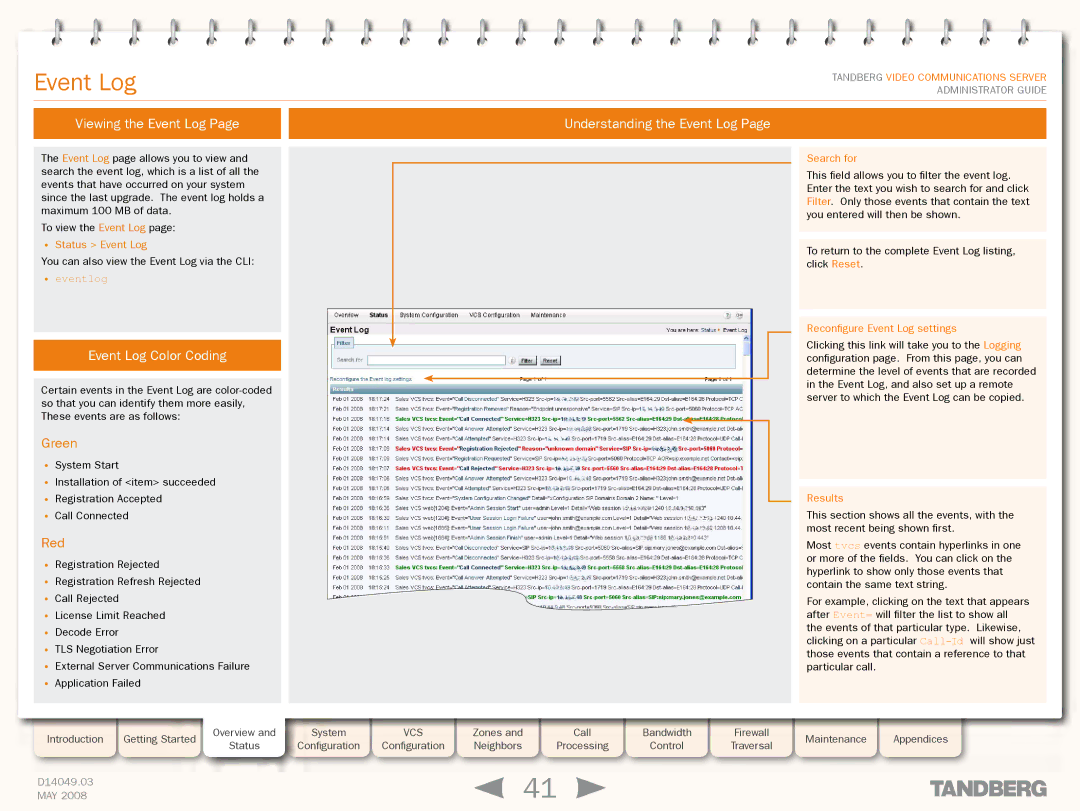Grey Headline (continued)
Event Log
TANDBERG VIDEO COMMUNICATIONS SERVER ADMINISTRATOR GUIDE
Viewing the Event Log Page |
| Understanding the Event Log Page |
|
|
|
The Event Log page allows you to view and search the event log, which is a list of all the events that have occurred on your system since the last upgrade. The event log holds a maximum 100 MB of data.
To view the Event Log page:
•Status > Event Log
You can also view the Event Log via the CLI:
•eventlog
Event Log Color Coding
Certain events in the Event Log are
Green
•System Start
•Installation of <item> succeeded
•Registration Accepted
•Call Connected
Red
•Registration Rejected
•Registration Refresh Rejected
•Call Rejected
•License Limit Reached
•Decode Error
•TLS Negotiation Error
•External Server Communications Failure
•Application Failed
Introduction | Getting Started | Overview and | System |
| VCS |
| Zones and |
| Call |
| Bandwidth | Firewall |
Status | Configuration |
| Configuration |
| Neighbors |
| Processing |
| Control | Traversal | ||
|
|
|
|
|
| |||||||
|
|
|
|
|
|
|
|
|
|
|
|
|
D14049.03 |
|
|
|
|
|
| 41 |
|
|
| ||
MAY 2008 |
|
|
|
|
|
|
|
|
| |||
Search for
This field allows you to filter the event log. Enter the text you wish to search for and click Filter. Only those events that contain the text you entered will then be shown.
To return to the complete Event Log listing, click Reset.
Reconfigure Event Log settings
Clicking this link will take you to the Logging configuration page. From this page, you can determine the level of events that are recorded in the Event Log, and also set up a remote server to which the Event Log can be copied.
Results
This section shows all the events, with the most recent being shown first.
Most tvcs events contain hyperlinks in one or more of the fields. You can click on the hyperlink to show only those events that contain the same text string.
For example, clicking on the text that appears after Event= will filter the list to show all the events of that particular type. Likewise, clicking on a particular