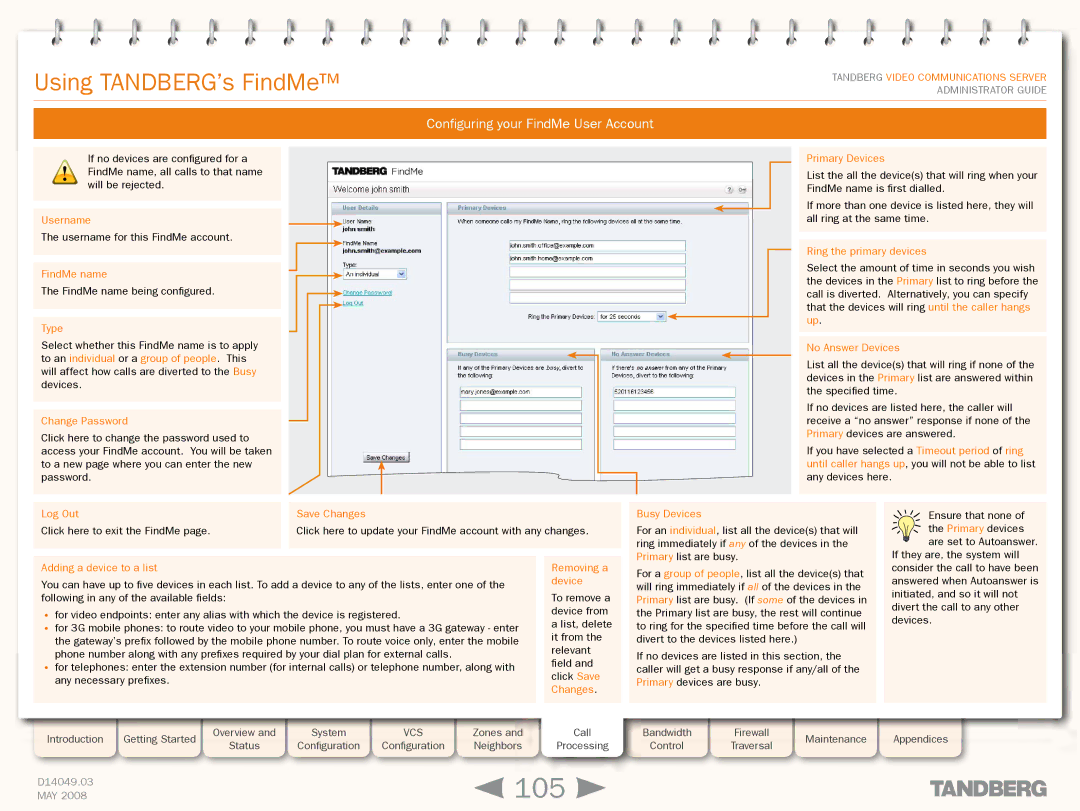Grey Headline (continued)
Using TANDBERG’s FindMe™
TANDBERG VIDEO COMMUNICATIONS SERVER ADMINISTRATOR GUIDE
Configuring your FindMe User Account
! | If no devices are configured for a | |
FindMe name, all calls to that name | ||
will be rejected. | ||
| ||
| ||
| ||
Username | ||
The username for this FindMe account. | ||
| ||
| ||
FindMe name | ||
The FindMe name being configured. | ||
|
| |
|
| |
Type |
| |
Select whether this FindMe name is to apply | ||
to an individual or a group of people. This | ||
will affect how calls are diverted to the Busy | ||
devices. |
| |
| ||
| ||
Change Password | ||
Click here to change the password used to | ||
access your FindMe account. You will be taken | ||
to a new page where you can enter the new | ||
password. | ||
|
| |
Primary Devices
List the all the device(s) that will ring when your FindMe name is first dialled.
If more than one device is listed here, they will all ring at the same time.
Ring the primary devices
Select the amount of time in seconds you wish the devices in the Primary list to ring before the call is diverted. Alternatively, you can specify that the devices will ring until the caller hangs up.
No Answer Devices
List all the device(s) that will ring if none of the devices in the Primary list are answered within the specified time.
If no devices are listed here, the caller will receive a “no answer” response if none of the Primary devices are answered.
If you have selected a Timeout period of ring until caller hangs up, you will not be able to list any devices here.
Log Out |
| Save Changes |
Click here to exit the FindMe page. |
| Click here to update your FindMe account with any changes. |
|
|
|
Busy Devices
For an individual, list all the device(s) that will ring immediately if any of the devices in the Primary list are busy.
Ensure that none of the Primary devices
![]() are set to Autoanswer. If they are, the system will
are set to Autoanswer. If they are, the system will
Adding a device to a list
You can have up to five devices in each list. To add a device to any of the lists, enter one of the following in any of the available fields:
•for video endpoints: enter any alias with which the device is registered.
•for 3G mobile phones: to route video to your mobile phone, you must have a 3G gateway - enter the gateway’s prefix followed by the mobile phone number. To route voice only, enter the mobile phone number along with any prefixes required by your dial plan for external calls.
•for telephones: enter the extension number (for internal calls) or telephone number, along with any necessary prefixes.
Removing a device
To remove a device from a list, delete it from the relevant field and click Save Changes.
For a group of people, list all the device(s) that will ring immediately if all of the devices in the Primary list are busy. (If some of the devices in the Primary list are busy, the rest will continue to ring for the specified time before the call will divert to the devices listed here.)
If no devices are listed in this section, the caller will get a busy response if any/all of the Primary devices are busy.
consider the call to have been answered when Autoanswer is initiated, and so it will not divert the call to any other devices.
Introduction | Getting Started |
| Overview and |
| System |
| VCS |
| Zones and | Call |
| Status |
| Configuration |
| Configuration |
| Neighbors | Processing | ||
|
|
|
|
|
| |||||
|
|
|
|
|
|
|
|
|
|
|
D14049.03 |
|
|
|
|
|
|
|
| 105 | |
MAY 2008 |
|
|
|
|
|
|
|
| ||
Bandwidth |
| Firewall |
| Maintenance |
| Appendices |
Control |
| Traversal |
|
| ||
|
|
|
|
| ||
|
|
|
|
|
|
|