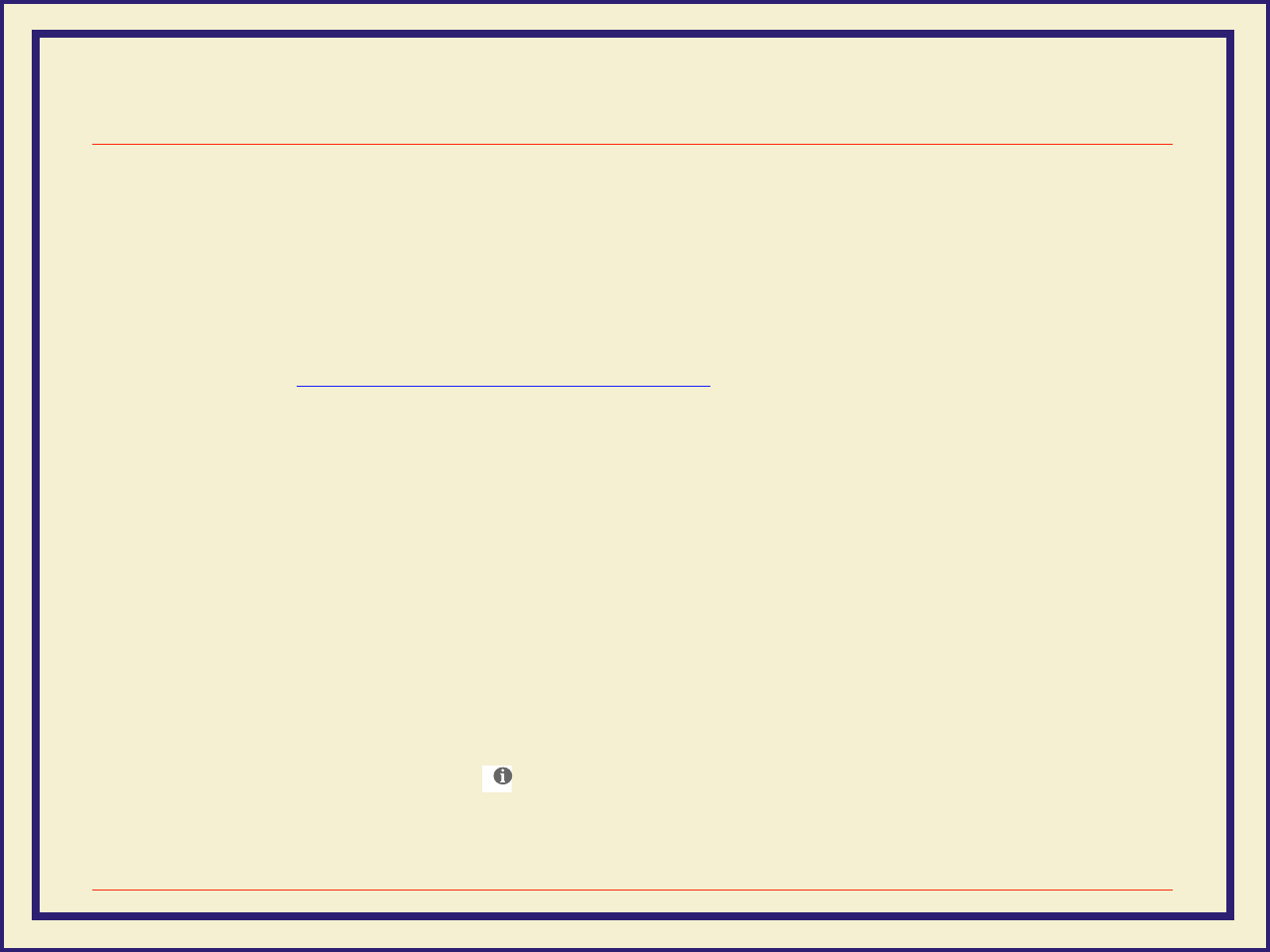
MACINTOSH SOFTWARE
74
Setting up the Adobe PSPrinter driverNote The Adobe PSPrinter driver uses printer-specific PPD (PostScript Printer Description) files for information on a
printer’s page sizes and printing options. Follow these steps to use the Adobe PSPrinter driver with a Phaser 600
printer. If the printer is busy, it may take some time to complete this set-up procedure; do this when the printer is
idle. You only have to set up a printer once.
For more information on this driver, refer to the Adobe PSPrinter Manual on the printer’s CD-ROM for more
detailed information on the Adobe PSPrinter driver.
1. After installing the printer’s software, including the Adobe PSPrinter Driver and Printer
Descriptions (Installing printer software for Macintosh), open the Chooser.
2. Select the PSPrinter driver icon.
3. Click on the Zone for your printer. See your network administrator if you have questions.
4. Click on your printer in the list of printers in the Chooser.
5. Click Setup.
6. Click on the PPD for your printer, then click Select:
■TKPH6001.PPD Standard configuration
■TKP600P1.PPD Extended Features option
Note Press and hold down the printer’s button on the front panel for configuration information.
7. Close the Chooser.