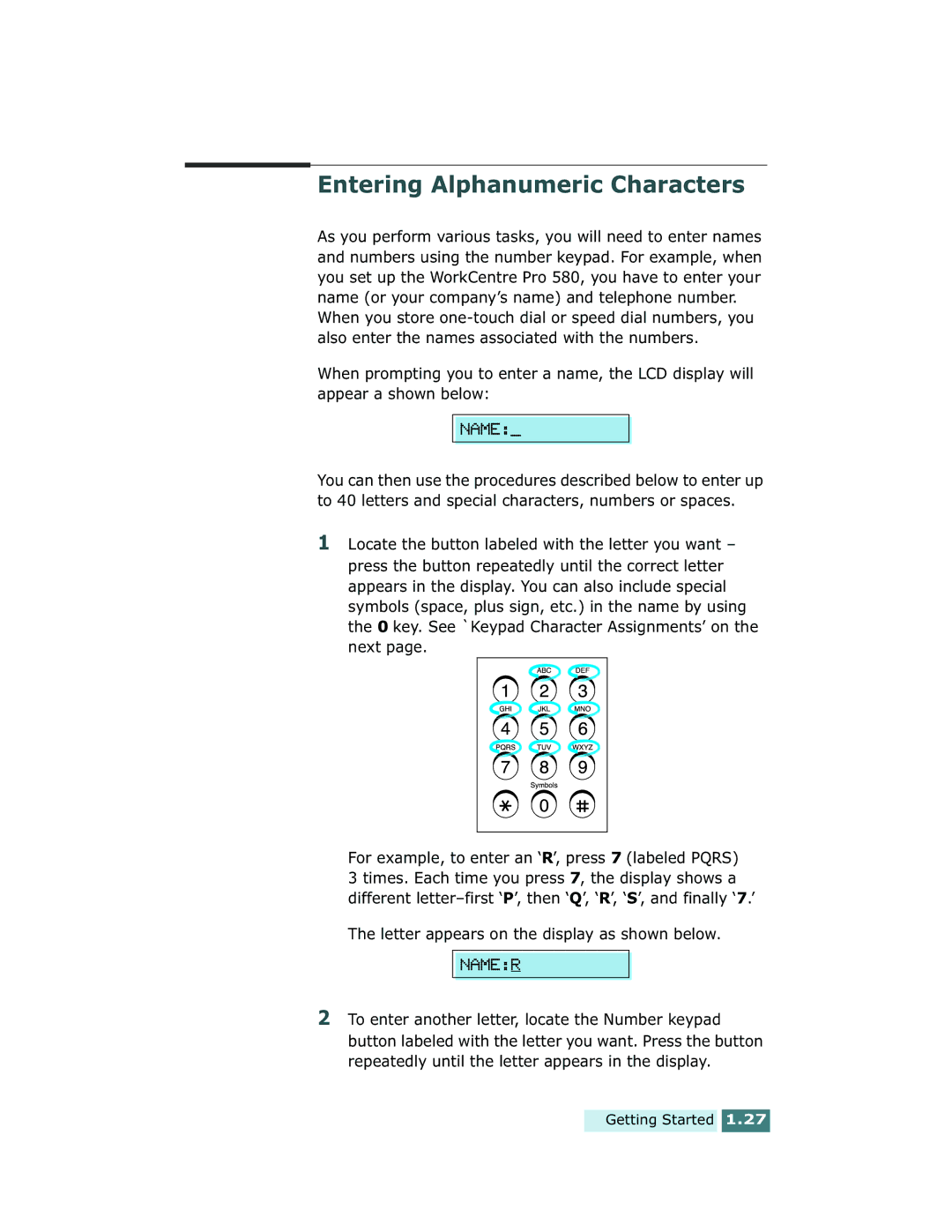Page
Page
Contents
Fax and Copy Operations
Setting up the WorkCentre Pro
Maintenance
Printing
Print Media
Appendix
Troubleshooting
Getting Started
Installing the WorkCentre Pro
Welcome
Make up to 99 copies of a 20-page document on
Select 2-up Paper save output
Product Code
Information and Service
Supplies
Safety Notes
Getting Started
Page
Contents
Scanner Components
Main Components and Functions
Aligns documents
Automatic document feeder Document exit tray
Automatic paper feeder extension tray Paper Exit tray
Printer Path Components
Paper guides
Automatic paper feeder
Rear View
Inside View
Laser printer cartridge Front cover
Twenty One-Touch Buttons Store frequently dialed fax numbers
Control Panel Components
Redial/Pause
Flash/Status
Preparing Your Machine for Use
Choosing a Location
Document Input Tray
Attaching the Trays
Document Exit Tray
Fold out the extender if necessary
Handset and Handset Cradle
Telephone Line
Connecting to the Phone Line
Connecting to the Computer
Plugging In the AC Power Cord
Loading Paper
Getting Started
Installing the Laser Printer Cartridge
Getting Started
Setting the Date and Time
Following order MONTH, DATE, YEAR, HOUR,
Setting Your Fax Number and Name System ID
Getting Started
Letter appears on the display as shown below
Entering Alphanumeric Characters
Key
Keypad Character Assignments
Toner Save Mode
Using Save Modes
Power Save Mode
Editing Name
Page
Paper Save Mode 2-up
Toll Save Mode
Topics included in this chapter are
Installing Software
Minimal requirements
System Requirements
Memory 32 MB
Recommended
Installing the Software
Installing Software
Un-installing Software
Installing Software
FAX and Copy Operations
Ringer Volume
Setting Volume
Speaker Volume
Setting Alert Tones
Fax and Copy Operations
Setting a Feature
Setting User-Selectable Features
Language
Selectable Options
Sending Confirm
Discard Size
Stamp RCV. Name
Junk FAX Barrier
Start/Enter button
Fax and Copy Operations
Preparing Documents for Faxing or Copying
Sending a Fax
Acceptable Documents for ADF
Setting Document Resolution Contrast
Resolution to Fine
Resolution
Contrast
WorkCentre Pro 580 automatically sets
Loading Documents
Canceling a Transmission
Sending a Fax Automatically
Confirming a Transmission
Sending a Fax After Talking
Automatic Redialing
Last Number Redialing
Voice Request
Sending a Voice Request
Replace the handset and the call will end automatically
Answering a Voice Request
About Reception Modes
Receiving a Fax
JUL-21 1530 FAX Current reception mode
Receiving in Auto Mode
Receiving Automatically in FAX Mode
Fax and Copy Operations
Receiving Automatically in ANS/ FAX Mode
Receiving Manually in TEL Mode
Receiving Manually Using an Extension Telephone
Answer an incoming call by picking up the handset
Fax and Copy Operations
Copying Overview
Making a Copy
Making a Quick Copy
Press the Start/Enter button to begin copying
Using Advanced Copy Features
Inserting a Pause
Automatic Dialing
One-Touch Dialing
Storing a Number for One-Touch dialing
Or, you can skip assigning a name
Sending a Fax Using a One-Touch Number
Editing a Number for One-Touch Dialing
Or, to return to Standby mode, press the Stop button
Using Address Label
Storing a Number for Speed Dialing
Speed Dialing
Sending a Fax Using a Speed Number
Editing a Number for Speed Dialing
Press and hold the Speed# button for about 2 seconds
Storing One-Touch or Speed Dial Numbers for Group Dialing
Group Dialing for Multi-Address Transmission
If you do not want to assign a name, skip this procedure
Editing Group Dial Numbers
Page
ControlCentre Lite dialog box appears
ControlCentre Lite
Fax and Copy Operations
Choose Save Phonebook
Saving and Using Phonebooks
Press the Search/Delete button on the front panel
Searching Sequentially through the Memory
Searching by the First Letter
Chain Dialing
Broadcasting
Advanced Fax
Start/Enter button. The stored number appears on the display
Delayed Fax
Current time
Priority Fax
Fax and Copy Operations
Polling
What is Polling?
Polling Transmission
Display prompts you to enter a 4-digit poll code
Fax and Copy Operations
Polling Reception
Adding Documents To a Scheduled Operation
Canceling a Scheduled Operation
Sending a Flash
Additional Functions
Setting Time and Destination for Forwarding Faxes
Monitoring a Dual Job Status
Forwarding Received Faxes
Turning Fax Forwarding On or Off
Editing Fax Forwarding
Setting Time for Toll Save Fax
Toll Save Faxing
Sending a Toll Save Fax
Fax and Copy Operations
To Print Lists
Printing Reports
Callback Message
Printing
Printing
Selecting Media Types
Selecting Print Media
Get the Right Paper
Selecting Media Sizes
Other Custom Size
Using the Automatic Paper Feeder
Prepare the print material for loading
For paper
Load paper with the print side facing forward
Print Side Up
Using the Manual Paper Feeder
Printing
Start/Enter
Specialty Paper Guidelines
Printing a Document
Printing
Printing
Toner on each
Select the WorkCentre Pro
Canceling a Print Job
Printing Several Pages Per Sheet
Printing Help
Scaling Your Document
Click OK, then start printing
Enter the desired scaling rate in the Scale input field
You can also click the or buttons
Fitting Your Document To a Selected Paper Size
Select the paper size
Printing Posters
Overlap=0Overlap=5
To use an existing watermark
Printing Watermarks
To add a new watermark to the list, click Add
To create or edit a watermark
What is an Overlay?
Using Page Overlay
To delete a watermark
Click Delete Click OK
Creating a New Page Overlay
Create or open the document you want to print
Using Page Overlay
Printing
Click Delete Overlay
Deleting a Page Overlay
Printing in a Network Environment
Setting Up Host Computer
Setting Up Client PC
Printing
Maintenance
Clearing Memory
Guidelines for Maintenance
Cleaning the OPC Drum
Setting the Machine to be Checked by Phone
Adjusting Shading
Auto Supply Ordering
Maintenance
Cleaning the Machine
Cleaning the Outside
Cleaning the Inside
Cleaning the Document Scanner
Maintenance
Maintenance
Caring for the Laser Printer Cartridge
Expected Cartridge Life
Replacing the Laser Printer Cartridge
Maintenance
Maintenance
Automatic Document Feeder Rubber Pad Replacement
Troubleshooting
Document Jams While Sending a Fax
Clearing Jams
Close the control panel firmly until it clicks into place
Paper Jams While the Machine is Printing
If Paper Jams in the Paper Exit Area
Paper Jams Inside the WorkCentre Pro
Troubleshooting
Tips for Avoiding Paper Jams
LCD Error Messages
Xerox service
WorkCentre Pro Unplug the power cord, wait Has overheated
One-touch or speed Dial the number manually
Back in. If you cannot solve
Enter button to immediately
Machine is waiting You can press the Start
Interval to automatically
WorkCentre Pro
Check the phone wall jack by plugging
Fax Problems
Another phone
Make sure the telephone numbers are stored
Quality appear
Memory, then restore the document
Incoming faxes
Dirty scan glass
General Printing Problems
Size settings in the Print Setup dialog box
Properties or Print Setup dialog box
Scaling setting in the Printer Properties
Printer cable specifications may be
Print Quality Problems
Clean the inside of the printer. See Cleaning
Install a new laser printer cartridge
Try installing a new laser printer cartridge
If faded areas, generally rounded, occur randomly on
Service representative
Fusing assembly may be damaged. Contact a
On seams can cause this problem
If you need service, contact a service
Curl or wave Wrinkles or creases Back of printouts Dirty
Skew
Printer may require repairs. Contact a service
Replacing. Install a new laser printer cartridge
Clean the inside of the printer
Require repairs. Contact a service representative
Resetting the Machine
This page intentionally left blank
Appendix
Power
Specifications
General
Print
Copy
Scan
Fax
Telephone
Automatic
Type
Paper Feeder
Input Capacity Sheets
Paper Weight 12.5 28 lbs
Document Feeder
Consumables
Appendix A.7
Appendix
Appendix A.9
Specialty Paper Guidelines
FCC Regulations
Safety Information
Data Coupler Information
Appendix A.13
Canadian Certification
Appendix A.15
Radio Frequency Emissions
Laser Safety
This page intentionally left blank
Scheduled operation 3-56 Caution
Index
Manual paper feeder 4-7selecting 4-2, A-7
Problem, solving error messages 6-7 fax
General problems, solving 6-12 help
Uninstall