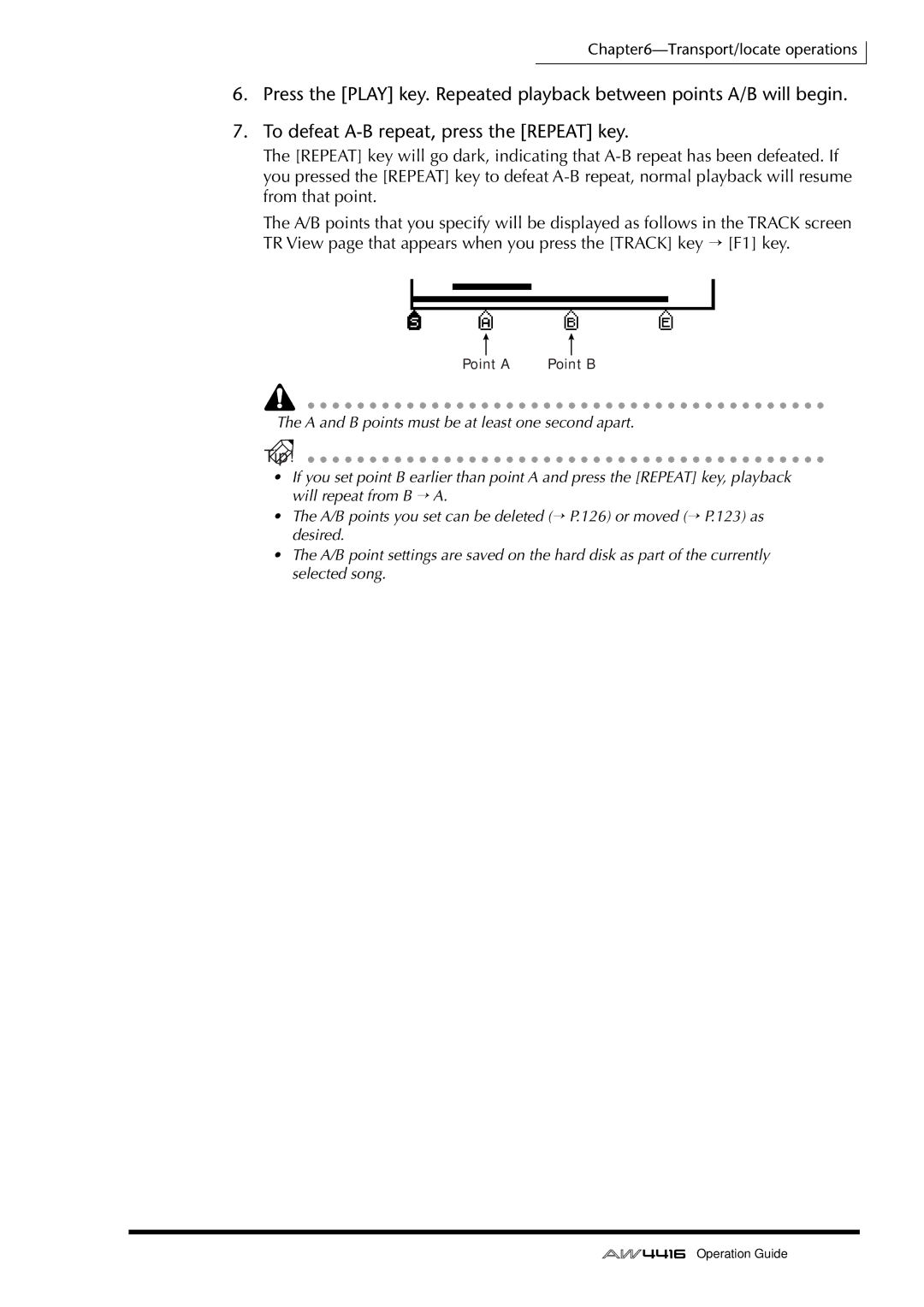Operation Guide
U T I O N
Nederland Netherlands
Read the following before operating the AW4416
Operating Notes
Handling the CD-R/RW media
Responsibility for loss of data, etc
Storing produced data
Vii
Table of contents
Rear panel Front panel
Signal flow within the AW4416
Accessing a screen/page
Top panel
Overdubbing
Connections Word clock settings
Preparations for recording
Recording the first tracks
Markers
Saving a scene/song
Locating to the start/end points A-B repeat
In/out points
Inserting an effect into a desired channel
Editing command list
Using AUX send/return to apply an effect
About the internal effects
About scene memory
Saving/loading a song
Editing the song name/comment Deleting/copying a song
Importing mixer data of an existing song
About mastering
Connections Setting the Port Select parameter
Formatting the internal hard disk/external Scsi device
Erasing CD-RW media
Copyright
Before you begin
Checking the included items
Trademarks
About the internal hard disk
Installing an internal hard disk
You will need the following items
Installation
Flat cable
Scsi ID of the CD-RW drive
Installing a CD-RW drive
About the CD-RW drives
Installation procedure
Bottom panel CD-R/RW drive cover panel
Bottom panel CD-R/RW drive cover panel Inner cover
Removing the transport protection pad
How to remove the transport protection pad
About external Scsi devices
Attaching an external Scsi device
Manual eject emergency disc removal
Attach a terminator to the last Scsi device in the chain
Connection procedure
About terminators
About Scsi errors
About I/O cards
Installing I/O cards
Please keep the cover and screws you removed in a safe place
Important points you Must observe
Turning the power on or off
Turning the power on
Press the Utility key → F4 key
Setting the internal clock
Shut-down operation
Turning the power off
Vibration during use
Transporting the AW4416
Mixer section
Features of the AW4416
Welcome to the world of the AW4416
Recorder section
CD-RW drive option
Other features
Sampling pad section
AW4416
Signal flow within the AW4416
Input patch
Input
Input channels
Return
Return channels 1/2
BUS
Recorder input patching
Monitor channels
Stereo
Stereo output channel
Digital cascade connections
Oscillator
AUX buses
Buses
Insert Send
Output patch
Internal effects 1/2
CH Direct OUT
Monitor output/headphone output
When the Solo key is on
When the Track CUE key is on
When the internal metronome function is on
Analog input/output section
Partstions and their func
Top panel
Unit section
Work Navigate section
Mixer section
AUX 7/AUX 8 keys
Fader Mode section
Home key
AUX 1-AUX 6 keys
Stereo output channel
Mixing Layer section
16 key 17-24 key Moni key
Input channels
Monitor channels
Stereo output channel Effect return channels 1/2
Input channels No function
Faders
SEL keys, on keys, faders
SEL select keys
On key
Display section
Shift key
Access indicator
ABS/REL switch
Level meter/counter section
Recorder section
Scene Memory section
Automation section
Shuttle dial
CURSOR/JOG & Shuttle section
JOG on key
DATA/JOG dial
Locate section
Transport section
Sampling PAD section
Input 1/2 phone jacks
Phantom +48V ON/OFF switch
Rear panel
Input 1/2 XLR jacks
Hard Disk Drive slot
Insert I/O 1/2 jacks
Input 3-8 phone jacks
Input 8 HI-Z jack
Digital Stereo in jack
Scsi connector
Option I/O slots 1/2
Phones jack
MTC OUT connector
To Host connector
Power switch
AC Inlet connector
CD-RW drive cover
Front panel
Display
User interface of the AW4416
Cursor
Song/scene information
Menu button
Main screen
Tab
Buttons
Knobs/faders/numerical boxes
Level meters/counter
Level meter L/R
REC Ready indicator
Input Monitor indicator
Level meters
Basic operation of the AW4416
Accessing a screen/page
Using the controls of the top panel
Using the mouse
Click the left or right button of the mouse
Turning a button on/off
Press the Enter key
Move the pointer to the desired button
Rotate the DATA/JOG dial to edit the value
Editing the value of a fader/knob/numerical box
Directly click one of the additional function buttons
Using the additional function buttons
A screen where the symbol is displayed, click the symbol
Inputting text
Using the controls of the tab
OK button
Cancel button
Input the remaining characters in the same way
Text input box
Click a character button
Press the SEL key of the channel you wish to control
Selecting channels
HI-MID LO-MID LOW
If the mixing layer is 17-24 RTN
If the mixing layer is
If the mixing layer is Moni
Connections
Connections and setup
Slot 1 1/2-7/8 Slot 2 1/2-7/8
Word clock settings
Press the Setup key → F4 key
INT
Using the AW4416 as the word clock master
AW4416 Word clock master
Wclk
Word clock slave
Using a digital MTR as the word clock master
AW4416 Word clock slave
After selecting the desired button, press the Enter key
Using a DAT recorder as the word clock master
Connections and start-up
RecordingAW4416 on
Preparations for recording
Recording on the AW4416
Press the Song key → F1 key
Creating a new song
Recbit
Tip
Press the Home key → F1 key
Recording the first tracks
Set the input level
Input Patch
Input y→x x=odd number, y=even number
Reset Both
Input x→y x=odd number, y=even number
Press the PAN key → F1 key
Assign the signals to buses
Level meters/counter section, press REC Track Select keys 1
Set the tracks to record-ready mode
Hold down SEL key 1, and press SEL key
Make monitor settings
Press the PAN key → F3 key
Press the Moni key
Raise the Monitor OUT control/PHONES control
Press the Locate section RTZ key
Let’s record
Tip
Overdubbing
Mixing Layer section, press the 1-16 key → SEL key
Assign the signal to a bus
Press the View key → F1 key
Level meters/counter section, press REC Track Select key
Put the track in record-ready mode
Make monitor settings
Using the four-band EQ
Using EQ and the dynamics processor
Press the DYN key → F2
Using the dynamics processor
Press the F1 key
Let’s overdub
Creating the mix balance of the tracks
Mixdown
Press the Setup key → F3 key
Using the Solo function
MIX Solo
Recording Solo
Mixdown Solo
Last Solo
To defeat the Solo function, press the Solo key once again
Press the AUX 7 key → F2 key
Using the internal effects
Press the Mono key → AUX 7 key
100
Press PAN key → F2 key
Mute groups
Other convenient functions
Fader groups
Press the REC Track Select ST key
Recording the stereo track
Automix
102
Move the cursor to the M mute button and press the Enter key
Level meters/counter section, turn the Track CUE key on
104
Press the Scene Memory section Store key
Saving a scene/song
Saving a scene
Press the Work Navigate section Song key → F1 key
Saving a song
106
Song will be saved
Table of transport key operations
Transport/locateations oper
110
Using the Nudge function
Shuttle function cue/review opera- tion
Nudge function
Nudge time
With the song stopped, press the Utility key → F3 key
Nudge function settings
112
Rollback function
When the song is stopped or playing, press the Roll Back key
To execute the Locate operation, press the Enter key
Locating to a specific point
114
If the counter shows relative time REL
Setting the zero relative time location
Locating to the zero location of the counter
If the counter shows absolute time ABS
116
Locating to the start/end points
118
Setting the A/B points
Repeat
Performing A-B repeat playback
A and B points must be at least one second apart
120
Setting the In point/Out point
In/out points
Locating to a marker
Setting a marker
Markers
122
Press the Track key → F4 key
Adjusting the location of a locate point
124
Deleting a locate point
126
Deleting a locate point using the panel keys
Deleting an In/Out point or A/B point
Deleting a marker
Manual punch-in/out → P.128
This chapter explains how to use punch-in/out
Punch-in/out
About punch-in/out
Preparations
Make input monitor settings
Connect a foot switch
Manual punch-in/out
Manual punch-in/out recording
Following diagram shows the manual punch-in/out procedure
130
Auto punch-in/out
Set the auto punch-in/out points
Set the pre-roll/post-roll times
Press the Utility key → F3 key
Rehearsing and recording with auto punch- in/out
Rehearsing with auto punch-in/out
132
Recording with auto punch-in/out
Patching to the input channels
Press the Setup key → F1 Patch in key
Patching
Input channels
134
Input channels Return channels 1/2
Recorder inputs
Patching to the recorder inputs
136
Press the Setup key → F2 Patch OUT key
Patching to the outputs
Digital Stereo OUT jack Stereo OUT jacks
Omni OUT jacks
138
Press the Setup key → F3 Patch Lib key
Patch library
Storing to the patch library
Recalling a patch program
140
Patching input/output jacks to an insert I/O point
Omni 1 Omni
When selecting for an input channel 1-24 or monitor channel
142
Press the Quick REC key
Using the Quick Rec function
144
Record-ready and mute status will be canceled for all tracks
Bit song
Track and virtual track operations
Track structure of the AW4416
Audio tracks
Stereo track
148
Virtual tracks
Track name
Switching virtual tracks
Press the Track key → F2 key
Track number
150
Pairing tracks
152
Editing tracks and virtual tracks
Tracks, parts, and regions
Move the cursor to the Track menu and press the Enter key
Naming a virtual track or region
Naming a virtual track
Recorder section, press the Edit key → F1 key
Move the cursor to the Track button and press the Enter key
154
Move the cursor to the Name menu and press the Enter key
Move the cursor to the Region menu and press the Enter key
Naming a region
Move the cursor to the Name button and press the Enter key
Bar graph
Track editing procedure
156
Pair
TRACK/PART/REGION menus
Parameter setting area
158
Virtual track number
Virtual track editing procedure
Recorder section, press the Edit key → F2 key
160
Copy
Editing command list
Track menu
Erase
Move
Part menu
162
Delete
Trim
Region menu
Name
Divide
Inserting an effect into a channel
Using AUX send/return
Internal effects
About the internal effects
166
Using AUX send/return to apply an effect
Patching
Recalling an effect program from the library
168
Press the AUX 7 → F4 key
Switching between pre-fader and post-fader
170
Adjusting the send level/return level
Adjusting the send level
Inserting an effect into a desired channel
Setup screen Patch in page will appear in the display
Press Moni key → SEL key
Inserting an effect into monitor channel
172
Tip
Press the AUX 8 key → F2 key
Recalling an effect program
174
About songs
Song management
Work area for audio CD production
Song structure and size
Song structure
Usable hard disks/song capacity
Saving the current song
Saving/loading a song
178
Loading a song
Press the Song key → F2 key
Editing the song name/comment
Press the Song key → F3 key
Deleting/copying a song
Deleting a song
180
Move the cursor to the Delete button and press the Enter key
Copying a song
Move the cursor to the Copy button, and press the Enter key
Optimizing a song
182
Importing mixer data of an existing song
Tempo MAP button .....Tempo map
184
Scene MEM. button ....Scene memories
This chapter explains the sampling pads of the AW4416
Sampling pads
About the sampling pads
186
Press the Setup key → F1 key
Assigning the pad outputs to chan- nels
Execute button
Assigning a region to a sampling pad
Sampling PAD section, press the Edit pad → F1 key
PAD SEL button
Use the Cursor keys to move the cursor to select the region
188
Tip
Sampling PAD section, press the Edit pad → F4
Trimming a sample
190
PAD Size
Move the cursor to the PAD button, and press the Enter key
Trim IN/TRIM OUT
Bank/pad number
192
Move the cursor to the PAD button and press the Enter key
Naming a pad
Sampling PAD section, press the Edit pad → F4 key
Move the cursor to the Erase button and press the Enter key
Erasing a pad sample and name
194
Move the cursor to the PAD button and press the Enter key
PAD
Recording your performance on the sampling pads
196
Sampling PAD section, press the Edit pad → F5 key
Parameter value area
Pad tracks
COPY/ERASE menu
Move the cursor to the Copy menu and press the Enter key
Copying a pad performance
198
To Start
FR. PAD from pad
FR. Start from start FR. END from end
To PAD
Execute
200
Interval
Move the cursor to the Erase menu, and press the Enter key
Erasing a pad performance
Start END
202
About scene numbers
Scene memory
About scene memory
Parameters included in a scene
Press the Scene key → F1 key
Storing a scene
204
Tip
206
Recalling a scene
Editing the name of a scene
208
Protecting a scene
Scene 51-96 ON/OFF buttons
Changing the order of scenes
Press the Scene key → F4 key
Scene 01-50 ON/OFF buttons
210
Press the Store key
Using keys to store/recall a scene
Storing a scene
Use the / keys to select the store destination scene number
Press the Recall key
Recalling a scene
212
Automix
What is automix?
Press the Automix key → F2 key
Creating a new automix
214
Press the F4 key
216
Recording the first section
Press the Play key on the top panel to begin song playback
218
Playing back automix
Overwriting events
While listening to the song, operate the PAN control
When you are finished, press the top panel Stop key
220
Press the top panel Play key to begin song playback
Auto REC button will turn on
Automix punch-in/out
Press the top panel Stop key
222
Press the top panel Play key to play back the song
Editing the fader movements
224
Press the Automix key → F4 key
Editing automix off-line
Channel
226
Time
Event
Event currently selected for editing will be deleted
228
Storing an automix
Tip
230
Recalling an automix
Synchronize with an external device via MTC/MIDI Clock
What you can do using Midi
Change scenes by remote control
Remote control via MMC
232
Midi connectors and the to Host connector
IBM/PC series D-SUB9P → mini DIN8P cross cable
Connections
Connection to an IBM/PC series computer
Connection to an Apple Macintosh series computer
Apple Macintosh series 8-pin system peripheral cable
Setting the Port Select parameter
234
Press MIDI, and then press the F1 key
Press the Midi key, and then press the F1 key
Switching AW4416 scenes from an external device
236
Transmit a program change message from the external device
Press the Midi key, and then press the F2 key
Using MTC to synchronize the AW4416 and a Midi sequencer
238
Record or play back the AW4416 song
240
Press the Song key, and then press the F4 key
Press the F2 key
242
Using MMC to control the AW4416
Start playback on your Midi sequencer
244
Backing up and restoring songs
Selecting the backup format
TYPE1
Backing up a song
246
Press the File key → F1 key
Tip
Press the File key → F2 key
Restoring a song
248
You can select multiple songs for restoring
Press the File key → F3 key
Disk utilities
Formatting the internal hard disk/external Scsi device
250
Formatting an external hard disk
Formatting the internal hard disk
Normal normal format
252
Quick quick format
Formatting removable media such as an MO drive
254
Erasing CD-RW media
Stereo tracks that can be mastered
Mastering
About mastering
CD-RW
CD-R and CD-RW
256
CD-R
Disc At Once
Track At Once and Disc At Once
Track At Once
258
Mastering mode settings
Preparations for mastering
Hold down the Shift key and press the F2 key CD Unload
Writing the master
Press the Mastering key
260
Tip
262
Finalizing
Press the CD Play key
Playing CD-R/RW media the CD Play function
264
To stop playback, press the Stop key
266
228
Index
MY4-AD MY4-DA MY8-AD MY8-AE MY8-AT MY8-TD
268
156
Yamaha Corporation