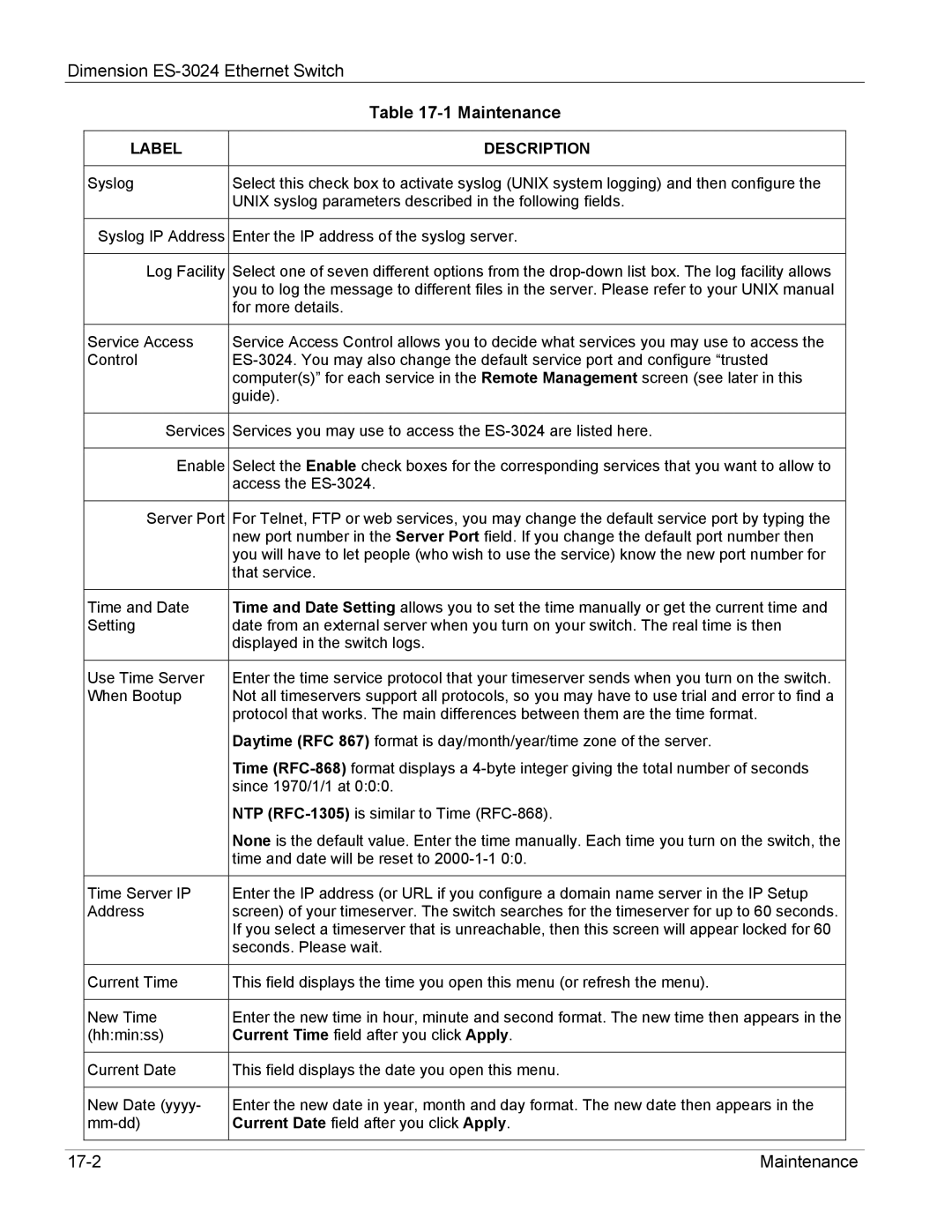Dimension
|
| Table |
|
|
|
|
|
| LABEL | DESCRIPTION |
|
|
|
|
|
| Syslog | Select this check box to activate syslog (UNIX system logging) and then configure the |
|
|
| UNIX syslog parameters described in the following fields. |
|
|
|
|
|
| Syslog IP Address | Enter the IP address of the syslog server. |
|
|
|
|
|
| Log Facility | Select one of seven different options from the |
|
|
| you to log the message to different files in the server. Please refer to your UNIX manual |
|
|
| for more details. |
|
|
|
|
|
| Service Access | Service Access Control allows you to decide what services you may use to access the |
|
| Control |
| |
|
| computer(s)” for each service in the Remote Management screen (see later in this |
|
|
| guide). |
|
|
|
|
|
| Services | Services you may use to access the |
|
|
|
|
|
| Enable | Select the Enable check boxes for the corresponding services that you want to allow to |
|
|
| access the |
|
|
|
|
|
| Server Port | For Telnet, FTP or web services, you may change the default service port by typing the |
|
|
| new port number in the Server Port field. If you change the default port number then |
|
|
| you will have to let people (who wish to use the service) know the new port number for |
|
|
| that service. |
|
|
|
|
|
| Time and Date | Time and Date Setting allows you to set the time manually or get the current time and |
|
| Setting | date from an external server when you turn on your switch. The real time is then |
|
|
| displayed in the switch logs. |
|
|
|
|
|
| Use Time Server | Enter the time service protocol that your timeserver sends when you turn on the switch. |
|
| When Bootup | Not all timeservers support all protocols, so you may have to use trial and error to find a |
|
|
| protocol that works. The main differences between them are the time format. |
|
|
| Daytime (RFC 867) format is day/month/year/time zone of the server. |
|
|
| Time |
|
|
| since 1970/1/1 at 0:0:0. |
|
|
| NTP |
|
|
| None is the default value. Enter the time manually. Each time you turn on the switch, the |
|
|
| time and date will be reset to |
|
|
|
|
|
| Time Server IP | Enter the IP address (or URL if you configure a domain name server in the IP Setup |
|
| Address | screen) of your timeserver. The switch searches for the timeserver for up to 60 seconds. |
|
|
| If you select a timeserver that is unreachable, then this screen will appear locked for 60 |
|
|
| seconds. Please wait. |
|
|
|
|
|
| Current Time | This field displays the time you open this menu (or refresh the menu). |
|
|
|
|
|
| New Time | Enter the new time in hour, minute and second format. The new time then appears in the |
|
| (hh:min:ss) | Current Time field after you click Apply. |
|
|
|
|
|
| Current Date | This field displays the date you open this menu. |
|
|
|
|
|
| New Date (yyyy- | Enter the new date in year, month and day format. The new date then appears in the |
|
| Current Date field after you click Apply. |
| |
|
|
|
|
|
|
|
|
| Maintenance |