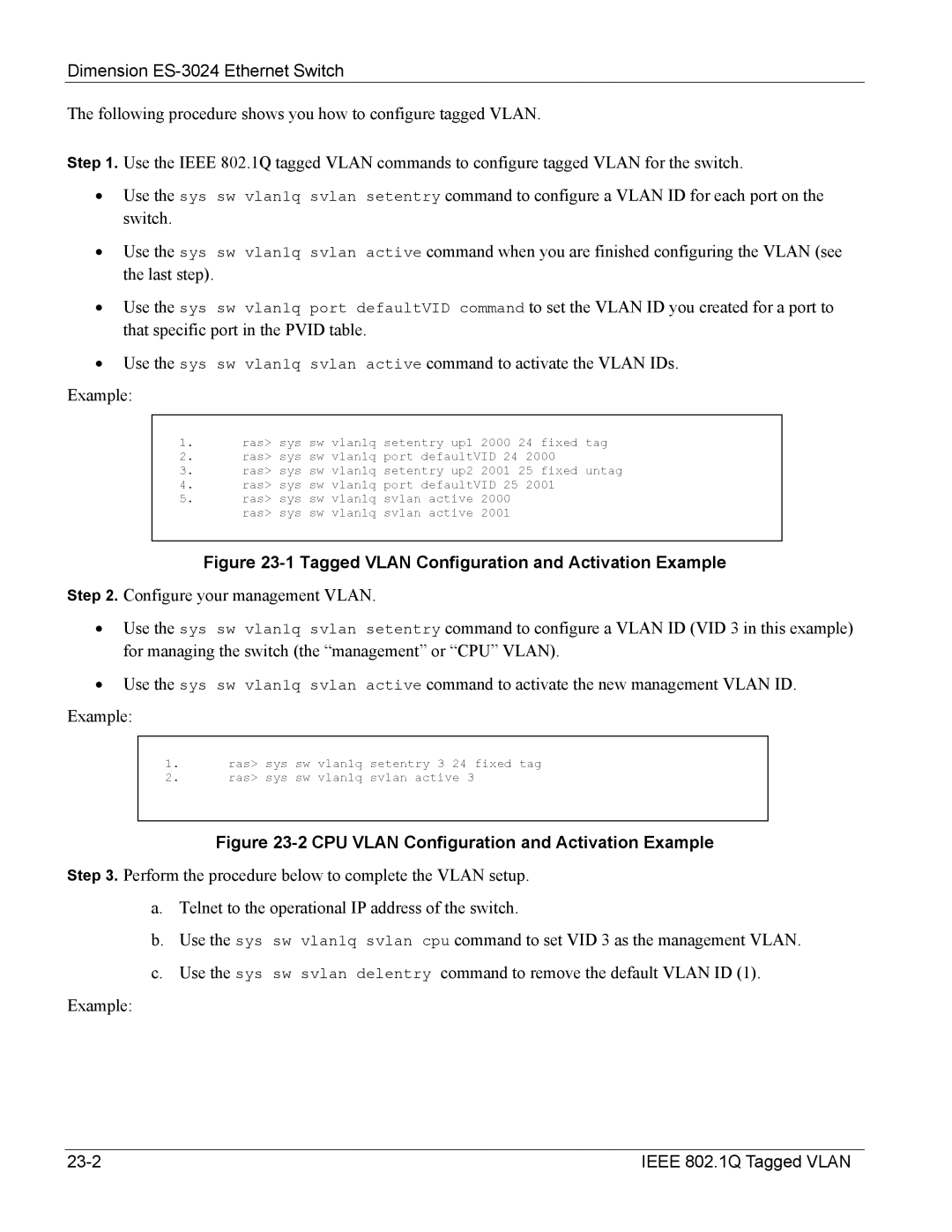Dimension
The following procedure shows you how to configure tagged VLAN.
Step 1. Use the IEEE 802.1Q tagged VLAN commands to configure tagged VLAN for the switch.
•Use the sys sw vlan1q svlan setentry command to configure a VLAN ID for each port on the switch.
•Use the sys sw vlan1q svlan active command when you are finished configuring the VLAN (see the last step).
•Use the sys sw vlan1q port defaultVID command to set the VLAN ID you created for a port to that specific port in the PVID table.
•Use the sys sw vlan1q svlan active command to activate the VLAN IDs.
Example:
1.ras> sys sw vlan1q setentry up1 2000 24 fixed tag
2.ras> sys sw vlan1q port defaultVID 24 2000
3.ras> sys sw vlan1q setentry up2 2001 25 fixed untag
4.ras> sys sw vlan1q port defaultVID 25 2001
5.ras> sys sw vlan1q svlan active 2000 ras> sys sw vlan1q svlan active 2001
Figure 23-1 Tagged VLAN Configuration and Activation Example
Step 2. Configure your management VLAN.
•Use the sys sw vlan1q svlan setentry command to configure a VLAN ID (VID 3 in this example) for managing the switch (the “management” or “CPU” VLAN).
•Use the sys sw vlan1q svlan active command to activate the new management VLAN ID. Example:
1.ras> sys sw vlan1q setentry 3 24 fixed tag
2.ras> sys sw vlan1q svlan active 3
Figure 23-2 CPU VLAN Configuration and Activation Example
Step 3. Perform the procedure below to complete the VLAN setup.
a.Telnet to the operational IP address of the switch.
b.Use the sys sw vlan1q svlan cpu command to set VID 3 as the management VLAN.
c.Use the sys sw svlan delentry command to remove the default VLAN ID (1).
Example:
IEEE 802.1Q Tagged VLAN |