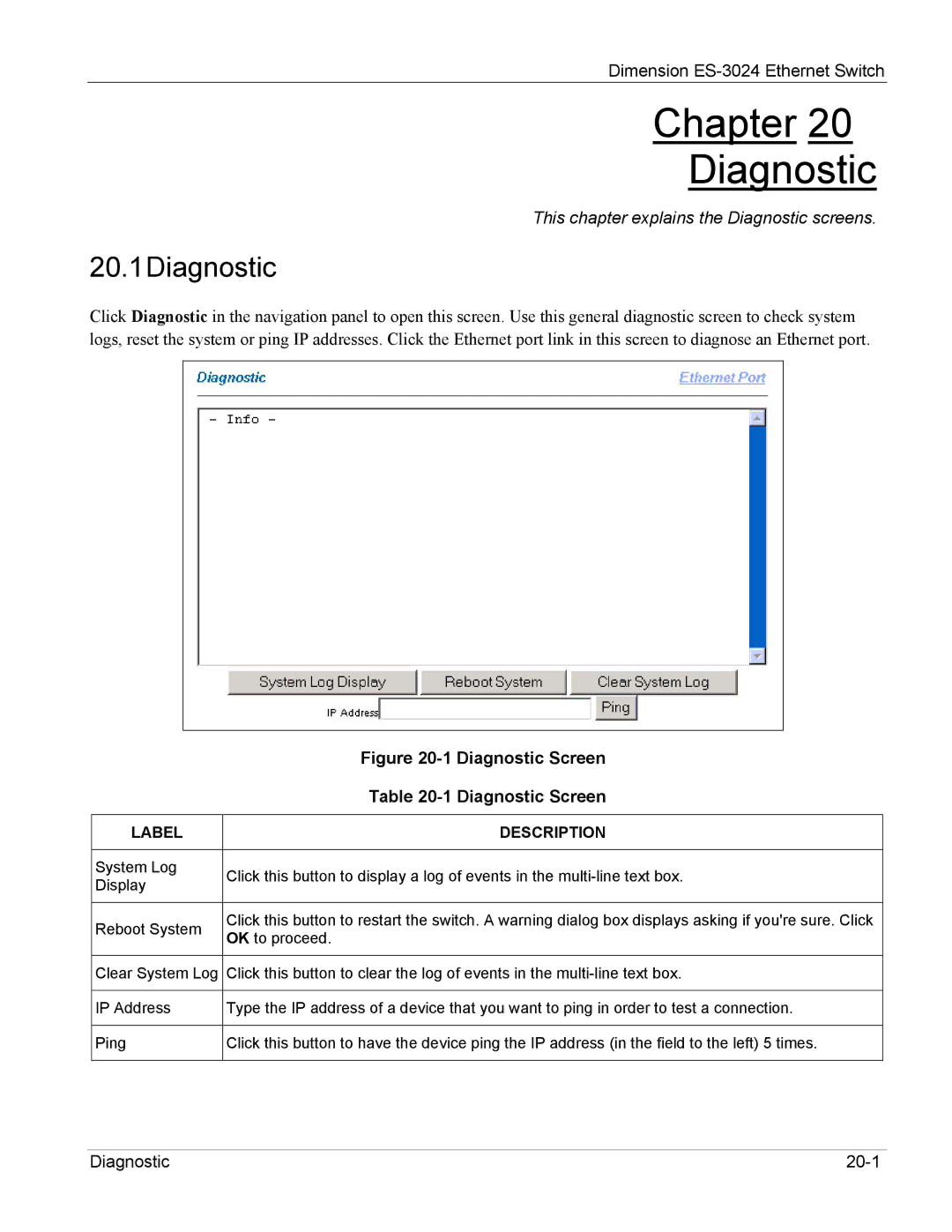Dimension
Chapter 20
Diagnostic
This chapter explains the Diagnostic screens.
20.1Diagnostic
Click Diagnostic in the navigation panel to open this screen. Use this general diagnostic screen to check system logs, reset the system or ping IP addresses. Click the Ethernet port link in this screen to diagnose an Ethernet port.
| Figure | |
| Table | |
|
| |
LABEL | DESCRIPTION | |
|
| |
System Log | Click this button to display a log of events in the | |
Display | ||
| ||
|
| |
Reboot System | Click this button to restart the switch. A warning dialog box displays asking if you're sure. Click | |
OK to proceed. | ||
| ||
|
| |
Clear System Log | Click this button to clear the log of events in the | |
|
| |
IP Address | Type the IP address of a device that you want to ping in order to test a connection. | |
|
| |
Ping | Click this button to have the device ping the IP address (in the field to the left) 5 times. | |
|
|
Diagnostic |