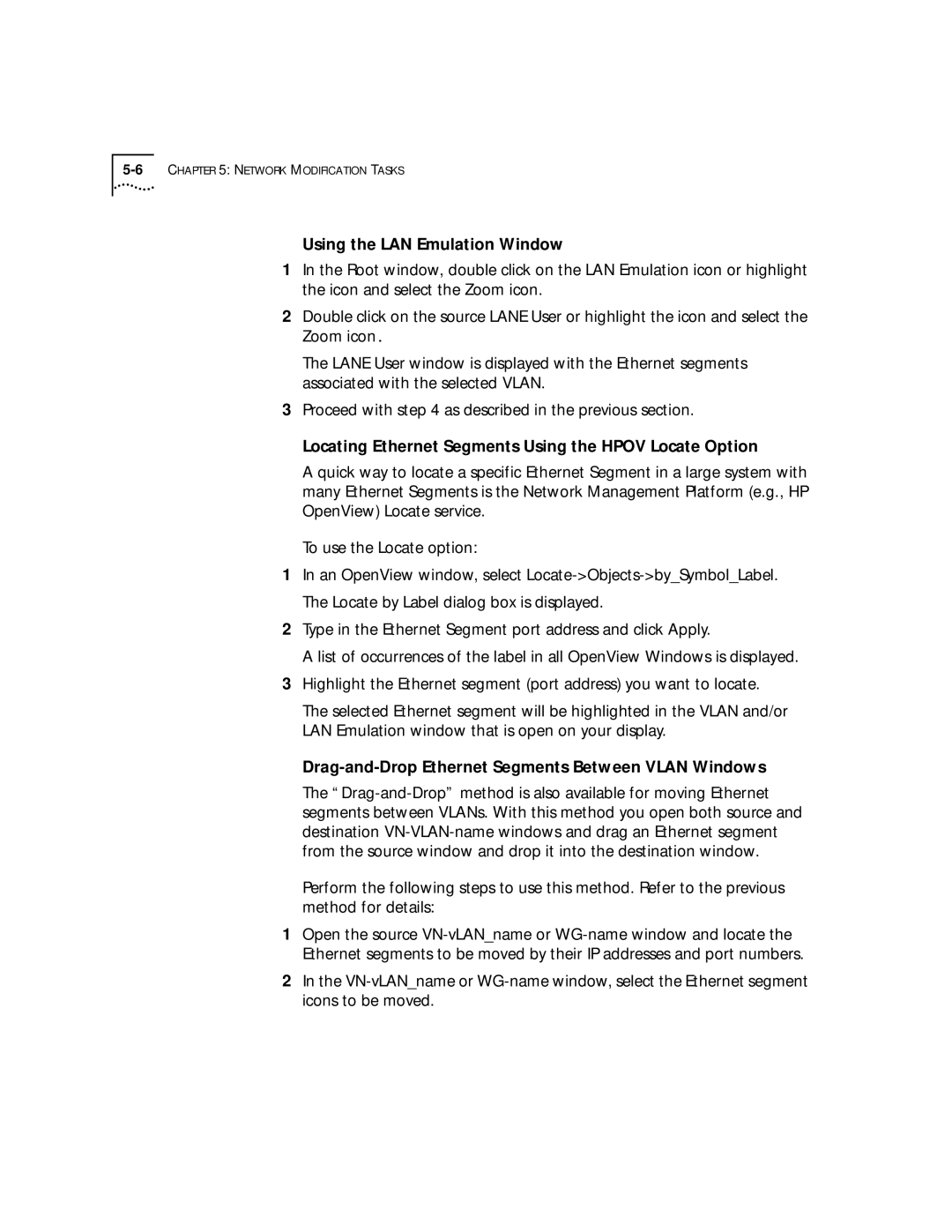Using the LAN Emulation Window
1In the Root window, double click on the LAN Emulation icon or highlight the icon and select the Zoom icon.
2Double click on the source LANE User or highlight the icon and select the Zoom icon.
The LANE User window is displayed with the Ethernet segments associated with the selected VLAN.
3Proceed with step 4 as described in the previous section.
Locating Ethernet Segments Using the HPOV Locate Option
A quick way to locate a specific Ethernet Segment in a large system with many Ethernet Segments is the Network Management Platform (e.g., HP OpenView) Locate service.
To use the Locate option:
1In an OpenView window, select
2Type in the Ethernet Segment port address and click Apply.
A list of occurrences of the label in all OpenView Windows is displayed.
3Highlight the Ethernet segment (port address) you want to locate.
The selected Ethernet segment will be highlighted in the VLAN and/or LAN Emulation window that is open on your display.
Drag-and-Drop Ethernet Segments Between VLAN Windows
The
Perform the following steps to use this method. Refer to the previous method for details:
1Open the source
2In the