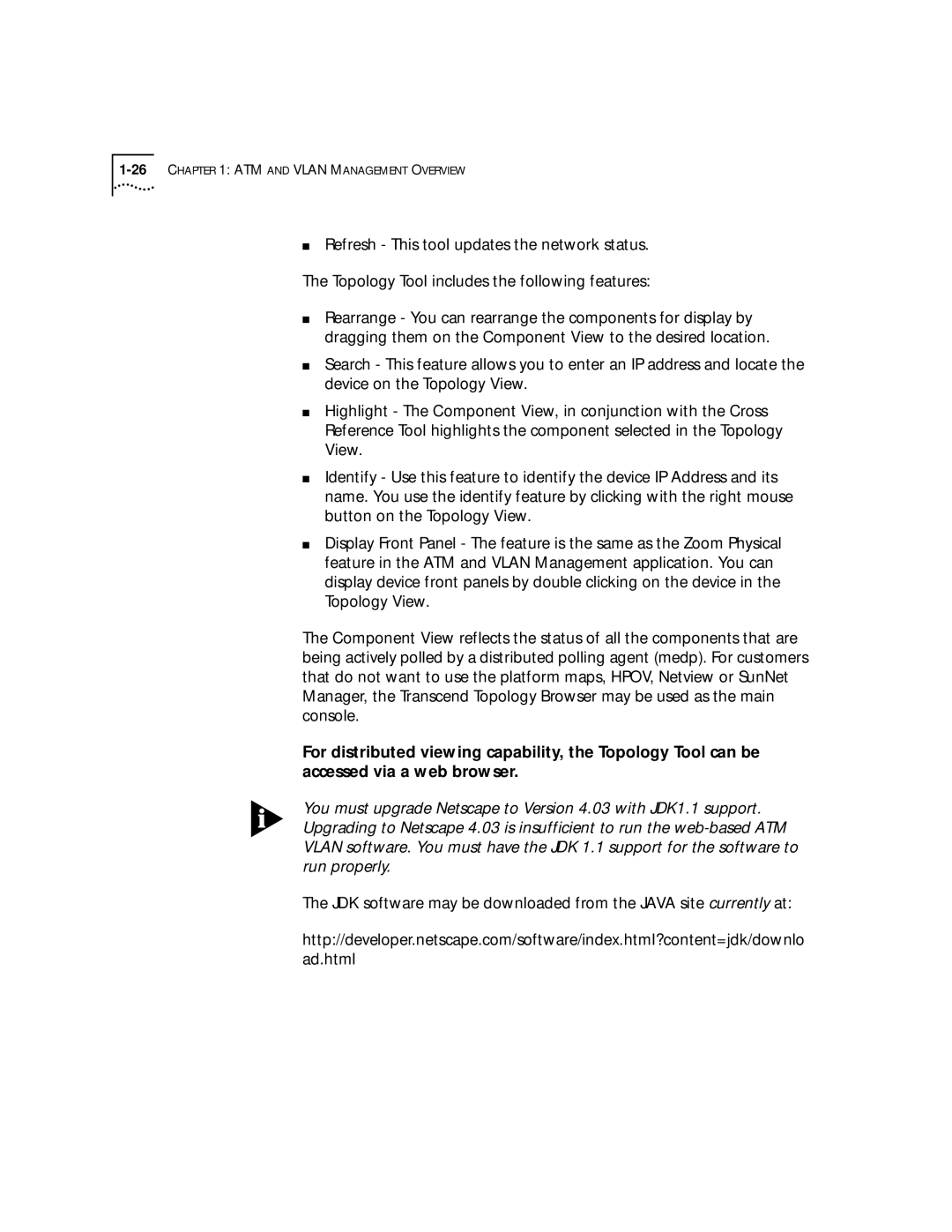1-26 CHAPTER 1: ATM AND VLAN MANAGEMENT OVERVIEW
■Refresh - This tool updates the network status. The Topology Tool includes the following features:
■Rearrange - You can rearrange the components for display by dragging them on the Component View to the desired location.
■Search - This feature allows you to enter an IP address and locate the device on the Topology View.
■Highlight - The Component View, in conjunction with the Cross Reference Tool highlights the component selected in the Topology View.
■Identify - Use this feature to identify the device IP Address and its name. You use the identify feature by clicking with the right mouse button on the Topology View.
■Display Front Panel - The feature is the same as the Zoom Physical feature in the ATM and VLAN Management application. You can display device front panels by double clicking on the device in the Topology View.
The Component View reflects the status of all the components that are being actively polled by a distributed polling agent (medp). For customers that do not want to use the platform maps, HPOV, Netview or SunNet Manager, the Transcend Topology Browser may be used as the main console.
For distributed viewing capability, the Topology Tool can be accessed via a web browser.
You must upgrade Netscape to Version 4.03 with JDK1.1 support. Upgrading to Netscape 4.03 is insufficient to run the
The JDK software may be downloaded from the JAVA site currently at:
http://developer.netscape.com/software/index.html?content=jdk/downlo
ad.html