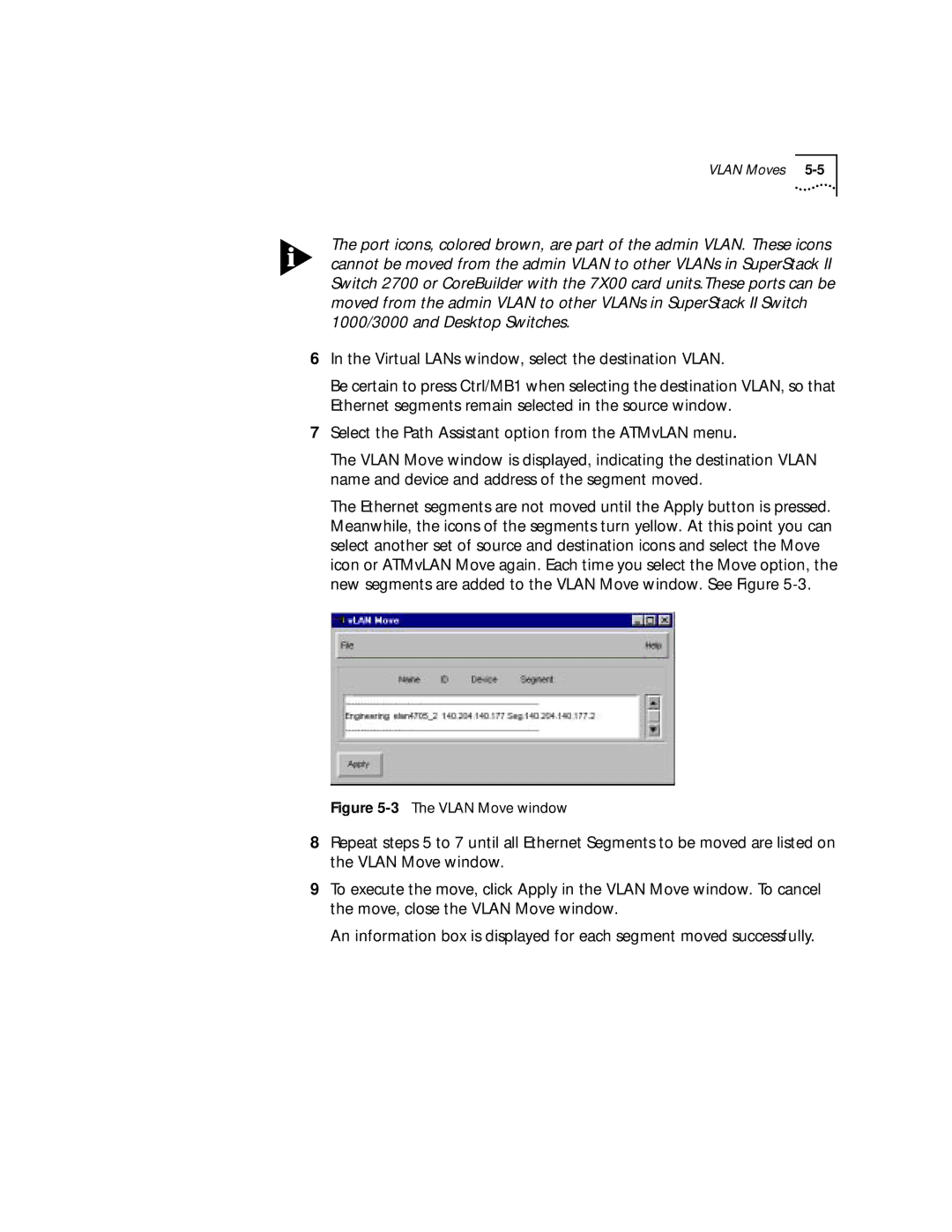VLAN Moves
The port icons, colored brown, are part of the admin VLAN. These icons cannot be moved from the admin VLAN to other VLANs in SuperStack II Switch 2700 or CoreBuilder with the 7X00 card units.These ports can be moved from the admin VLAN to other VLANs in SuperStack II Switch 1000/3000 and Desktop Switches.
6In the Virtual LANs window, select the destination VLAN.
Be certain to press Ctrl/MB1 when selecting the destination VLAN, so that Ethernet segments remain selected in the source window.
7Select the Path Assistant option from the ATMvLAN menu.
The VLAN Move window is displayed, indicating the destination VLAN name and device and address of the segment moved.
The Ethernet segments are not moved until the Apply button is pressed. Meanwhile, the icons of the segments turn yellow. At this point you can select another set of source and destination icons and select the Move icon or ATMvLAN Move again. Each time you select the Move option, the new segments are added to the VLAN Move window. See Figure
Figure 5-3 The VLAN Move window
8Repeat steps 5 to 7 until all Ethernet Segments to be moved are listed on the VLAN Move window.
9To execute the move, click Apply in the VLAN Move window. To cancel the move, close the VLAN Move window.
An information box is displayed for each segment moved successfully.