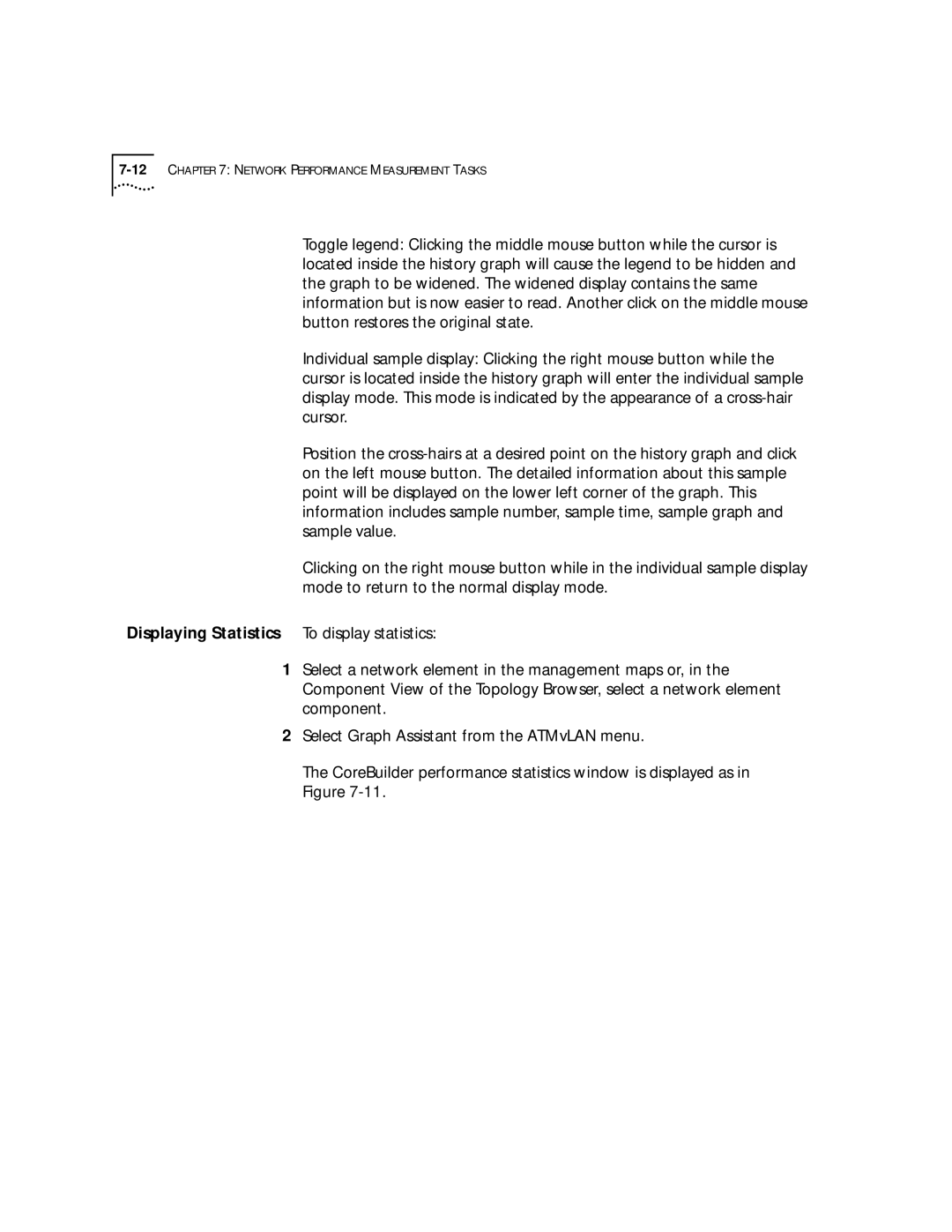Toggle legend: Clicking the middle mouse button while the cursor is located inside the history graph will cause the legend to be hidden and the graph to be widened. The widened display contains the same information but is now easier to read. Another click on the middle mouse button restores the original state.
Individual sample display: Clicking the right mouse button while the cursor is located inside the history graph will enter the individual sample display mode. This mode is indicated by the appearance of a
Position the
Clicking on the right mouse button while in the individual sample display mode to return to the normal display mode.
Displaying Statistics To display statistics:
1Select a network element in the management maps or, in the Component View of the Topology Browser, select a network element component.
2Select Graph Assistant from the ATMvLAN menu.
The CoreBuilder performance statistics window is displayed as in Figure