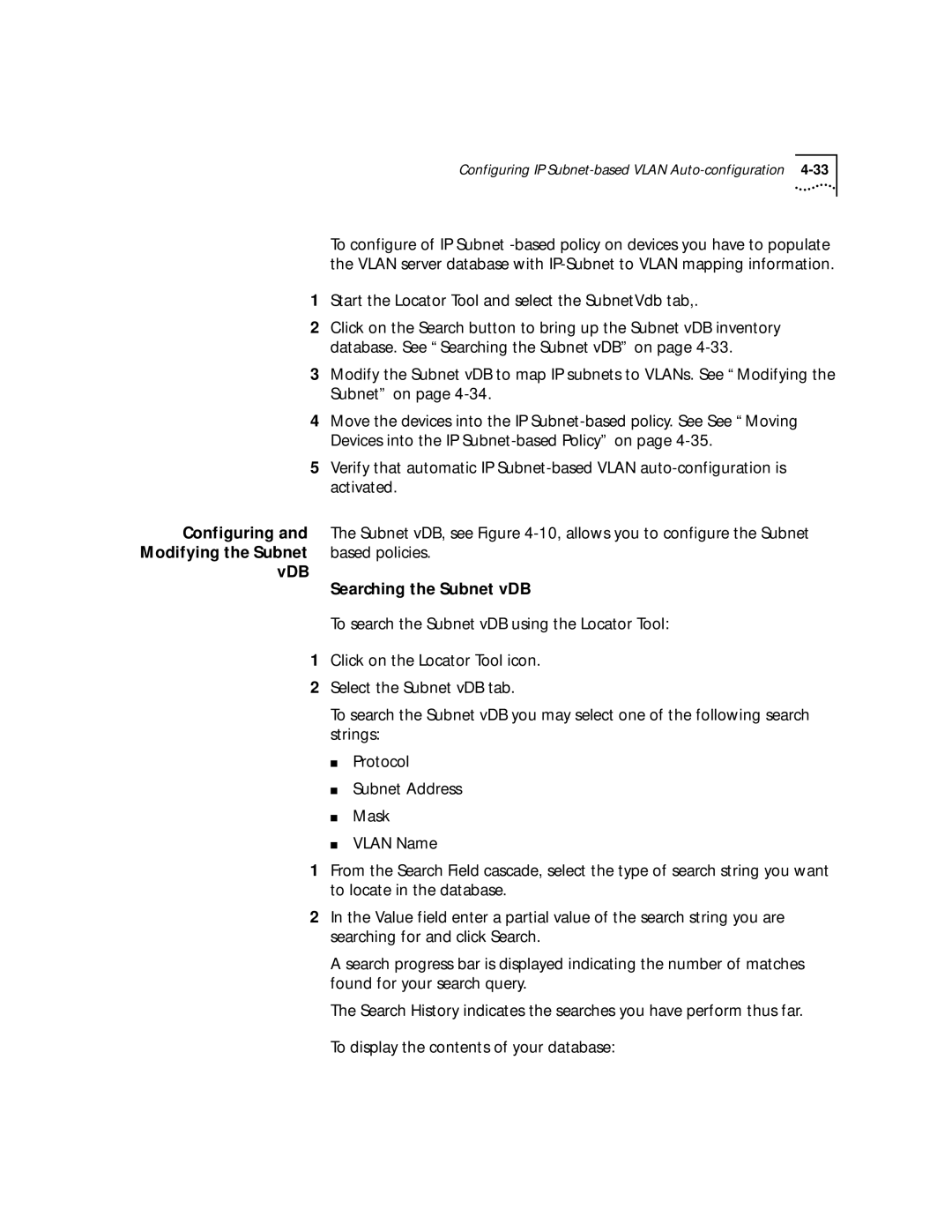Configuring IP
To configure of IP Subnet
1Start the Locator Tool and select the SubnetVdb tab,.
2Click on the Search button to bring up the Subnet vDB inventory database. See “Searching the Subnet vDB” on page
3Modify the Subnet vDB to map IP subnets to VLANs. See “Modifying the Subnet” on page
4Move the devices into the IP
5Verify that automatic IP
Configuring and | The Subnet vDB, see Figure |
Modifying the Subnet | based policies. |
vDB | Searching the Subnet vDB |
| |
| To search the Subnet vDB using the Locator Tool: |
1Click on the Locator Tool icon.
2Select the Subnet vDB tab.
To search the Subnet vDB you may select one of the following search strings:
■Protocol
■Subnet Address
■Mask
■VLAN Name
1From the Search Field cascade, select the type of search string you want to locate in the database.
2In the Value field enter a partial value of the search string you are searching for and click Search.
A search progress bar is displayed indicating the number of matches found for your search query.
The Search History indicates the searches you have perform thus far. To display the contents of your database: