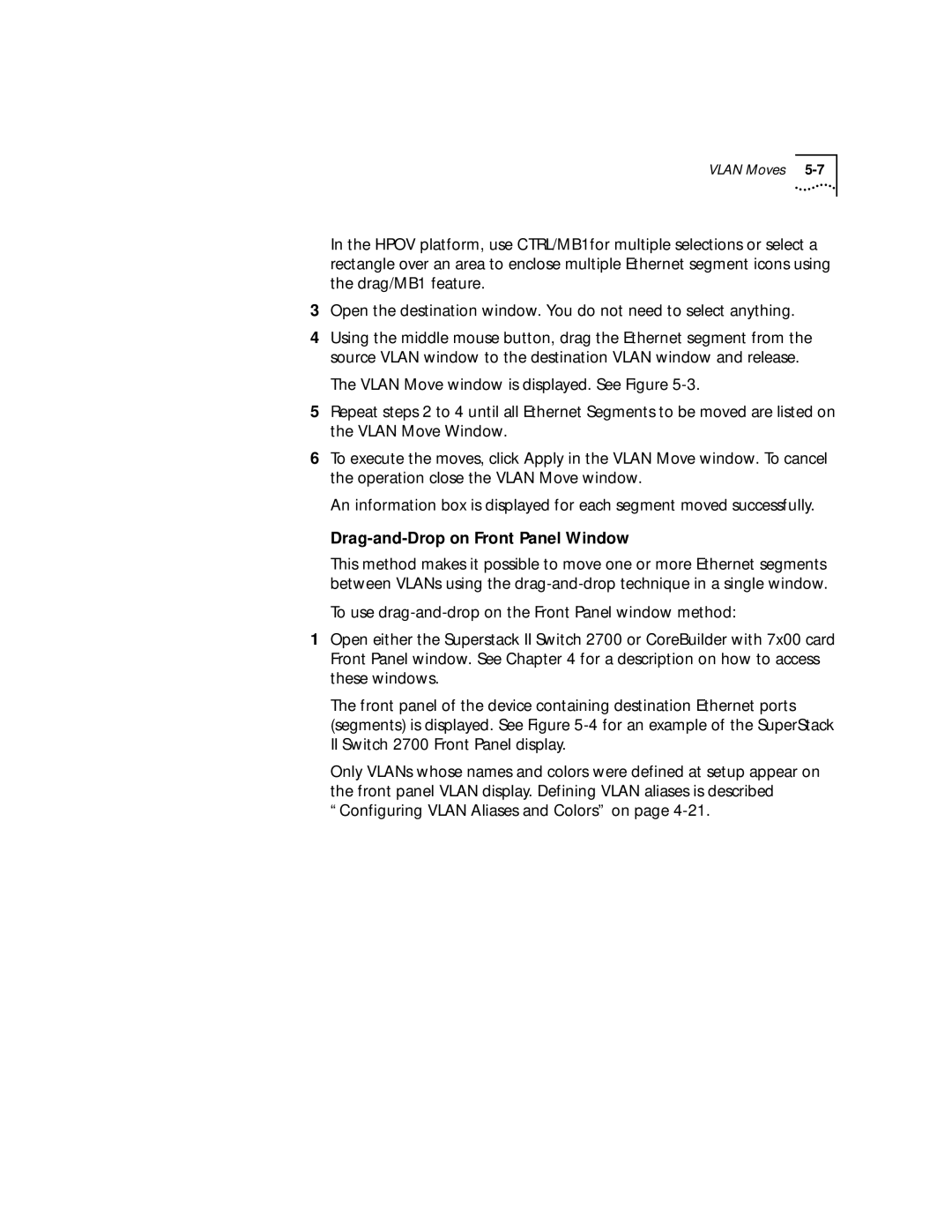VLAN Moves
In the HPOV platform, use CTRL/MB1for multiple selections or select a rectangle over an area to enclose multiple Ethernet segment icons using the drag/MB1 feature.
3Open the destination window. You do not need to select anything.
4Using the middle mouse button, drag the Ethernet segment from the source VLAN window to the destination VLAN window and release.
The VLAN Move window is displayed. See Figure
5Repeat steps 2 to 4 until all Ethernet Segments to be moved are listed on the VLAN Move Window.
6To execute the moves, click Apply in the VLAN Move window. To cancel the operation close the VLAN Move window.
An information box is displayed for each segment moved successfully.
Drag-and-Drop on Front Panel Window
This method makes it possible to move one or more Ethernet segments between VLANs using the
To use
1Open either the Superstack II Switch 2700 or CoreBuilder with 7x00 card Front Panel window. See Chapter 4 for a description on how to access these windows.
The front panel of the device containing destination Ethernet ports (segments) is displayed. See Figure
Only VLANs whose names and colors were defined at setup appear on the front panel VLAN display. Defining VLAN aliases is described “Configuring VLAN Aliases and Colors” on page