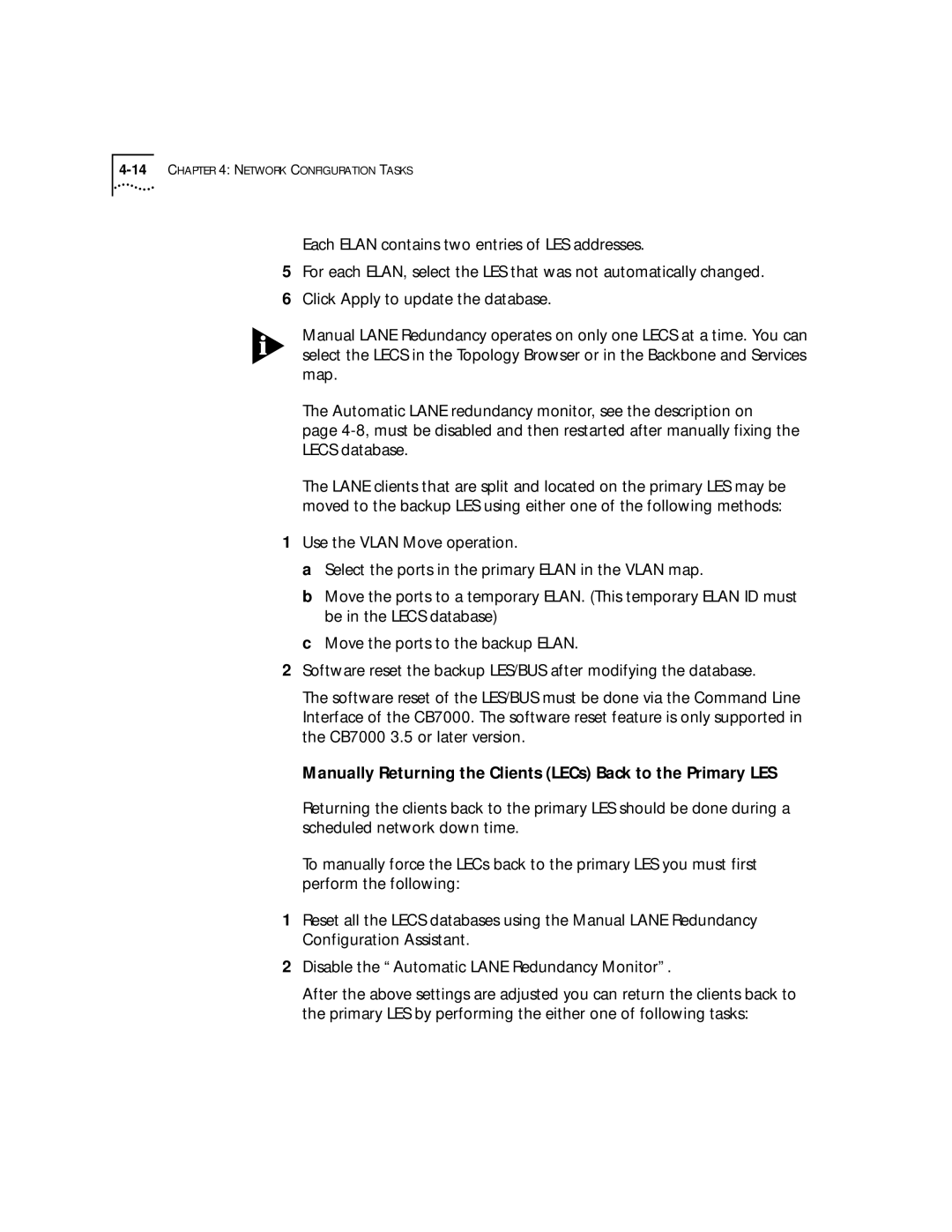Each ELAN contains two entries of LES addresses.
5For each ELAN, select the LES that was not automatically changed.
6Click Apply to update the database.
Manual LANE Redundancy operates on only one LECS at a time. You can select the LECS in the Topology Browser or in the Backbone and Services map.
The Automatic LANE redundancy monitor, see the description on
page
The LANE clients that are split and located on the primary LES may be moved to the backup LES using either one of the following methods:
1Use the VLAN Move operation.
a Select the ports in the primary ELAN in the VLAN map.
b Move the ports to a temporary ELAN. (This temporary ELAN ID must be in the LECS database)
c Move the ports to the backup ELAN.
2Software reset the backup LES/BUS after modifying the database.
The software reset of the LES/BUS must be done via the Command Line Interface of the CB7000. The software reset feature is only supported in the CB7000 3.5 or later version.
Manually Returning the Clients (LECs) Back to the Primary LES
Returning the clients back to the primary LES should be done during a scheduled network down time.
To manually force the LECs back to the primary LES you must first perform the following:
1Reset all the LECS databases using the Manual LANE Redundancy Configuration Assistant.
2Disable the “Automatic LANE Redundancy Monitor”.
After the above settings are adjusted you can return the clients back to the primary LES by performing the either one of following tasks: