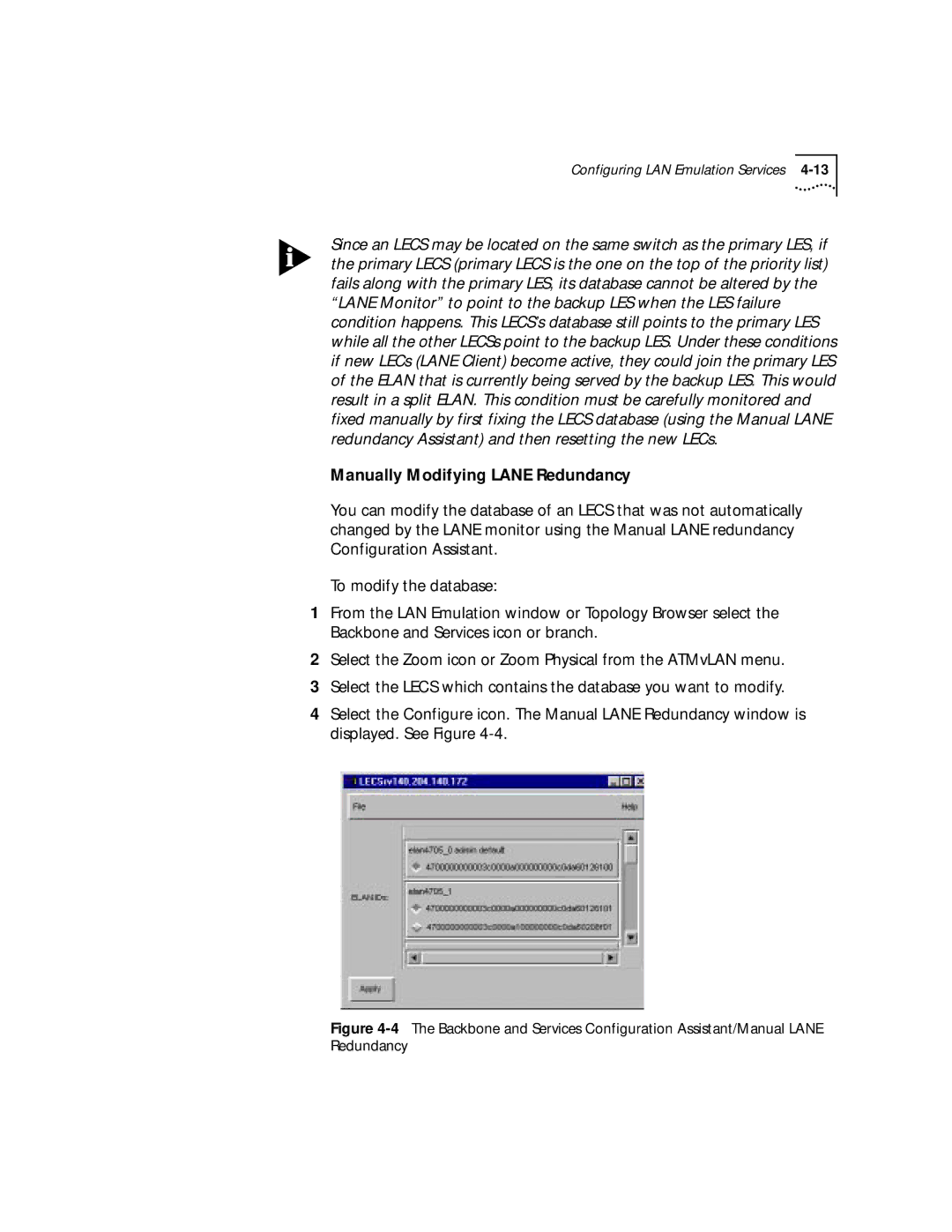Configuring LAN Emulation Services
Since an LECS may be located on the same switch as the primary LES, if the primary LECS (primary LECS is the one on the top of the priority list) fails along with the primary LES, its database cannot be altered by the “LANE Monitor” to point to the backup LES when the LES failure condition happens. This LECS’s database still points to the primary LES while all the other LECSs point to the backup LES. Under these conditions if new LECs (LANE Client) become active, they could join the primary LES of the ELAN that is currently being served by the backup LES. This would result in a split ELAN. This condition must be carefully monitored and fixed manually by first fixing the LECS database (using the Manual LANE redundancy Assistant) and then resetting the new LECs.
Manually Modifying LANE Redundancy
You can modify the database of an LECS that was not automatically changed by the LANE monitor using the Manual LANE redundancy Configuration Assistant.
To modify the database:
1From the LAN Emulation window or Topology Browser select the Backbone and Services icon or branch.
2Select the Zoom icon or Zoom Physical from the ATMvLAN menu.
3Select the LECS which contains the database you want to modify.
4Select the Configure icon. The Manual LANE Redundancy window is displayed. See Figure