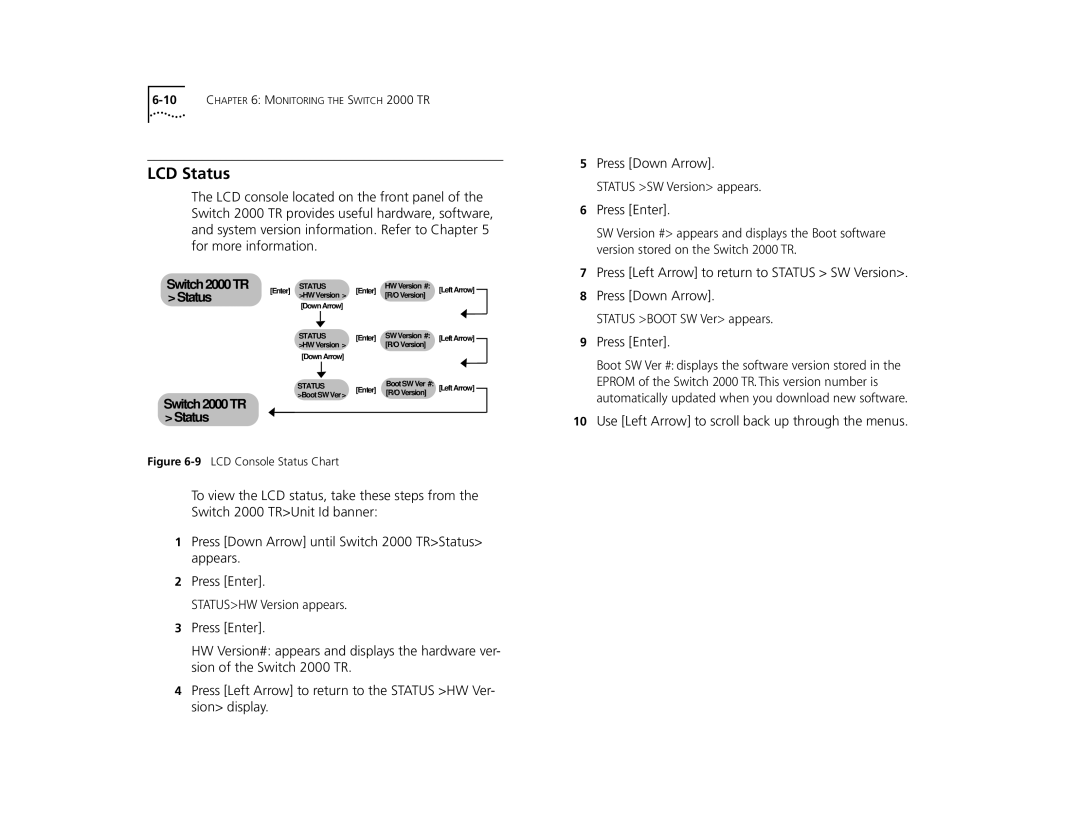LCD Status
The LCD console located on the front panel of the Switch 2000 TR provides useful hardware, software, and system version information. Refer to Chapter 5 for more information.
Switch 2000 TR | [Enter] | STATUS | [Enter] | HW Version #: | [Left Arrow] | ||
> Status | >HW Version > | [R/O Version] | |||||
|
|
| |||||
|
|
|
| ||||
|
| [Down Arrow] |
|
|
| ||
|
|
|
|
| SW Version #: |
| |
|
| STATUS | [Enter] | [Left Arrow] | |||
|
| >HW Version > | [R/O Version] | ||||
|
|
|
| ||||
|
| [Down Arrow] |
|
|
| ||
|
|
|
|
| Boot SW Ver #: |
| |
|
| STATUS | [Enter] | [Left Arrow] | |||
|
| >Boot SW Ver > |
| [R/O Version] |
| ||
|
|
|
|
| |||
Switch 2000 TR > Status
Figure 6-9 LCD Console Status Chart
To view the LCD status, take these steps from the Switch 2000 TR>Unit Id banner:
1Press [Down Arrow] until Switch 2000 TR>Status> appears.
2Press [Enter].
STATUS>HW Version appears.
3Press [Enter].
HW Version#: appears and displays the hardware ver- sion of the Switch 2000 TR.
4Press [Left Arrow] to return to the STATUS >HW Ver- sion> display.
5Press [Down Arrow].
STATUS >SW Version> appears.
6Press [Enter].
SW Version #> appears and displays the Boot software version stored on the Switch 2000 TR.
7Press [Left Arrow] to return to STATUS > SW Version>.
8Press [Down Arrow].
STATUS >BOOT SW Ver> appears.
9Press [Enter].
Boot SW Ver #: displays the software version stored in the EPROM of the Switch 2000 TR. This version number is automatically updated when you download new software.
10Use [Left Arrow] to scroll back up through the menus.