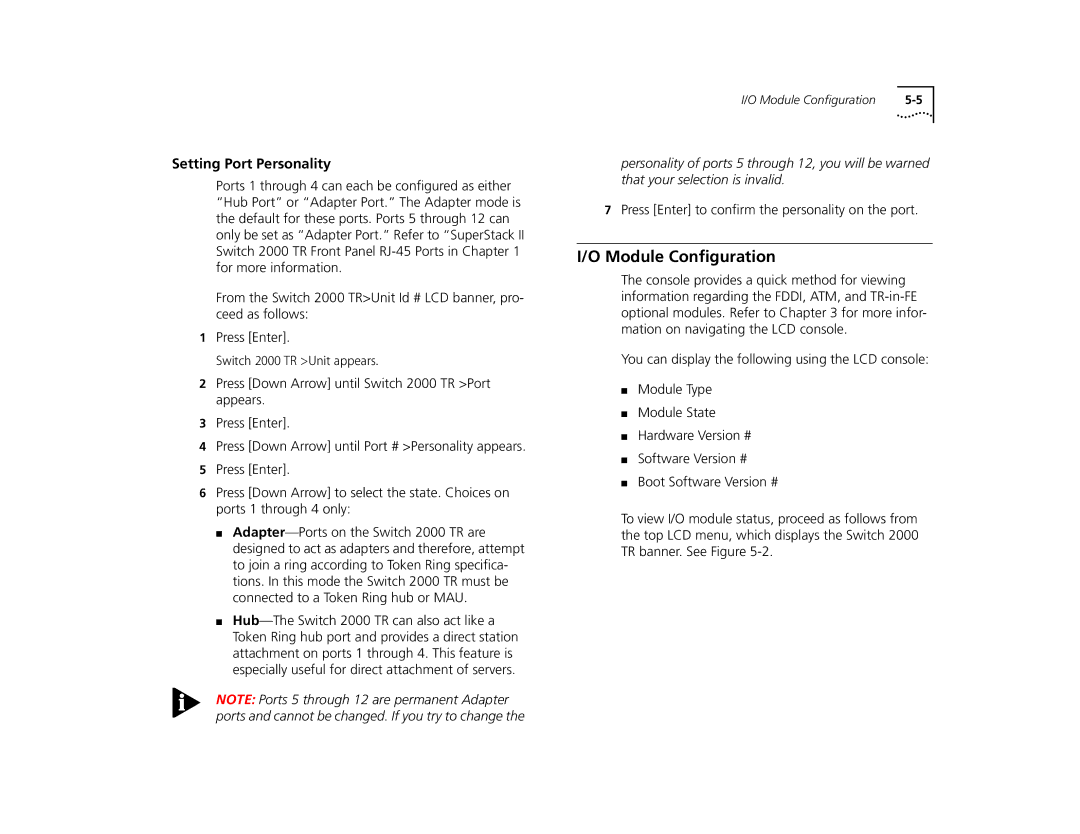Setting Port Personality
Ports 1 through 4 can each be configured as either “Hub Port” or “Adapter Port.” The Adapter mode is the default for these ports. Ports 5 through 12 can only be set as “Adapter Port.” Refer to “SuperStack II Switch 2000 TR Front Panel
From the Switch 2000 TR>Unit Id # LCD banner, pro- ceed as follows:
1Press [Enter].
Switch 2000 TR >Unit appears.
2Press [Down Arrow] until Switch 2000 TR >Port appears.
3Press [Enter].
4Press [Down Arrow] until Port # >Personality appears.
5Press [Enter].
6Press [Down Arrow] to select the state. Choices on ports 1 through 4 only:
■
■
I/O Module Configuration |
personality of ports 5 through 12, you will be warned that your selection is invalid.
7Press [Enter] to confirm the personality on the port.
I/O Module Configuration
The console provides a quick method for viewing information regarding the FDDI, ATM, and
You can display the following using the LCD console:
■Module Type
■Module State
■Hardware Version #
■Software Version #
■Boot Software Version #
To view I/O module status, proceed as follows from the top LCD menu, which displays the Switch 2000 TR banner. See Figure
NOTE: Ports 5 through 12 are permanent Adapter ports and cannot be changed. If you try to change the