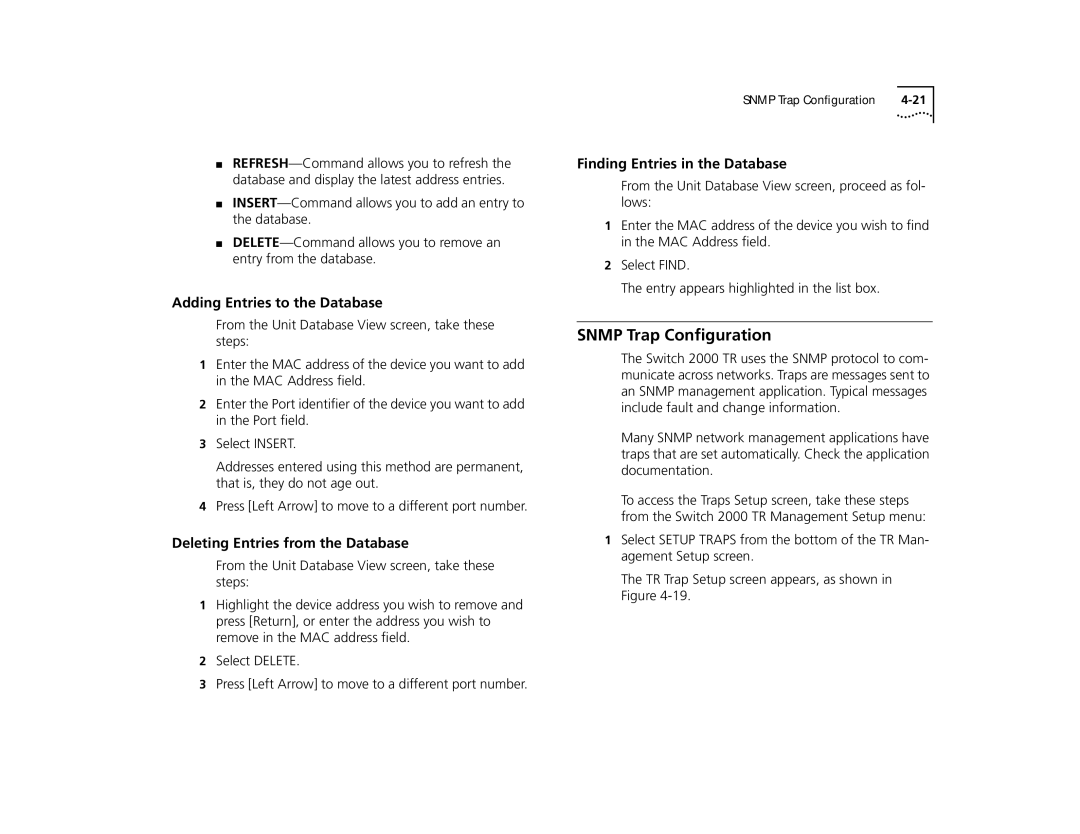■
■
■
Adding Entries to the Database
From the Unit Database View screen, take these steps:
1Enter the MAC address of the device you want to add in the MAC Address field.
2Enter the Port identifier of the device you want to add in the Port field.
3Select INSERT.
Addresses entered using this method are permanent, that is, they do not age out.
4Press [Left Arrow] to move to a different port number.
Deleting Entries from the Database
From the Unit Database View screen, take these steps:
1Highlight the device address you wish to remove and press [Return], or enter the address you wish to remove in the MAC address field.
2Select DELETE.
3Press [Left Arrow] to move to a different port number.
SNMP Trap Configuration |
Finding Entries in the Database
From the Unit Database View screen, proceed as fol- lows:
1Enter the MAC address of the device you wish to find in the MAC Address field.
2Select FIND.
The entry appears highlighted in the list box.
SNMP Trap Configuration
The Switch 2000 TR uses the SNMP protocol to com- municate across networks. Traps are messages sent to an SNMP management application. Typical messages include fault and change information.
Many SNMP network management applications have traps that are set automatically. Check the application documentation.
To access the Traps Setup screen, take these steps from the Switch 2000 TR Management Setup menu:
1Select SETUP TRAPS from the bottom of the TR Man- agement Setup screen.
The TR Trap Setup screen appears, as shown in Figure