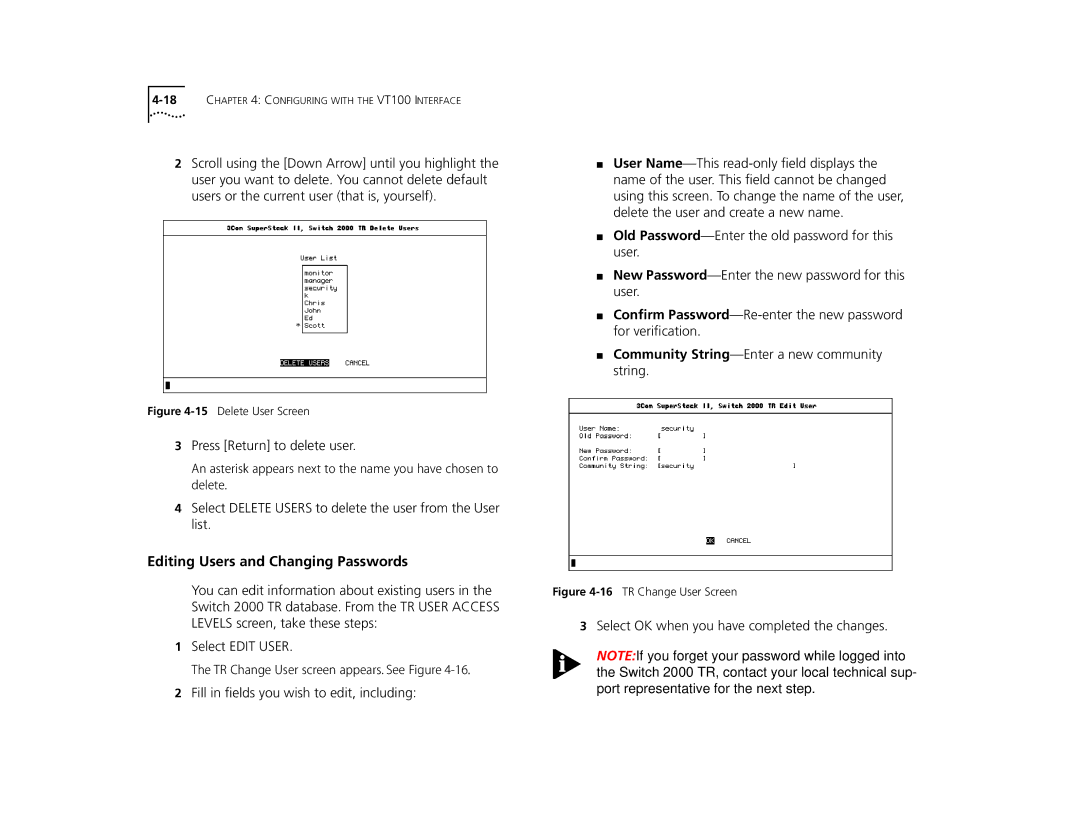2Scroll using the [Down Arrow] until you highlight the user you want to delete. You cannot delete default users or the current user (that is, yourself).
Figure 4-15 Delete User Screen
3Press [Return] to delete user.
An asterisk appears next to the name you have chosen to delete.
4Select DELETE USERS to delete the user from the User list.
Editing Users and Changing Passwords
You can edit information about existing users in the Switch 2000 TR database. From the TR USER ACCESS LEVELS screen, take these steps:
1Select EDIT USER.
The TR Change User screen appears. See Figure
2Fill in fields you wish to edit, including:
■User
■Old
■New
■Confirm
■Community String—Enter a new community string.
Figure 4-16 TR Change User Screen
3Select OK when you have completed the changes.
NOTE:If you forget your password while logged into the Switch 2000 TR, contact your local technical sup- port representative for the next step.