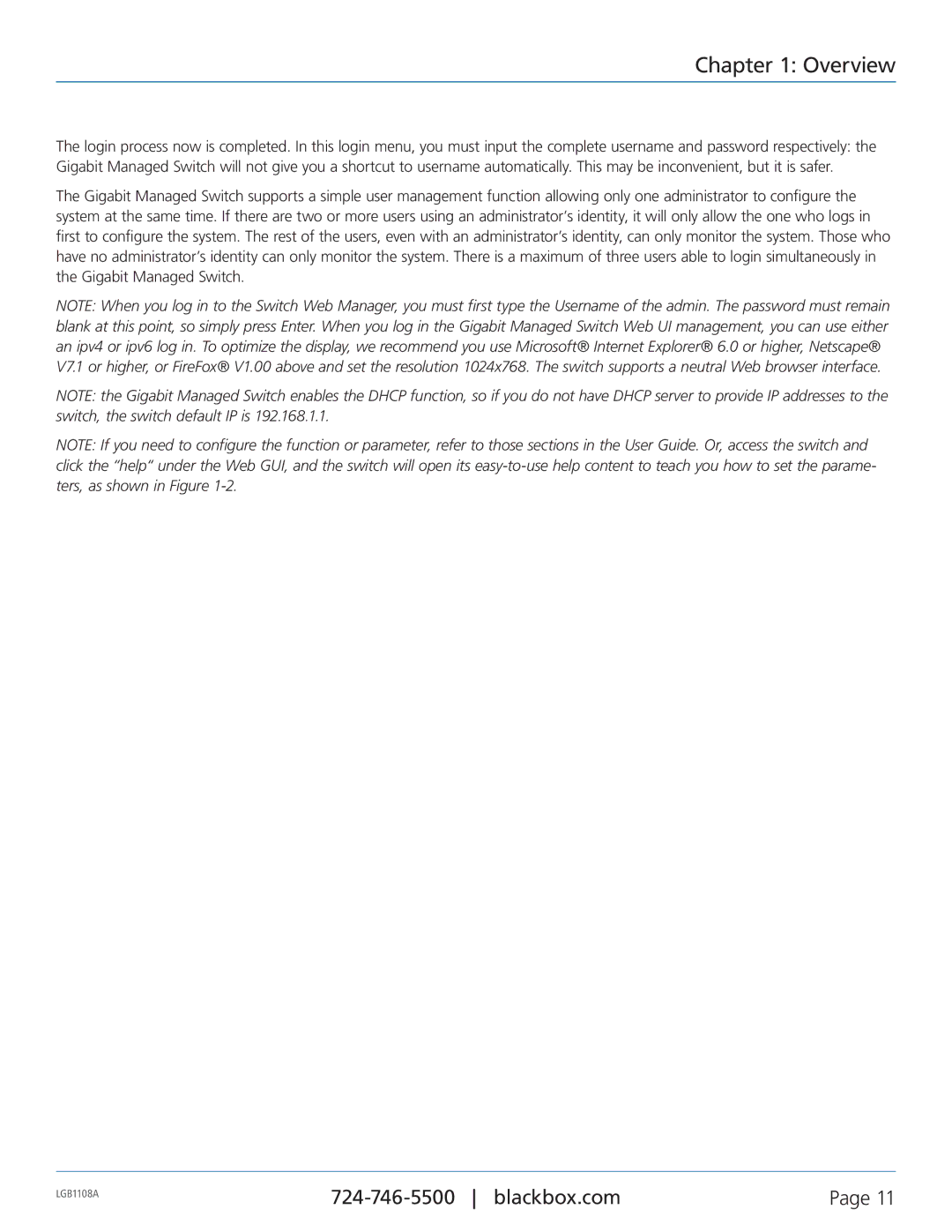Chapter 1: Overview
The login process now is completed. In this login menu, you must input the complete username and password respectively: the Gigabit Managed Switch will not give you a shortcut to username automatically. This may be inconvenient, but it is safer.
The Gigabit Managed Switch supports a simple user management function allowing only one administrator to configure the system at the same time. If there are two or more users using an administrator’s identity, it will only allow the one who logs in first to configure the system. The rest of the users, even with an administrator’s identity, can only monitor the system. Those who have no administrator’s identity can only monitor the system. There is a maximum of three users able to login simultaneously in the Gigabit Managed Switch.
NOTE: When you log in to the Switch Web Manager, you must first type the Username of the admin. The password must remain blank at this point, so simply press Enter. When you log in the Gigabit Managed Switch Web UI management, you can use either an ipv4 or ipv6 log in. To optimize the display, we recommend you use Microsoft® Internet Explorer® 6.0 or higher, Netscape® V7.1 or higher, or FireFox® V1.00 above and set the resolution 1024x768. The switch supports a neutral Web browser interface.
NOTE: the Gigabit Managed Switch enables the DHCP function, so if you do not have DHCP server to provide IP addresses to the switch, the switch default IP is 192.168.1.1.
NOTE: If you need to configure the function or parameter, refer to those sections in the User Guide. Or, access the switch and click the “help“ under the Web GUI, and the switch will open its
LGB1108A | Page 11 | |
|
|