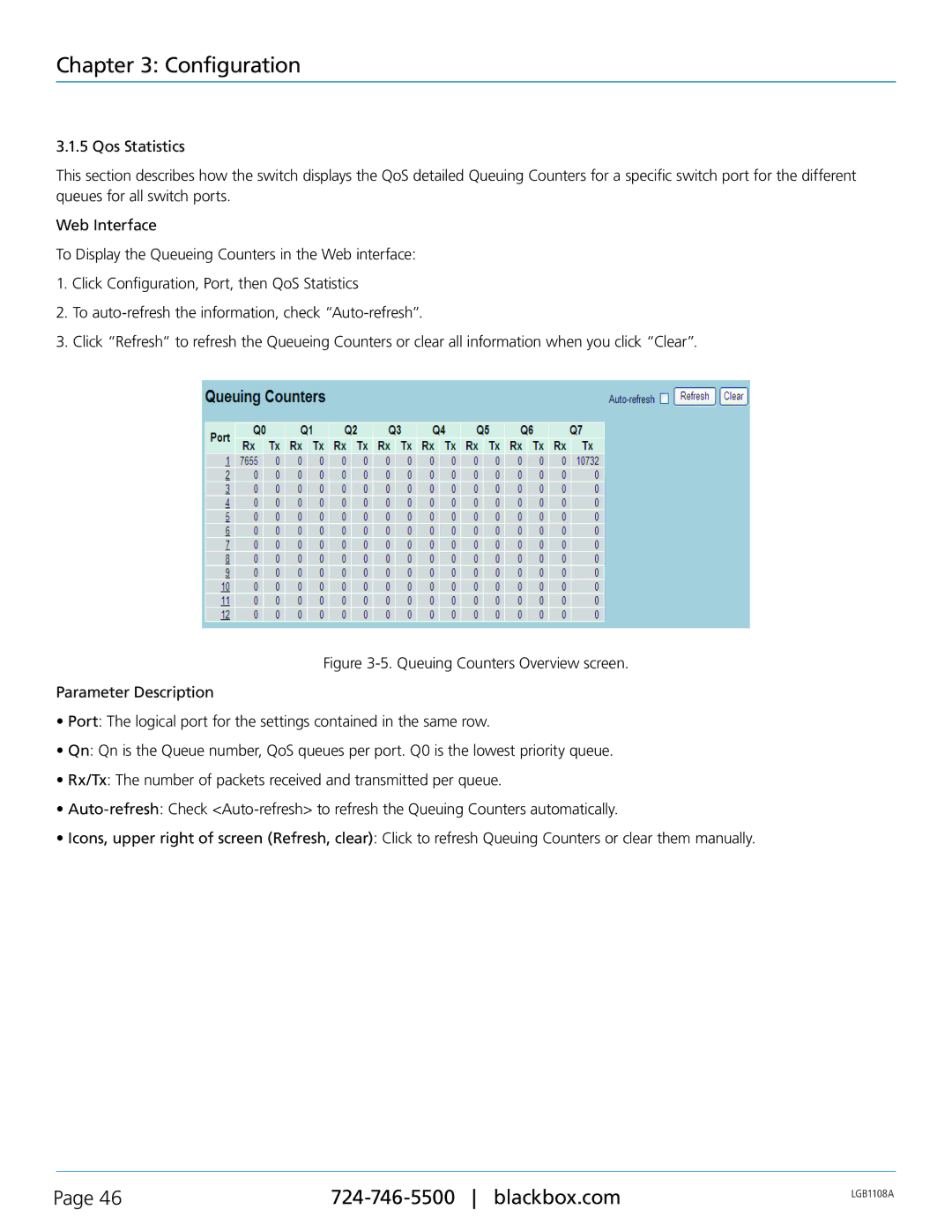Chapter 3: Configuration
3.1.5 Qos Statistics
This section describes how the switch displays the QoS detailed Queuing Counters for a specific switch port for the different queues for all switch ports.
Web Interface
To Display the Queueing Counters in the Web interface:
1.Click Configuration, Port, then QoS Statistics
2.To
3.Click “Refresh“ to refresh the Queueing Counters or clear all information when you click “Clear”.
Figure 3-5. Queuing Counters Overview screen.
Parameter Description
•Port: The logical port for the settings contained in the same row.
•Qn: Qn is the Queue number, QoS queues per port. Q0 is the lowest priority queue.
•Rx/Tx: The number of packets received and transmitted per queue.
•Auto-refresh: Check <Auto-refresh> to refresh the Queuing Counters automatically.
•Icons, upper right of screen (Refresh, clear): Click to refresh Queuing Counters or clear them manually.
Page 46 | LGB1108A | |
|
|