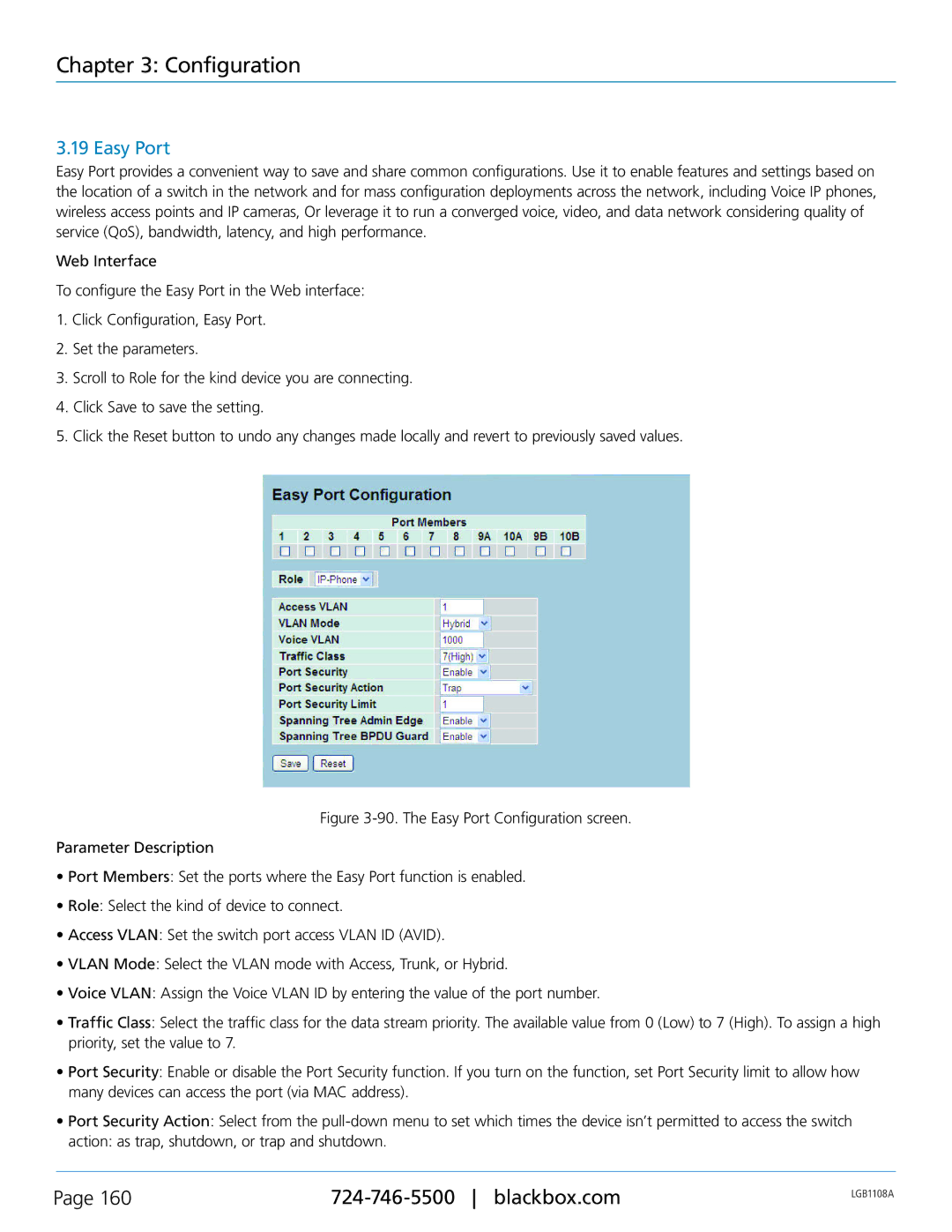Chapter 3: Configuration
3.19 Easy Port
Easy Port provides a convenient way to save and share common configurations. Use it to enable features and settings based on the location of a switch in the network and for mass configuration deployments across the network, including Voice IP phones, wireless access points and IP cameras, Or leverage it to run a converged voice, video, and data network considering quality of service (QoS), bandwidth, latency, and high performance.
Web Interface
To configure the Easy Port in the Web interface:
1.Click Configuration, Easy Port.
2.Set the parameters.
3.Scroll to Role for the kind device you are connecting.
4.Click Save to save the setting.
5.Click the Reset button to undo any changes made locally and revert to previously saved values.
Figure 3-90. The Easy Port Configuration screen.
Parameter Description
•Port Members: Set the ports where the Easy Port function is enabled.
•Role: Select the kind of device to connect.
•Access VLAN: Set the switch port access VLAN ID (AVID).
•VLAN Mode: Select the VLAN mode with Access, Trunk, or Hybrid.
•Voice VLAN: Assign the Voice VLAN ID by entering the value of the port number.
•Traffic Class: Select the traffic class for the data stream priority. The available value from 0 (Low) to 7 (High). To assign a high priority, set the value to 7.
•Port Security: Enable or disable the Port Security function. If you turn on the function, set Port Security limit to allow how many devices can access the port (via MAC address).
•Port Security Action: Select from the pull-down menu to set which times the device isn’t permitted to access the switch
action: as trap, shutdown, or trap and shutdown.
Page 160 | LGB1108A | |
|
|