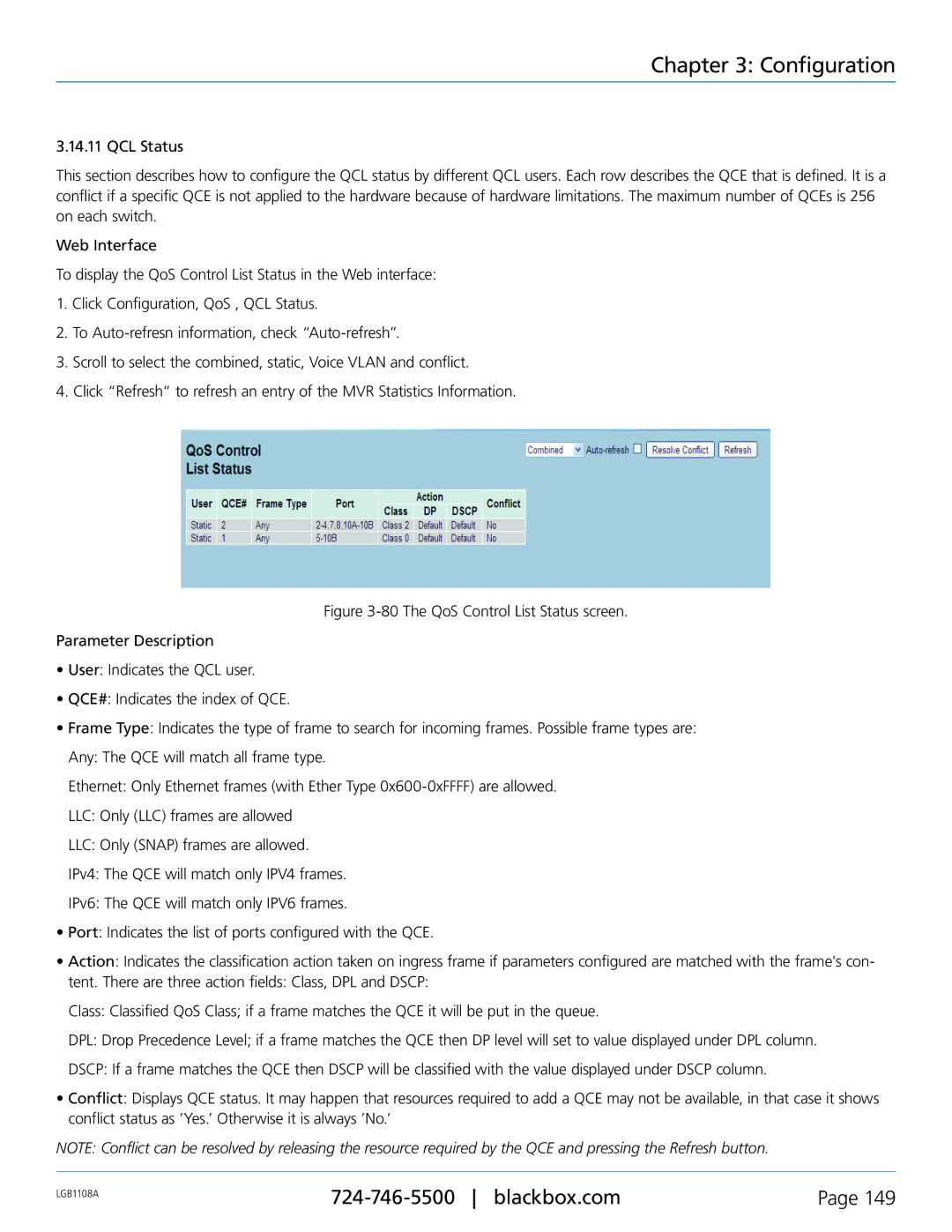Chapter 3: Configuration
3.14.11 QCL Status
This section describes how to configure the QCL status by different QCL users. Each row describes the QCE that is defined. It is a conflict if a specific QCE is not applied to the hardware because of hardware limitations. The maximum number of QCEs is 256 on each switch.
Web Interface
To display the QoS Control List Status in the Web interface:
1.Click Configuration, QoS , QCL Status.
2.To
3.Scroll to select the combined, static, Voice VLAN and conflict.
4.Click “Refresh“ to refresh an entry of the MVR Statistics Information.
Figure 3-80 The QoS Control List Status screen.
Parameter Description
•User: Indicates the QCL user.
•QCE#: Indicates the index of QCE.
•Frame Type: Indicates the type of frame to search for incoming frames. Possible frame types are:
Any: The QCE will match all frame type.
Ethernet: Only Ethernet frames (with Ether Type 0x600-0xFFFF) are allowed.
LLC: Only (LLC) frames are allowed
LLC: Only (SNAP) frames are allowed.
IPv4: The QCE will match only IPV4 frames.
IPv6: The QCE will match only IPV6 frames.
•Port: Indicates the list of ports configured with the QCE.
•Action: Indicates the classification action taken on ingress frame if parameters configured are matched with the frame's con-
tent. There are three action fields: Class, DPL and DSCP:
Class: Classified QoS Class; if a frame matches the QCE it will be put in the queue.
DPL: Drop Precedence Level; if a frame matches the QCE then DP level will set to value displayed under DPL column.
DSCP: If a frame matches the QCE then DSCP will be classified with the value displayed under DSCP column.
•Conflict: Displays QCE status. It may happen that resources required to add a QCE may not be available, in that case it shows conflict status as ’Yes.’ Otherwise it is always ’No.’
NOTE: Conflict can be resolved by releasing the resource required by the QCE and pressing the Refresh button.
LGB1108A | Page 149 | |
|
|