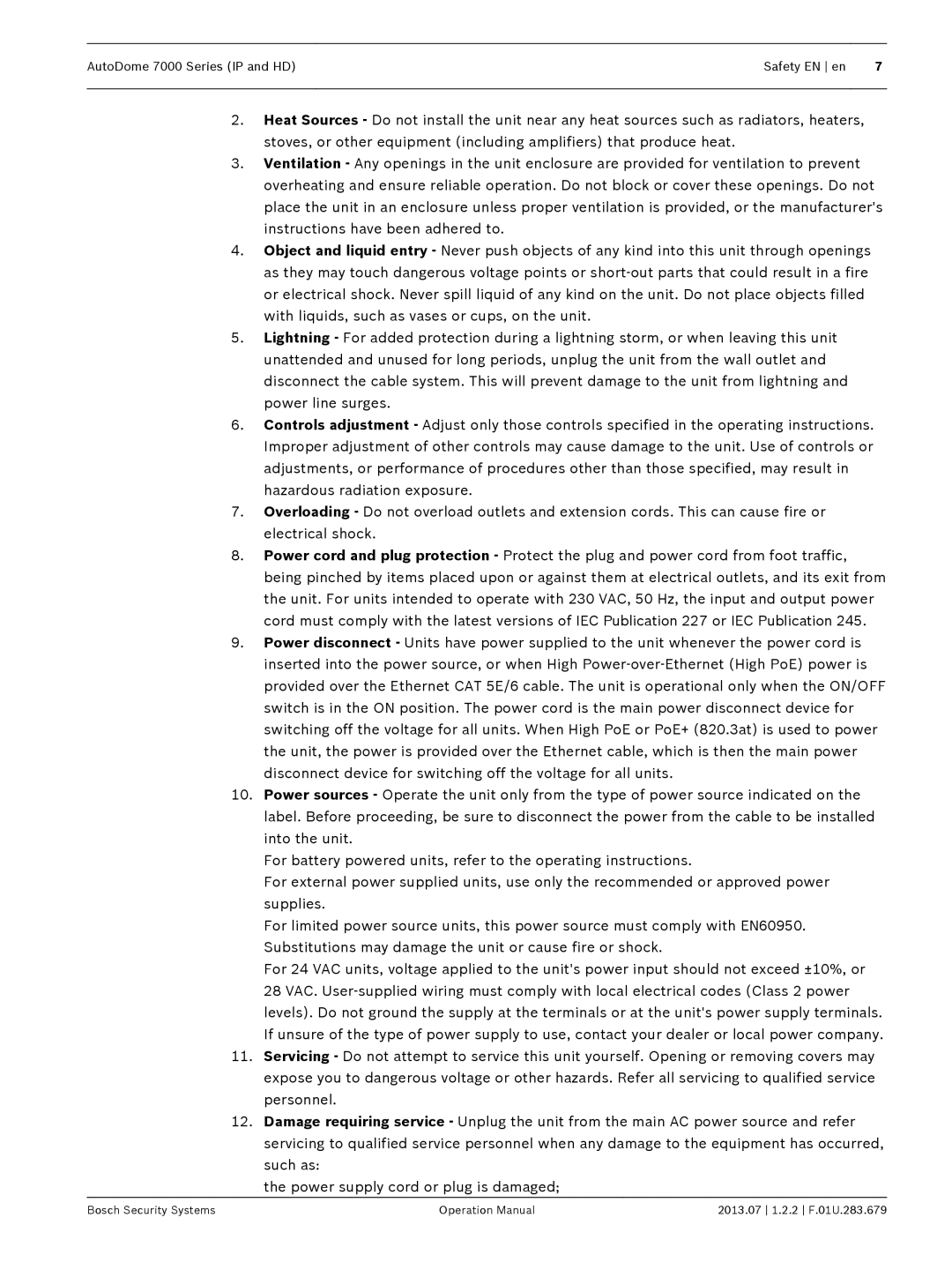AutoDome 7000 Series IP and HD
Page
Table of contents
Configuration via IP, Basic Mode
Configuration
Configuration via IP, Advanced Mode
Operation 139
14.32 Alarm Connections 116 14.33
VCA
118
About this Manual
Safety EN
Safety Precautions
Important Safety Instructions
AutoDome 7000 Series IP and HD Safety EN en
Coax grounding
Important Notices
AutoDome 7000 Series IP and HD Safety EN en
Informations FCC et Ices
FCC & Ices Information
Disclaimer
Customer Support and Service
Service Centers
Connection in Applications
Canada
Customer Service
Technical Support
Repair Center
Unpacking
Parts List, Installation
Quantity For Mount Type Supplied by Bosch?
Tools Required
AutoDome 7000 Series IP and HDUnpacking en
Additional Products Required
Barrel connector Roof parapet Mount Pipe Mount
Only if installing a fiber optic model
Necessary to install Autodome cameras
System overview
4Pre-installation Checklist
Extreme Mount Applications
1Stabilization
Pole and Mast Mounts
Roof Mounts
Risk of electrostatic discharge
Installing the Optional SD Card
Card is optional
Follow these steps
Bosch Security Systems 2013.07 1.2.2 F.01U.283.679
Corner Mounts
Mount Power Supply Box Wall, Mast Pole,
Bosch Security Systems 2013.07 1.2.2 F.01U.283.679
Description
Installing the Pendant Arm Wall, Corner, and Mast
Route Wires and Attach Connectors
Pole Mounts
Alarm and relay connectors
Power Supply Box Connections
VAC
Ground Screw P101 Connector Power In 120 VAC
Communications
Connector Pin
Serial Code CODE+
RXD TXD
VG4-PSU1 / VG4-PSU2
Route Power through Intermediate Power Supply Box
3 2
VG4-PA0 Power Supply Box
Pendant Arm to Power Box Hinge Alignment
Attach Pendant Arm to Power Supply Box
Pendant Arm connections to Power Supply Box
Make Connections in the Power Supply Box
For a Corner installation
6Installing the VGA-PEND-WPLATE
For a Mast or pole installation
Attach the Pendant Arm to the Mounting Plate
Ensure that the mounting plate is secure
10 Pendant Arm Cables
Route and Connect Wires to a Power Supply Box
11 Mounting Plate Inside Detail
Attach Pendant to Arm and Tighten
Hook and drop
Dome Connector
Rotate down to engage dome connector
Tilt up
Bosch Security Systems 2013.07 1.2.2 F.01U.283.679
VGA-ROOF-MOUNT
Installing the Roof Parapet and Pipe Mounts
VG4-A-PSU1 or VG4-A-PSU2 Power Supply Box
VG4-A-PSU1/VG4-A-PSU2
Wiring the Power Supply Box
Pipe Interface Board
Wiring the Fiber Optic Model
Fiber Optic Ethernet Module installed
Contro L IN/OUT
Align Cover Door Hinge to Power Box
Attach Cover Door to Power Supply Box
VGA-ROOF-MOUNT
Installing the VGA-ROOF-MOUNT
VGA-ROOF-MOUNT
Bolt and attach both ends to anchor spots on the roof
Installing the VG4-A-9543 Pipe Mount
10 Pipe Mount
6Wire the Pipe Interface Board
Pipe Interface Module Video Coax J102
BNC
P105 J102 P102 P104
P107 J101 P106
OUT +
AWG
COM
Pin Description Alarm Out Normally Open
Recessed hinge pin of the Dome Cap
Connectors for any blocked pin holes and bent pins
Attach Pendant to Pipe and Tighten
Interface Board Retaining Screws Pendant Mounting Screws
14 Pendant to Roof / Pipe Mount Attachment
Tilt Dome
Right side of the box
Connector P101 on the left side of the box
Prepare Suspension Ceiling for Installation
Installing the In-Ceiling Mount
Dimensions
Prepare Drywall Ceiling for Installation
Suspension Ceiling Bracket Top View
Tighten the four 4 securing screws to the Bracket Assembly
Hole which will not be used to route wires
Wire the Interface Box
Interface Box Connections
Interface Box Connections
OUT
Agnd
Communi
GND Cations
Instructions
Installing the Ceiling IP54 Housing Gasket
In-ceiling IP54 Rating Installation Diagram
Attach Housing to the Interface Box
10 Attach Housing to Interface Box
12 Secure camera to ceiling
Secure Housing to Ceiling
Remove the foam inserts surrounding the camera module
Remove the bubble from an in-ceiling housing
Remove the bubble from a pendant housing
Preparing the Bubble
Pendant Bubble Release Opening
Replace the trim ring optional In-ceiling models
Replace the bubble in a pendant housing
Replace the bubble in an in-ceiling housing
Connection
11.1 Connecting the Autodome camera to the PC
11.2 Power Cable and Wire Distances Guides
Power 115/230 VAC Copper Wire To comply with local codes
11.3 Ethernet Connections
11.4 Fiber Optic Ethernet Media Converter Optional
11.5 Alarms and Relay Connections
AutoDome Programmed N.C.S
Configuring a Normally Closed Supervised Alarm
Contact Alarm Condition Open Closed Normal Short Tamper
AutoDome Programmed N.O.S
AutoDome Programmed N.O
Configuring Non-supervised Alarms inputs 3 through
Configuring a Normally Open Non-supervised Alarm
Configuring a Normally Closed Non-supervised Alarm
11.6 Audio Connections Optional
Audio Line Level Input Connections
Wire Specifications
Audio Line Level Output Connections
12.1 System Requirements
Configuration
Using the Configuration Manager
12.2 Configuring the Autodome 7000 Series Camera
Using the Autodome 7000 Series Web Server
Network Access
Basic Mode menu
About the Settings
Navigation
Starting Configuration
Making Changes
Activating Audio Reception
12.3 Configuring Audio Optional
Pre-programmed User Modes
Enabling Audio Transmission
Confirm password
Configuration via IP, Basic Mode
13.1 Basic Mode Device Access
Password
13.3 Basic Mode Network
13.2 Basic Mode Date/Time
13.4 Basic Mode Encoder
13.6 Basic Mode Recording
13.5 Basic Mode Audio
13.7 Basic Mode System Overview
Camera ID
Configuration via IP, Advanced Mode
14.1 Advanced Mode General Identification
See also
Device date/Device time
Password
Date/Time
Date format
Time stamping
14.5 Display Stamping
Daylight saving time
Camera name stamping
14.6 Advanced Mode Web Interface
Appearance
14.8 Livepage Functions
Logging
Advanced Mode Camera Installer Menu
Max Frame Rate Option Available Streaming Options
SC settings
Reboot device
Factory defaults
Advanced ModeCameraEncoder Profile
Encoder Profile
DSL
Target bit rate
Video resolution
Expert Settings
Profile name
Encoder Streams
Autodome IP Profiles Autodome HD Profiles
Default profile
MP SD SD stream options
Property
Preview
Privacy Masks
Jpeg stream
Camera Settings
Maximum Gain Level
Shutter Mode
Night mode
Fixed Gain
Lens Settings
PTZ Settings
To define and edit an individual scene
Diagnostics
Prepositions and Tours
Compass
Miscellaneous
Sectors
Logs
Pixel Counter
Advanced Mode Recording
Input volume
Audio
Storage Management
ISCSI Media
Activating and Configuring Storage Media
Device manager
Recording media
Formatting Storage Media
Recording Profiles
Deactivating Storage Media
Standard recording
Maximum Retention Time
Recording Scheduler
Recording Status
Number of destination IP address
Advanced Mode Alarm Alarm Connections
Connect on alarm
Destination password
Video output
Video transmission
Stream
Remote port
VCA Profiles
Select On to activate audio alarms
14.33 VCA
Auto-connect
Preset
VCA configuration
Select Off or Test
Motion detector MOTION+ only
Alarm status
Aggregation times
Analysis type
Select Area MOTION+ only
Debounce time 1 s MOTION+ only
2013.07 1.2.2 F.01U.283.679 Bosch Security Systems
Global change
Trigger delay s
Tamper detection
Sensitivity
Appearing edges
Virtual Masks
Reference Check
Disappearing edges
Name
Audio Alarm
Audio alarm
Select On if you want the device to generate audio alarms
Alarm E-Mail
Alarm Rules
Alarm Task Editor
Alarm Outputs
Advanced Mode Interfaces Alarm Inputs
Advanced Mode Network Network Access
IPv6
Automatic IP assignment
IPv4
Fill in the 3 fields in this section of the screen
TCP rate control
Prefix length
DNS server address 1 / DNS server address
Details
RCP+ port
Interface mode ETH
Http browser port
Https browser port
Host name
Enable DynDNS
DynDNS
Provider
Advanced
TCP port
Quality of service
User Mode
Multicast
Image Posting
14.48 IPv4 Filter
Accounts
Encryption
Advanced Mode Service Maintenance
System Overview
192.168.0.10/reset
Maintenance log
Licenses
Display Stamping
15.1 Using the Autodome Camera
Settings, and to configure the network parameters
Operation
Image Selection
Maximum Number of Connections
Protected AutoDome
Protected Network
System Log
Preset List
Digital I/O
Triggering Relay
Aux Control Tab
Audio function
To Set a Preset Shot
To Enter a Keyboard Control Command
To View a Preset Shot
Findhome
Livepage Special Functions
Scan
Autopan
Processor Load
Image Resolution
Selecting Recordings
Controlling Playback
Export to FTP
Bookmarks
Mount/Mounting Surface Stability
15.2 Using Intelligent Tracking
Configuring Intelligent Tracking
Guidelines for Implementing Intelligent Tracking
Operation of Intelligent Tracking
Using Intelligent Tracking
Field of View
Unwanted Motion
Recommended Use of Your Camera
Guard Tours and Preset Tours
Continuous Guard Tours
Installation in an area with high humidity
Preset Tours
Scene Illumination and Focus Settings
Power-over-Ethernet PoE
SD card
Outdoor installation
Upgrading the AutoDome 800 Series
Beginning the Firmware Update Process
If camera’s IP address is not set, then
Troubleshooting
Problem Questions to Ask/Actions to Resolve the Problem
If O.K., then
Contact Bosch Technical Support
Access the Settings Web page for the IP-enabled device
Expand the Service Settings link, then click Network
ON/OFF
Bubble Handling
Maintenance
Bubble Cleaning
Cleaning the Bubble Interior
Remove an SD card
Cleaning the Bubble Exterior
Technical data
Some of the following commands may not apply to your camera
User Command Table
AutoDome 7000 Series IP and HDUser Command Table en
Index
AutoDome 7000 Series IP and HD Index en
En Index AutoDome 7000 Series IP and HD
AutoDome 7000 Series IP and HD Index en
Udpip UDP
Page
Bosch Security Systems, Inc