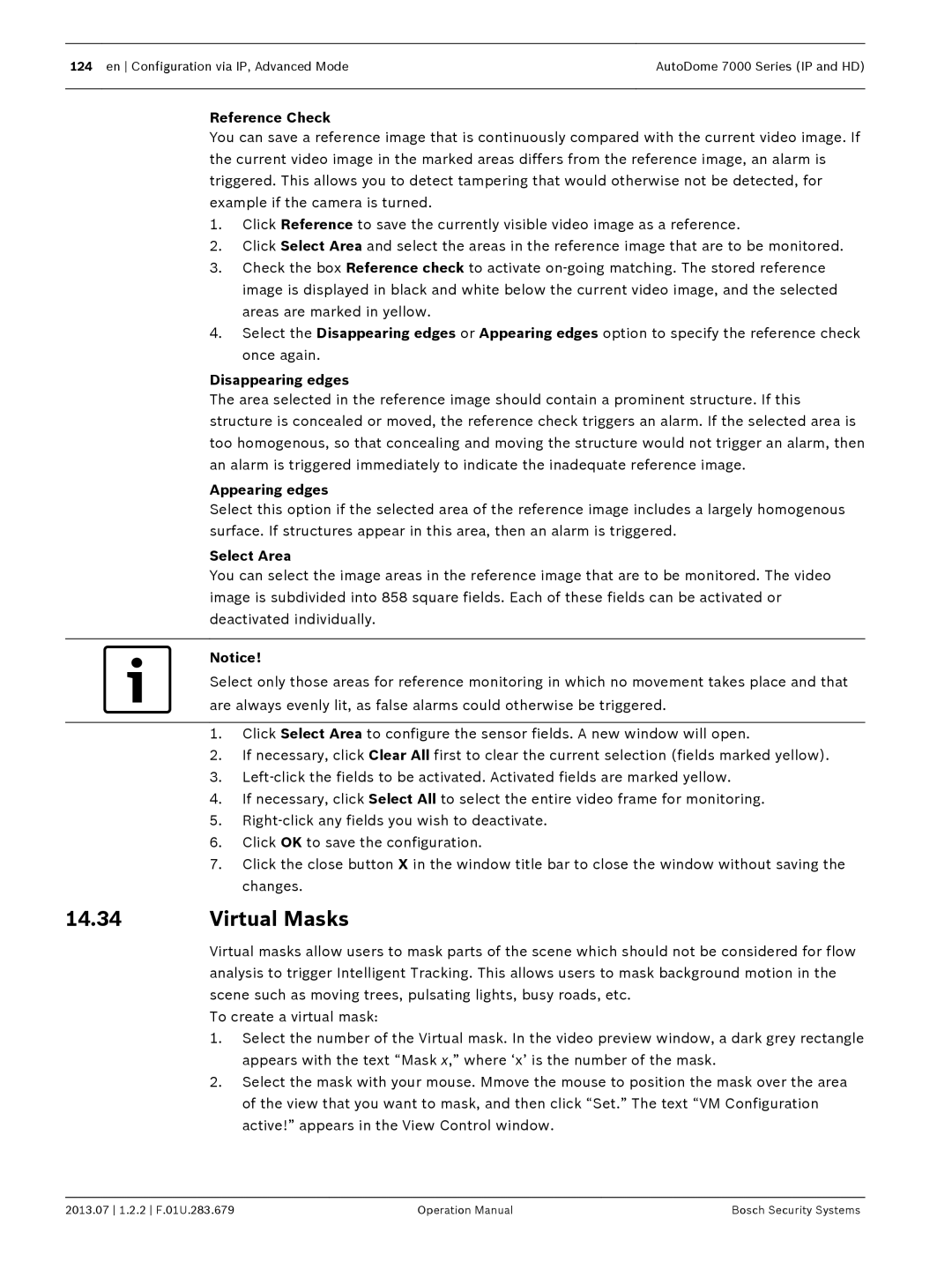124 en Configuration via IP, Advanced Mode | AutoDome 7000 Series (IP and HD) |
|
|
Reference Check
You can save a reference image that is continuously compared with the current video image. If the current video image in the marked areas differs from the reference image, an alarm is triggered. This allows you to detect tampering that would otherwise not be detected, for example if the camera is turned.
1.Click Reference to save the currently visible video image as a reference.
2.Click Select Area and select the areas in the reference image that are to be monitored.
3.Check the box Reference check to activate
4.Select the Disappearing edges or Appearing edges option to specify the reference check once again.
Disappearing edges
The area selected in the reference image should contain a prominent structure. If this structure is concealed or moved, the reference check triggers an alarm. If the selected area is too homogenous, so that concealing and moving the structure would not trigger an alarm, then an alarm is triggered immediately to indicate the inadequate reference image.
Appearing edges
Select this option if the selected area of the reference image includes a largely homogenous surface. If structures appear in this area, then an alarm is triggered.
Select Area
You can select the image areas in the reference image that are to be monitored. The video image is subdivided into 858 square fields. Each of these fields can be activated or deactivated individually.
Notice!
Select only those areas for reference monitoring in which no movement takes place and that are always evenly lit, as false alarms could otherwise be triggered.
1.Click Select Area to configure the sensor fields. A new window will open.
2.If necessary, click Clear All first to clear the current selection (fields marked yellow).
3.
4.If necessary, click Select All to select the entire video frame for monitoring.
5.
6.Click OK to save the configuration.
7.Click the close button X in the window title bar to close the window without saving the changes.
14.34Virtual Masks
Virtual masks allow users to mask parts of the scene which should not be considered for flow analysis to trigger Intelligent Tracking. This allows users to mask background motion in the scene such as moving trees, pulsating lights, busy roads, etc.
To create a virtual mask:
1.Select the number of the Virtual mask. In the video preview window, a dark grey rectangle appears with the text “Mask x,” where ‘x’ is the number of the mask.
2.Select the mask with your mouse. Mmove the mouse to position the mask over the area of the view that you want to mask, and then click “Set.” The text “VM Configuration active!” appears in the View Control window.
2013.07 1.2.2 F.01U.283.679 | Operation Manual | Bosch Security Systems |