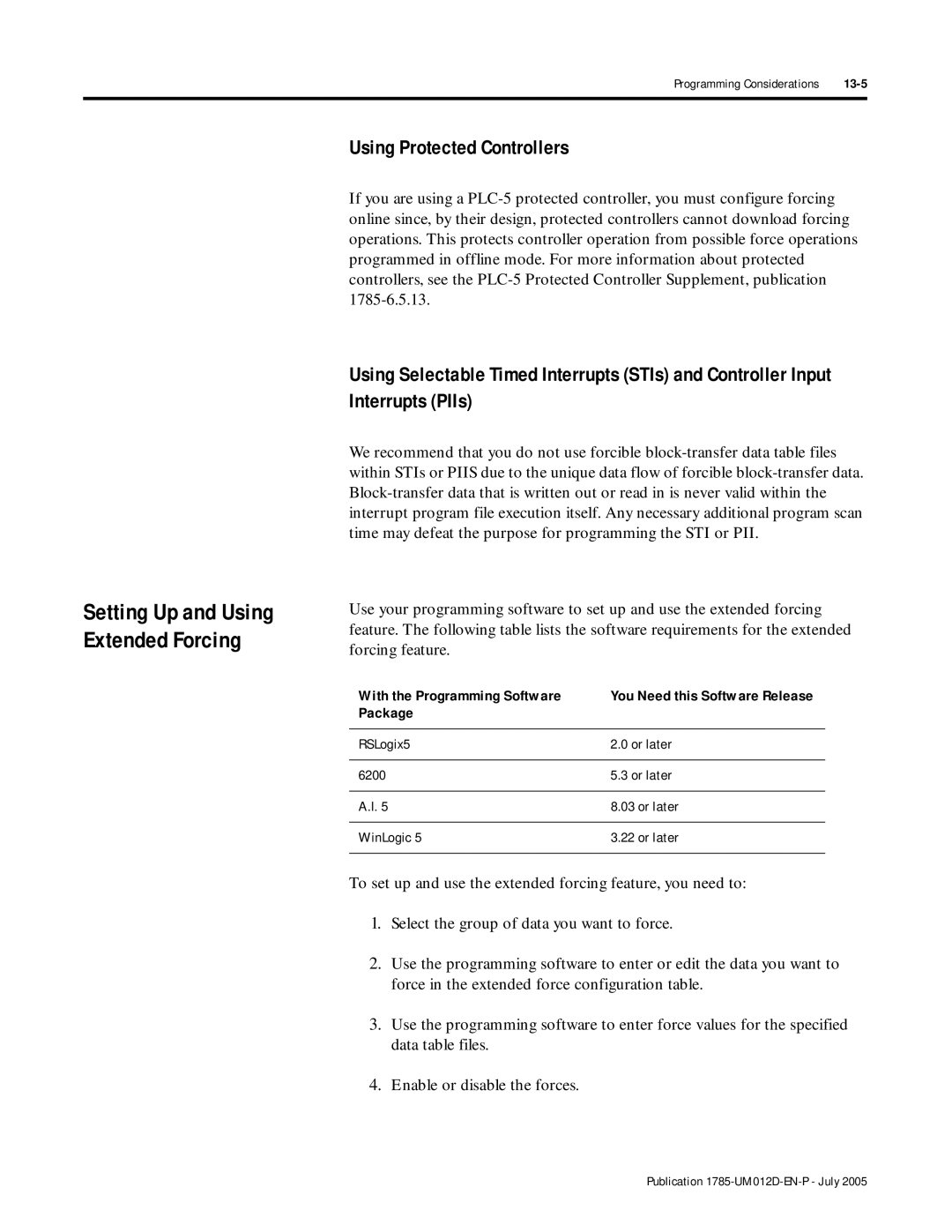Enhanced Ethernet PLC-5 Programmable Controllers
Important User Information
Publication 1785-UM012D-EN-P July
Summary of Changes
Additional Ethernet PLC-5 Controller Enhancement
Is on
Summary of Changes
Table of Contents
Chapter
Memory
Chapter Communicating with
Controller-Resident I/O
Extended-Local I/O
Communicating with a PLC-5 Adapter Channel
Communicating with Devices on a DH+ Link Chapter
Communicating with Devices on a Serial Link
Protecting Your Programs
Preparing Fault Routines
Appendix B Processor Status File
Appendix a System Specifications
Appendix D
Appendix C
Appendix F Troubleshooting
Appendix E Switch Setting Reference
Index
Appendix G Cable Reference
Publication Title Publication Number
Related PLC-5 Documentation
Controllers in this manual only
Term Definition
This manual has three main sections Design Operate Maintain
Manual Overview
Preface Publication 1785-UM012D-EN-P July
For Information About
Using This Chapter Lay Out the System
Extended-local I/O scanner
For the Front Panels
Identifying Controller Components
PLC-5/11, -5/20 and -5/26 controllers PLC-5/30 controllers
Install memory module here Install battery here
Keyswitch selects controller mode
No parity
DF1 point-to-point One stop-bit 2400 bps
Keyswitch selects controler mode
PLC-5/30 Controller Front Panell
4Understanding Your Programmable Controller
Channel 1B status indicator lights green and red
Channel 2B status indicator lights green and red
Install memory module here PLC-5 family member designation
6Understanding Your Programmable Controller
External transceiver fuse Keyswitch selects controller mode
Configure this 3-pin port for
PLC-5/20E Controller Front Panel
PLC-5/40E and -5/80E Controller Front Panels
PLC-5/40L and -5/60L Controller Front Panels
Install battery here PLC-5 family member designation
8Understanding Your Programmable Controller
If You Want to
MCP
This Capability Lets You
At housekeeping
PLC-5/40
1771-ASB Remote I/O Link Cable Belden
Scanner-mode PLC-5 controller
12Understanding Your Programmable Controller
Controller transfers I/O data and status data using
Connect the controllers via the remote I/O link
Publication 1785-UM012D-EN-P July
14Understanding Your Programmable Controller
Scanner
Selecting I/O modules
Using This Chapter
Selecting and Placing I/O
Selecting I/O Modules
Module Examples
Selecting I/O Module Density
Choose this Type
Explanation
Input Output
Selecting and Placing I/O
4Selecting and Placing I/O Publication 1785-UM012D-EN-P July
Acceptable Range
Placing System Hardware
Mount the I/O chassis horizontally
51mm Wiring Duct 102mm 153mm
2Placing System Hardware
102mm 51mm2
RFI, we recommend a steel enclosure
Troubleshooting is convenient
Preventing Electrostatic Discharge
Protecting Your Controller
4Placing System Hardware
Laying Out Your Cable Raceway
Categorize Conductors
Route Conductors
Laying Out Your Backpanel Spacing
Chassis Dimensions Series B
Side
6Placing System Hardware
Chassis and External Power Supply Dimensions
Enclosure
Recommended Grounding Configuration for Remote I/O Systems
Ground Bus To Grounding Electrode System
8Placing System Hardware Publication 1785-UM012D-EN-P July
Classification Term Relation to Controller Memory
Addressing I/O and Controller Memory
2Addressing I/O and Controller Memory
Addressing as It Relates to an I/O Terminal
Choosing an Addressing Mode
Nals
16-point Example
Input
Termi
Group Point input module Point output module Word #
Point Example
Point input module
Controller memory Rack
6Addressing I/O and Controller Memory
Example of Efficient I/O Image Table Use
Use this table as a quick reference for addressing
Addressing Mode Guidelines
Addressing Summary
Addressing Block-Transfer Modules
8Addressing I/O and Controller Memory
If Using this Slot Addressing Chassis Size Results
Assigning Racks
Slot Rack Racks 2 racks
When assigning remote I/O rack numbers, use these guidelines
Controller memory is divided into two basic areas
Data, you specify it with a formatted address
Understanding Data Storage Data-Table Files
Specify the file in which the data is stored
Formatted address
12Addressing I/O and Controller Memory
Addressing File Types
14Addressing I/O and Controller Memory
Words/1000 structures Structure
1000words
Program File Number of Words Used
Understanding Program-File Storage
Valid Data Types/Values Are
Accepts Any
Specifying I/O Image Addresses
Addressing
Valid formats for addressing data files are
Specifying Logical Addresses
Where Is
To Specify the Address of a Use these Parameters
Word Level Example Bit Level
Specifying Indirect Addresses
TON, TOF, RTO
Example Variable Explanation
N115 N1115
Specifying Indexed Addresses
Value Base Address
Source N710 N720
SW1
Specifying Symbolic Addresses
LS1
AUTO1
22Addressing I/O and Controller Memory
Optimizing Instruction Execution Time and Controller Memory
Following examples illustrate these concepts
Use Application
Effectively Using I/O Memory
Introduction to PLC-5 Controller Scanning
Configuring the system for controller-resident I/O
2Communicating with Controller-Resident I/O
Program Scanning
Transferring Immediate I/O Requests
Transferring Discrete Data to Controller-Resident I/O
Transferring Data to Controller-Resident I/O
4Communicating with Controller-Resident I/O
Transferring Block-Transfer Data to Controller-Resident I/O
Communicating with Remote I/O
Configuring a controller channel as a scanner
Communicating to a remote I/O node adapter
Category Product Catalog Number
Can Connect
Block-transfer data with remote I/O devices
Introduction to Remote I/O
An example remote I/O system looks like this
Designing a Remote I/O Link
Link to communicate at the same transmission rate
Network using a daisy chain or trunk line/drop line
Configuration
Transmission rate. Configure all devices on a remote I/O
Catalog Number Series
Configuring a Controller Channel as a Scanner
Define an I/O Status File
Specify Channel Configuration Information
Specify the scan list Publication 1785-UM012D-EN-P July
Cursor to the field, type an integer file number
Diagnostic file
Scanner mode link 57.6, 115.2, and 230.4 kbps
This Field Define By Doing the Following
For this Field Scan List Contains
Specify the Scan List
Scan list includes the following
Do the Following
10Communicating with Remote I/O
Appendix E
Communicating to a Remote I/O Node Adapter
Remote I/O Scan and Program Scan Loops
ASB Adapter Modules, Do the Following See
12Communicating with Remote I/O
Troubleshooting Remote I/O Communication Difficulties
Adapter used in the remote I/O scan is the 1771-ASB
Interrupt from STI or Fault Routine
Remote I/O Scan Extended Local
Racks
Description
PLC-5 typeMaximum number of command blocks
Block-Transfer Minor Fault Bits
Minor Fault Description
Channel pairMinor fault bits set
Transfer read
16Communicating with Remote I/O
Packet includes data if it is a block-transfer write
Block-transfer module
Yes See
Block-Transfer Sequence with Status Bits
Yes Does this slot address
Does the module respond?
Go to
Sets the error .ER bit Yes
18Communicating with Remote I/O
Yes Sets the done .DN bit
Block-Transfer Programming Considerations
Retries request once more before setting the .ER bit
General Considerations
20Communicating with Remote I/O
For Controller-Resident Local Racks
Monitoring Remote I/O Scanner Channels
Monitoring transmission retries
Status Field Location Description
Rack Address
Fault
Reset
Field indicating the rack was globally reset
Messages unable to receive
Error
Messages sent with error
Messages Tab Messages = SDA messages + SDN messages
Defined I/O status file
24Communicating with Remote I/O
N1547
Present Bits Fault Bits Not Used
Fault Bits
Rack in a given chassis. Failure to set all the appropriate
When you use a ladder program or the software to
Inhibit and reset an I/O rack, you must set or clear
Reset and inhibit bits that correspond to each quarter
Monitoring the status of the supervisory controller
Configuring communication to a PLC-5 adapter channel
Communicating with a PLC-5 Adapter Channel
Monitoring remote I/O adapter channels
Into for the supervisory controller
Configuring Communication to a PLC-5 Adapter Channel
2Communicating with a PLC-5 Adapter Channel
Controller
Specify adapter settings Publication 1785-UM012D-EN-P July
Remote I/O Adapter
Cursor to the field and select the desired rate
Default is rack
Status information
Damage can result
Specify the Discrete Transfer Configuration Files
6Communicating with a PLC-5 Adapter Channel
Discrete Data and Block-Transfer Status
8Communicating with a PLC-5 Adapter Channel
Adapter’s input file
Input destination
Enter the file number decimal of the source data
Enter the word number decimal of the source data
0x7 N5115
Programming Discrete Transfers Adapter Mode
Data to an Adapter Channel
10Communicating with a PLC-5 Adapter Channel
Configure Block-Transfer Requests
Data Monitor screen
Adapter Mode Configuration screen
12Communicating with a PLC-5 Adapter Channel
BT000000 BT010000 BT011000 BT011001 BT011040
Must Match
BT100 Has a length of 64 words
14Communicating with a PLC-5 Adapter Channel
Examples of Block-Transfer Ladder Logic
Data Not Valid Bit
PLC-5 adapter-mode processor is configured for rack
Condition the use of BTR data with a data valid bit
BR0200 BWO200
Word For status Output File Input File Module
16Communicating with a PLC-5 Adapter Channel
Locations of module 0 and 1 data
Status bits sent to scanner
Monitoring the Status of the Adapter Channel
Adapter channel status
Monitoring the Status of the Supervisory Controller
When this Bits It Indicates
Monitoring Remote I/O Adapter Channels
Messages received with error
Adapter
Page
PLC-5/40L and -5/60L processor
Configuring the controller as an extended-local I/O
For Information About Go to
Scanner Monitoring extended-local I/O status
Have to use the 5 m cable and have the extra 1 m as slack
Cabling
Form a custom cable length. For example, if you have a
You cannot connect two 2 m cables together. You would
Numbered 4, 5, 10, 11, 12,
Processor-resident local I/O racks
Transferring Data
PLC-5/40L and -5/60L I/O Scanning and Update
4Communicating with Extended-Local I/O
PLC-5/40L and -5/60L Extended-Local I/O Scan Time
Extended Local I/O Data Exchange Image Update
Discrete Data Transfer
Remote I/O Scan
6Communicating with Extended-Local I/O
Transferring Block Data
Where
Calculating Block-Transfer Completion Time
This formula assumes
8Communicating with Extended-Local I/O
Considerations for Extended-local Racks
List
This Field Specifies Configure by Doing the Following
Scan list Channel I/O configuration
Want to get status information for that channel
10Communicating with Extended-Local I/O
Or 1/2-Slot
Slot Logical rack Logical racks 11/2 logical rack
Remote I/O Scan List vs Extended-local I/O Scan List
Automatically calculated based upon rack
Valid rack entry
An asterisk * after a range indicates the last
Screen
Switch settings on the adapters are set correctly
Display the new configuration when you save edits
Monitoring Extended-Local I/O Status
Word Multiples Etc Entry
Channel retry Word
Retry counts
Retry Word
Page
Estimating DH+ link performance Application guidelines
Using the global status flag file
Selecting Devices That You Can Connect
Selecting devices that you can connect Link design
Link Design
Better overall system performance
Configuring the Channel for DH+ Communication
You must set switch assembly SW1 on the controller
Serial port or a PLC-5 coprocessor, use channel 2 for
Other used file. Unpredictable machine damage can result
Diagnostic file File containing the channel’s
Link ID Local link where the channel
Status information Words long
Information previously in this file is lost
Using the Global Status Flag File
Pass data
System creates an integer file 64 words long
6Communicating with Devices on a DH+ Link
Files are updated during housekeeping
Octal N107 Octal N1010 Octal N1015 Octal N1030
Monitoring DH+ Communication Channels
Monitoring messages
Status Field Words Description
Monitoring Data Sent with Acknowledgment
Transmit NAK full
Need updates once per second
Noise or a cabling problem
Transmit confirm
10Communicating with Devices on a DH+ Link
Monitoring Data Sent without Acknowledgment
Monitoring General Status
Token retry
Noise or cabling problems
Linear scan failed
Started linear scan below for more information
PLC-5
Sending Command Type Maximum Packet Station Size Data Words
Nodes
Size and Number of Messages
14Communicating with Devices on a DH+ Link
Message Destination
Completes the message transaction Station
Internal Processing Time
50 W 100 W + 250 W X 500 W =Words
Average DH+ Link Response Time Test Results
16Communicating with Devices on a DH+ Link
Number of Controllers
Number of Controllers
Application Guidelines
Page
RS-423
This Is Normally Used When You Method
Communicating with Devices on a Serial Link
Choosing Between
10-2Communicating with Devices on a Serial Link
Using Channel
User Mode
System Mode
Point-to-Point
Use this Mode For
DF1 Master Mode
DF1 Slave Mode
Method Option Name Principal Benefits
Port Transmission
Polling Inactive Priority Stations
Changing Modes
Follow these guidelines
If You Want to Use
Configuring Channel
Configure Channel 0 for DF1 Point-to-Point
DF1 slave 10-9 DF1 master 10-12 User mode
Serial Settings
DF1 Enqs
Option Settings
To get status information for that channel
Configure Channel 0 as a Slave Station
Select Enabled or Disabled
Option is enabled
Station address
Error checking. CRC is more complete checking
Select one of the following
Driver
Message ACK timeout Amount of time you want
RTS send delay Amount of time that elapses
Signal and the beginning
RTS signal
10-12Communicating with Devices on a Serial Link
Configure Channel 0 as a Master Station
This time allows the modem to
Enter a valid value RTS send delay
Octal
Retried before being declared
Polling Settings
Between Station Polls
Master message
If you want the master station to
Transmit Message transmit
Priority poll file
Default size is 64 words
Default size is 18 words
Remote stations
Word 2 through word
Contains this Information
Being polled, etc
New remote station is polled
File containing the channel’s
Configure Channel 0 for User Mode Ascii Protocol
Remote mode change
10-18Communicating with Devices on a Serial Link
10-19
XON/XOFF
Remotely
Enable
Disable
If You Want To Select
Monitoring Channel 0 Status
Using the System Mode Status Display
10-22Communicating with Devices on a Serial Link
Device
DCD recover
High
Messages sent
Modem Lines
Using the User Mode Ascii Status Display
Configuring channel 2 for Ethernet communication
Using This Chapter Media and Cabling
Communicating with Devices on an Ethernet Network
11-2Communicating with Devices on an Ethernet Network
Manually Configuring Channel
Network Addressing
Assigning Your IP Address
11-3
With programming software if Bootp is enabled
Ethernet Channel 2 Configuration Fields
Controller should respond
Using Bootp to Enter Configuration Information
Network This field is required when you
Broadcast Address
11-6Communicating with Devices on an Ethernet Network
Editing the Bootptab Configuration File
11-8Communicating with Devices on an Ethernet Network
Based on this configuration, the Bootptab file looks like
Broadcast addressing 11-9 Subnet masks and gateways 11-11
Using Broadcast Addressing
If Bootp is enabled, you can’t change any
Advanced Ethernet communications characteristics
11-10Communicating with Devices on an Ethernet Network
C.dWhere a, b, c, d are between 0-255 decimal
If you change the default and need to reset it, type
Form
11-12
Using Subnet Masks and Gateways
Using Bootp to configure Be sure Bootp is enabled 11-13
If You are Then See
Local subnet
Subnet Mask Controller’s subnet mask
Subnets
Enter an address of the following form
130.151.132.1
Personal computer Windows
Or HP 9000 or VAX computer
Server 130.151.194.xxx Ethernet TCP/IP network
11-14Communicating with Devices on an Ethernet Network
Bootptab files that correspond to this example looks like
Using Domain Name Service
11-16Communicating with Devices on an Ethernet Network
Using the Embedded Web Server
Diagnostic Information
11-18Communicating with Devices on an Ethernet Network
This Counter Totals
11-20Communicating with Devices on an Ethernet Network
This Indicates
Application Memory
Session Table Connections
11-21
11-22Communicating with Devices on an Ethernet Network
Generating User Provided Web Pages
Status Counter Control
Output Timer
Time values in T40 are!ABDTR-T40
Input image word is I0 is b!ABDTR-I0/b
11-24Communicating with Devices on an Ethernet Network
BCD
11-26Communicating with Devices on an Ethernet Network
Importing User Page Files to the PLC-5 Controller
11-27
11-28Communicating with Devices on an Ethernet Network
11-29
Multihop Examples
Following examples use this system configuration
11-31
Comparing Multihop and Non-Multihop Messages Over Ethernet
Communicating with ControlLogix Devices
11-32Communicating with Devices on an Ethernet Network
Displayed on the data monitor screen
Interpreting Error Codes
Controller sets the .ER bit and enters an error code
Code Hexadecimal Description
11-34Communicating with Devices on an Ethernet Network
Interpreting Ethernet Status Data
F00A
Active screen
Status Field Bytes Displays the Number
Monitoring general Ethernet status
Monitoring Ethernet replies
Monitoring Ethernet commands
11-36Communicating with Devices on an Ethernet Network
Performance Host to Ethernet PLC-5 Controller
Ethernet PLC-5 Performance Considerations
Personal Computer
11-38Communicating with Devices on an Ethernet Network
PLC-5 Controller Typed Write Packet Size
File Assigning a privilege class to a node 12-4
Using protected controllers 12-6
Protecting Your Programs
12-4
Channel
Node privileges override the default privilege class
Will be appropriate for a particular application
Defining Privilege Classes
Structure
Assigning a Privilege Class to a Channel or Offline File
Assigning a Privilege Class to a Node
12-4Protecting Your Programs
12-5
Page
13-11
Programming Considerations
Forcing
Forcing Inputs and Outputs
Forcing SFC Transitions
Extended Forcing
13-2Programming Considerations
Table as read data will be forced to zero during
That you include in the extended force configuration
Do not use BTR data tables files to store
Non-block-transfer data. All non-block-transfer data
13-4Programming Considerations
Enabled 003 ms Disabled 0015 ms
Increased Program Scan Time
Force Privileges
Package
Using Protected Controllers
Setting Up and Using Extended Forcing
With the Programming Software
BTR #2 and ending at the end of BTR #4
Select Which Group of Data You Want to Force
13-6Programming Considerations
Select all of data file N11
Forces Must be of Type B, A, N, or D
Binary
Enable or Disable the Forces
Using Extended Forcing with Time-Critical Applications
Radix Force Screen Display
OTL
Enable the BTW
13-10Programming Considerations
Using Special Programming Routines
Priority Scheduling for Interrupts and MCPs
Deciding When to Use Special Routines
13-12Programming Considerations
Program Execution States
Rescheduling Operation
An MCP, STI, PII Does the program fault?
Program would be executing if it were of a higher priority
Interrupted
13-14Programming Considerations
I012
Program can be
Defining and Programming Interrupt Routines
Power-up routines Fault routines
Page
Set
Preparing Power-Up Routines
Setting Power-Up Protection
If S26/1 is After power loss, the controller
Allowing or Inhibiting Startup
Defining a Controller Power-Up Procedure
Portion of the fault routine associated with a particular
Fault or power-up condition
15..............0
Use this Bit
Page
For Information About See
Preparing Fault Routines
Responses to a Major Fault
Understanding the Fault Routine Concept
It Sets
Faults
Understanding
General
Preparing Fault Routines
Fault in a Remote I/O Chassis
Inputs
15-4Preparing Fault Routines
Remote inputs inactive
Here are two programming methods you can use
15-5
If You Encounter Then
Programming a Fault Routine
Avoiding Multiple Watchdog Faults
To fault mode without completing the fault routine
Cause of the fault before clearing it
Setting an Alarm
Clearing a Major Fault
Fault. Be sure to examine the fault bit and correct
15-8Preparing Fault Routines
Example of Comparing a Major Fault Code with a Reference
If the Fault Routine Then the Controller
Then faults
Changing the Fault Routine from Ladder Logic
Ways to Recover from a Rack Fault Method Description
Using Ladder Logic to Recover from a Fault
You can Monitor Description
Monitoring Faults
Block-Transfers in Fault Routines
Testing a Fault Routine
For a description of the major faults S11, see Appendix B
Monitoring Major/Minor Faults and Fault Codes
Interpreting Major Faults
Interpreting Minor Faults
PLC-5/11, -5/20, 5/20E PLC-5/30 PLC-5/40, -5/40L, 5/40E
Monitoring Status Bits
PLC-5/60, -5/60L, -5/80, 5/80E
Page
Consider Using this Technique If You are
Using Main Control Programs
Selecting Main Control Programs
MCP
16-2Using Main Control Programs
If the MCP is a Following Occurs
Configuring MCPs
An I/O update
Using Main Control Programs
This Field Do the Following Status File
Monitoring MCPs
Page
Using a Selectable Timed Interrupt
Using Selectable Timed Interrupts
Writing STI Ladder Logic
Block-Transfers in Selectable Timed Interrupts STIs
17-2Using Selectable Timed Interrupts
Control R60 Length Position Mode
STI Application Example
Do the Following Status File
Defining a Selectable Timed Interrupt
Check for a non-zero value in S31
STI. If you disable the STI write a 0 to S31,
Monitoring Selectable Timed Interrupts
Controller uses the value in S30 to determine how often to
18-1
Using Processor Input Interrupts
Using a Processor Input Interrupt
Using a processor input interrupt
Two ways that you can use a PII program
Mode Description
Writing PII Ladder Logic
PII Application Examples
C40.CU
Counter C40 Preset 100 Accum
Block-Transfers in Processor Input Interrupts PIIs
Output image bit remains set until the next count
Design Considerations
18-4Using Processor Input Interrupts
Defining a Controller Input Interrupt
This PII Field Stores Address
Monitoring Controller Input Interrupts
Controller Specifications
System Specifications
Any Mix
Memory and Channel Specifications
Controller Maximum
Maximum Maximum Number of I/O Cat. No
Compatible PLC-5/80E 100 K3 Any mix or
PLC-5/60 64 K2 Any mix or
Compatible PLC-5/60L 64 K2 Any mix or
Compatible Extended Local I/O PLC-5/80 100 K3 Any mix or
Eeprom compatibility is related to
Battery Specifications
Eeprom Compatibility
Available
Area Description
6System Specifications Publication 1785-UM012D-EN-P July
Step in an SFC
Processor Status File
S0 S2
This Word Stores Arithmetic flags
This Word Stores
S2Switch setting information
2Processor Status File
S3-10
S11
This Fault Code Indicates this Fault Fault Is
This word stores the following fault codes
S12
For instruction with missing NXT
Error using SFR. This error occurs if
Non-recoverable. The fault
You jumped to an invalid non-ladder file
Publication 1785-UM012D-EN-P July
Service
Recoverable
8Processor Status File
S13-S24
RUN
S26-S35
S36-S78
S79-S127
Using program control instructions
Using This Chapter Program Scan
Maximizing System Performance
If I000/00 is Then the Rung is
Effects of Different Input States on Logic Scan Time
Effects of False Logic versus True Logic on Logic Scan Time
Other instructions may have a greater or lesser effect
Effects of Different Instructions on Logic Scan Time
Effects of Using Interrupts on Logic Scan Time
For this Editing Operation This Type Times are Program
Editing While in Remote Run Mode
Effects of Housekeeping Time
Online editing times for ladder programs are as follows
Card Backplane + Card Remote I/O Processor Delay Scan Time
Using Global Status Flag Files
Calculating Throughput
Remote I/O Scan Time
Input and Output Modules Delay
6Maximizing System Performance
57.6 115.2 230.4
Communication Rate
Number of Rack Entries
Time Rate kbps
Ms/Word Overhead ms Rate kbps
Block-Transfers
8Maximizing System Performance
Optimizing Remote I/O Scan Time
Calculating Worst-Case Remote I/O Scan Time
Kbps Rack Words words No BTs
Maximum scan time
10Maximizing System Performance
Block-transfer to all modules = 1 3D + 3BT = 3D + 3BT
Update Image
Controller Time
Minimum time to complete
Worst-case controller time is
Example Calculation
Variable Value
Remote block-transfers
Effect of Inserting Ladder Rungs at 56K-word Limit
Down at the End of a Rungs Program File
No impact 50 ms/Kwords
JMP
Using JMP/LBL Instructions
Using FOR/NXT Instructions
Instruction Consideration
If You Want to Read About
Instruction Set Quick Reference
Timing and memory requirements for file program control,
Relay Instructions
TOF
Timer Instructions
Instruction Description
TON
CTU
Counter Instructions
RTO
RES
MEQ
Compare Instructions
CTD
LIM
GRT
CMP
EQU
GEQ
ADD
Compute Instructions
CPT
ACS
ATN
ASN
AVE
COS
CLR
DIV
SourceN70
Multiply
MUL
10Instruction Set Quick Reference
SIN
NEG
SQR
STD
SRT
Tangent
To the power of Y XPY
Subtract
SUB
Logical Instructions
Convert to Degrees
Conversion Instructions
DEG
MVM
Bit Modify and Move Instructions
RAD
MOV
FSC
File Instructions
BTD
FAL
FLL
File Copy
COP
File Fill
FBC
Diagnostic Instructions
DDT
FFL
Shift Register Instructions
BSL
BSR
SQI
Sequencer Instructions
LFL
LFU
Program Control Instructions
AFI
JSR
SBR
RET
UIE
SFR
EOT
UID
Block Transfer Instructions
Process Control, Message Instructions
Identifies the number of words in the transfer. a
BTR
Requeued
BTW
ABL
Ascii Instructions
ACB
ARD
AEX
AIC
AHL
AWT
ASC
ASR
AWA
Category Code Title
Bit and Word Instructions
Floating Point True False
LOG
True False
TOD
FRD
Category Code Title Time ∝s Words Integer Floating Point
File, Program Control, and Ascii Instructions
Category Code Title Time ∝s Words
END
ISA
ACN
ACI
AHL ¡
Ascii AIC
38Instruction Set Quick Reference
ASCII2 AWA
Write with append
Write
For this Switch Setting
Switch Setting Reference
Controller’s DH+ address
Switch
Controller Switches
Channel 1A
RS-232C Off RS-422A RS-423
To Specify Set Switches
Front Processor 12 3 4 5 6 7 8 9 Side View
Chassis Backplane
4Switch Setting Reference
PLC-5 Controller in the I/O Chassis
Slot At bottom OFF open Not allowed
Always Off Switch Last State
AS or -ASB Switches Addressing Pressed
Off Slot At top on closed Pressed
Power supply module
Chassis Configuration Plug
6Switch Setting Reference
Set Y when you install
Link Response
First I/O Group Number
First I/O Group Number Rack Number see below see next
Kbps
Rack
8Switch Setting Reference
First I/O Group Number Rack Number
ALX Switch SW1
Extended-Local I/O Adapter Module
SW-2 Not Used
Modules and any Addressing method
ALX Configuration Plug
If You are Using But Not
On the 2 upper pins
Unexpected PLC-5 controller operation when
Troubleshooting
For Information About Troubleshooting Go to
Entering run mode
Recommended Action
General Problems
Indicator Color Description
PLC-5 Controller
Comm
Force
Color Channel Mode Description
Controller Communication Channel Troubleshooting
DH+
Indicator Color Description Probable Cause
Extended-Local I/O Troubleshooting
Ethernet Status Indicator
Indicator Color Channel Mode Description
Ethernet Transmit LED
Remote I/O System
Adapter module
Indicators are still blinking, check
Mode adapter to
Troubleshooting F-7
Configuration
Off Chassis fault Problem exists between
Problem resulting from high noise.2
Line fault Off Module not Power supply fault
Extended-Local I/O System
Fault Rack
AWT AWA ACB ABL AHL BTR
Unexpected Operation when Entering Run Mode
Instructions with Unique Prescan Operations
This Executes These Actions During Prescan Instruction
MSG
Suggested Action
12Troubleshooting Publication 1785-UM012D-EN-P July
Pin RS-232C RS-422A RS-423
Cable Reference
Shading indicates that the pin is reserved
2Cable Reference
Serial Cable Pin Assignments
Terminal 1784-CAK KE Series B 1770-CD
Connecting Diagrams
Terminal Cable #2 1770-KF2 1784-CP5 1784-CP7
4Cable Reference
For Use this Cable See
Programming Cable Specifications
Cable 1784-CAK Connects 1785-KE to WorkstationT
Clear Shield Blue Pin
6Cable Reference
Shield
Blue Controller Pin D-Shell Workstation
10 ft
Position Terminal connector Blue Shield Clear
Twinax Cable
Pin D-Shell Female
Controller Male
Cable 1784-PCM5 Controller to Workstation using a 1784-PCMK
8Cable Reference
Pin D-Shell Workstation Female Controller DH+ 9-pin
Ethernet cable Transceivers and transceiver cables
Table below describes Allen-Bradley transceivers
Catalog Number Description
Cable Reference G-9
5810-TBS/A kit
5810-TC15/A
5810-TAS/A kit
5810-TAM/A kit
1771KRF 9-21771SN
Numerics
1784CP2 9-21784CP3
Serial 10-6troubleshooting F-4
IP address 11-7using
Using 6200 software 11-3using Bootp
Extendedlocal I/O scanner configuration
Data transfer 6-11blocktransfer
Connections Ethernet G-9
Addressing 11-2advanced functions
Token passing 9-13transmission rate 9-4troubleshooting F-4
Power supplies 3-6discrete data transfer
Program state 13-12extendedlocal I/O
Gapping 4-12gateways
Clearing 6-10,8-11global status bits 15-11,15-13
Mnemonic 4-18specifying
Communication F-4Ethernet F-5,F-6
Prescan timing F-10program control D-22
Interrupts C-3scheduling
Multiple chassis status bits 15-11,15-13
Passwords 12-2performance
Chassis dimensions 3-5power supply dimensions
Optimizing 4-22program files 4-15protection E-4
Schemes 10-16techniques
Mounting dimensions 3-6powerup routines 13-10,13-11,14-1
Fault routines 15-6features
Recover from rack fault 15-10terminal connections G-5
Serial devices 10-1setting switches
Pointtopoint 10-3status
Specifications A-1specifications A-1
Program files 4-15temperature
Performance 17-2program flow
Influencing processor priorities
Token passing 9-13transceivers G-9troubleshooting
User interrupts 13-14user mode 10-2,10-18
Input states C-2instructions C-3
Index Publication 1785-UM012D-EN-P July
Other Comments
Completeness
Technical Accuracy
Clarity
Other Comments
Business Reply Mail
Page
Page
Page
New Product Satisfaction Return
Installation Assistance
Rockwell Automation Support