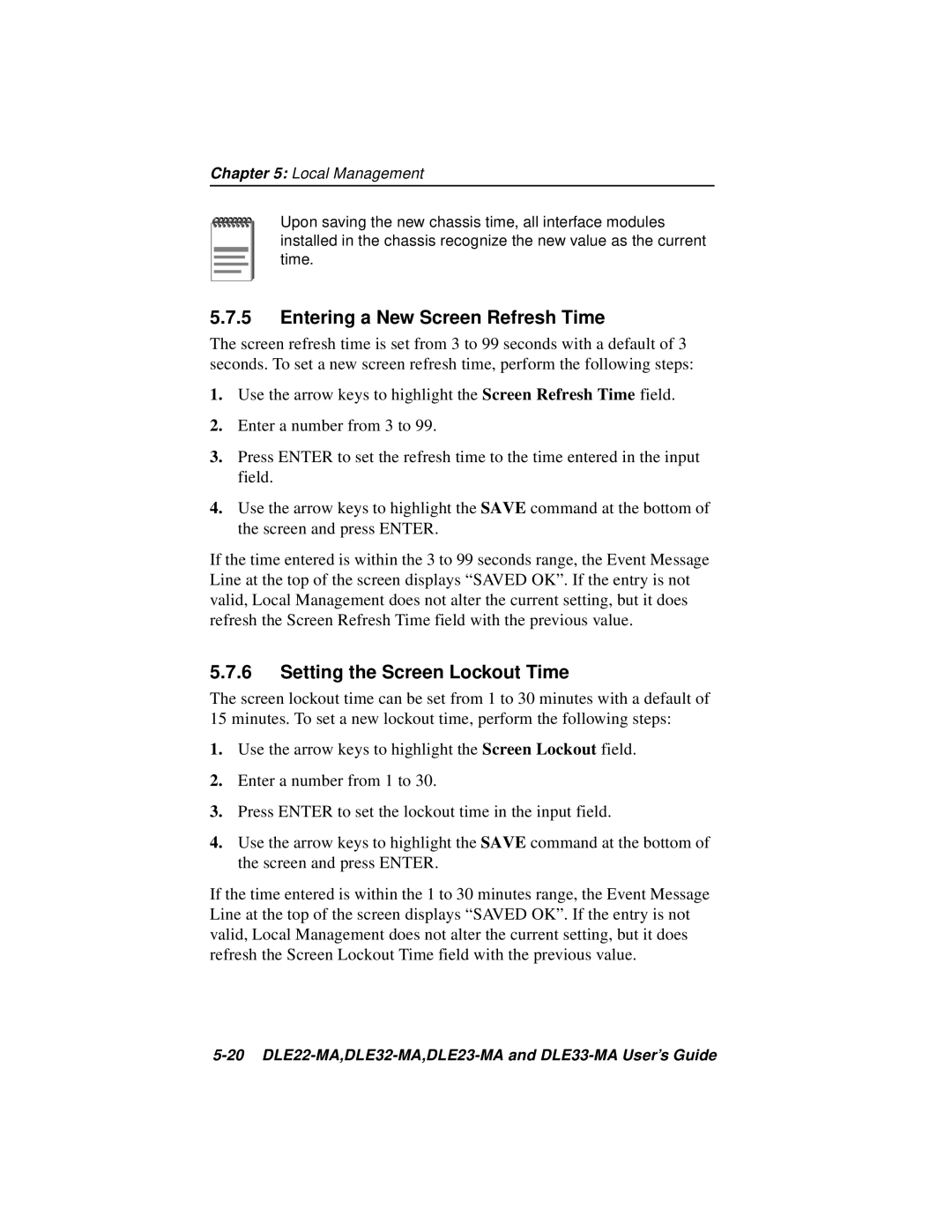DLE22-MA, DLE32-MA
Page
Revision/Update Information
United States Government Restricted Rights
Achtung
Cabletron SYSTEMS, INC. Program License Agreement
Page
Declaration of Conformity
Contents
Contents
Viii DLE22-MA, DLE32-MA, DLE23-MA and DLE33-MA User’s Guide
11.1
20.1
Appendix B DELTX-UI,DELFX-UI and DELF3-UI Specifications
Page
Using this Guide
Intended Audience
Structure of this Guide
DLE22-MA, DLE32-MA, DLE23-MA, and DLE33-MA User’s Guide
Document Conventions
Xiv DLE22-MA, DLE32-MA, DLE23-MA, and DLE33-MA User’s Guide
Related Documentation
Correspondence
Documentation Comments
World Wide Web
Getting Help
Xvi DLE22-MA, DLE32-MA, DLE23-MA, and DLE33-MA User’s Guide
Safety
Overview
Safety Requirements
Xviii DLE22-MA, DLE32-MA, DLE23-MA and DLE33-MA User’s Guide
Safety Requirements
Xx DLE22-MA, DLE32-MA, DLE23-MA and DLE33-MA User’s Guide
DLM6C-AA
Xxii DLE22-MA, DLE32-MA, DLE23-MA and DLE33-MA User’s Guide
Un número impar de diagonales de
Xxiv DLE22-MA, DLE32-MA, DLE23-MA and DLE33-MA User’s Guide
Bevor Sie die Einstellungen des COM-Ports
Xxvi DLE22-MA, DLE32-MA, DLE23-MA and DLE33-MA User’s Guide
Changes no SE HA Guardado
Lorsque le port COM est configuré pour une
If the DLE2X-MA and DLE3X-MA are being
Xxx DLE22-MA, DLE32-MA, DLE23-MA and DLE33-MA User’s Guide
Al instalar un módulo DELFX-UI o DELF3-UI
Page
Chapter Introduction
DLE2X-MA and DLE3X-MA Overview
Introduction
Full Duplex Switched Ethernet
Connectivity
SmartTrunk
DLE2X-MA and DLE3X-MA Overview
Switching Options
Lanview Diagnostic LEDs
Management
Standards Compatibility
Local Management Features
Year 2000 Compliant
Runtime IP Address Discovery
Optional Features
Description Application
Chapter Network Requirements
10BASE-T Network
100BASE-TX Network
100BASE-FX Fiber Optic Network
Required Tools
Unpacking the DLE2X-MA and DLE3X-MA
DLE2X-MA and DLE3X-MA Options
DLE22-MA, DLE32-MA, DLE23-MA and DLE33-MA User’s Guide
Installing an Interface Module
Connecting to the Network
Connecting to the Network
DLE22-MA and DLE32-MA Twisted Pair Connection
Cable Pinouts RJ45 Crossover Cable
DLE33-MA and DLE23-MA Twisted Pair Connection
Connection Using the RJ21 Angle Adapter
Connecting a Twisted Pair Segment to
DELTX-UI
10 DLE22-MA, DLE32-MA, DLE23-MA and DLE33-MA User’s Guide
DELTX-UI Crossover Switch
12 DLE22-MA, DLE32-MA, DLE23-MA and DLE33-MA User’s Guide
Port RX LED flashes green and amber during bootup
Completing the Installation
14 DLE22-MA, DLE32-MA, DLE23-MA and DLE33-MA User’s Guide
Chapter Troubleshooting
Using Lanview
Troubleshooting
Using Lanview
LED
DELTX-UI LED
DELTX-UI LED
Troubleshooting Checklist
Using the Reset Button
Using the Reset Button
Page
Chapter Local Management
DLE22-MA,DLE32-MA,DLE23-MA and DLE33-MA User’s Guide
Local Management Keyboard Conventions
Key Function
Management Terminal Setup
Management Terminal Setup
Console Cable Connection
Management Terminal Connection
Uninterruptible Power Supply UPS
Management Terminal Setup Parameters
Display Setup Menu
Accessing Local Management
Accessing Local Management
Telnet Connections
Local Management Password Screen
Navigating Local Management Screens
10 DLE22-MA,DLE32-MA,DLE23-MA and DLE33-MA User’s Guide
Hsim
Selecting Local Management Menu Screen Items
Exiting Local Management Screens
Main Menu Screen
12 DLE22-MA,DLE32-MA,DLE23-MA and DLE33-MA User’s Guide
Chassis Menu Screen
Chassis Menu Screen
Chassis Configuration Screen
14 DLE22-MA,DLE32-MA,DLE23-MA and DLE33-MA User’s Guide
Chassis Configuration Screen
000.000.000.000
Subnet Mask Modifiable
16 DLE22-MA,DLE32-MA,DLE23-MA and DLE33-MA User’s Guide
Setting the IP Address
Setting the Subnet Mask
Setting the Chassis Date
18 DLE22-MA,DLE32-MA,DLE23-MA and DLE33-MA User’s Guide
Setting the Chassis Time
Setting the Screen Lockout Time
Entering a New Screen Refresh Time
20 DLE22-MA,DLE32-MA,DLE23-MA and DLE33-MA User’s Guide
Setting the Operational Mode
Operational Mode Warning Screen
Snmp Community Names Screen
22 DLE22-MA,DLE32-MA,DLE23-MA and DLE33-MA User’s Guide
Snmp Community Names Screen
10 Snmp Community Names Screen
Establishing Community Names
24 DLE22-MA,DLE32-MA,DLE23-MA and DLE33-MA User’s Guide
Snmp Traps Screen
Snmp Traps Screen
Configuring the Trap Table
Chassis Environmental Screen
26 DLE22-MA,DLE32-MA,DLE23-MA and DLE33-MA User’s Guide
Chassis Environmental Screen
12 Chassis Environmental Information Screen
Port Redirect Function Screen
28 DLE22-MA,DLE32-MA,DLE23-MA and DLE33-MA User’s Guide
Port Redirect Function Screen
13 Port Redirect Function Screen
Displaying the Source and Destination Entries
Changing Source and Destination Ports
30 DLE22-MA,DLE32-MA,DLE23-MA and DLE33-MA User’s Guide
Module Selection Screen
Module Selection Screen
32 DLE22-MA,DLE32-MA,DLE23-MA and DLE33-MA User’s Guide
14 Module Selection Screen
Selecting a Module
Module Menu Screen
Module Menu Screen
34 DLE22-MA,DLE32-MA,DLE23-MA and DLE33-MA User’s Guide
15 Module Menu Screen
Module Configuration Menu Screen
Module Configuration Menu Screen
36 DLE22-MA,DLE32-MA,DLE23-MA and DLE33-MA User’s Guide
General Configuration Screen
General Configuration Screen
38 DLE22-MA,DLE32-MA,DLE23-MA and DLE33-MA User’s Guide
Displays the total time that the module has been operating
To set the IP address, perform the following steps
40 DLE22-MA,DLE32-MA,DLE23-MA and DLE33-MA User’s Guide
Are YOU Sure YOU Want to CONTINUE? Yesno
Setting the Default Gateway
42 DLE22-MA,DLE32-MA,DLE23-MA and DLE33-MA User’s Guide
Setting the Tftp Gateway IP Address
Setting the Module Date
Setting the Module Time
44 DLE22-MA,DLE32-MA,DLE23-MA and DLE33-MA User’s Guide
Entering a New Screen Refresh Time
Setting the Management Mode
46 DLE22-MA,DLE32-MA,DLE23-MA and DLE33-MA User’s Guide
Configuring the COM Port
48 DLE22-MA,DLE32-MA,DLE23-MA and DLE33-MA User’s Guide
19 COM Port Warning Screen
Changing the Com Port Application
Clearing Nvram
50 DLE22-MA,DLE32-MA,DLE23-MA and DLE33-MA User’s Guide
Enabling/Disabling IP Fragmentation
52 DLE22-MA,DLE32-MA,DLE23-MA and DLE33-MA User’s Guide
21 Snmp Community Names Screen
Establishing Community Names
54 DLE22-MA,DLE32-MA,DLE23-MA and DLE33-MA User’s Guide
22 Snmp Traps Screen
Switch Configuration Screen
Switch Configuration Screen
56 DLE22-MA,DLE32-MA,DLE23-MA and DLE33-MA User’s Guide
Displays the base MAC address of the switch
Setting the STA
58 DLE22-MA,DLE32-MA,DLE23-MA and DLE33-MA User’s Guide
Setting the Age Time
Setting Enabling or Disabling the Port Status
Ethernet Full Duplex Configuration Screen
60 DLE22-MA,DLE32-MA,DLE23-MA and DLE33-MA User’s Guide
Ethernet Full Duplex Configuration Screen
Setting the Operation Mode
62 DLE22-MA,DLE32-MA,DLE23-MA and DLE33-MA User’s Guide
SmartTrunk and the Configuration Screen
SmartTrunk Configuration Rules
SmartTrunk and the Configuration Screen
SmartTrunk Configuration Screen
64 DLE22-MA,DLE32-MA,DLE23-MA and DLE33-MA User’s Guide
Port #
Enabling the Connection
66 DLE22-MA,DLE32-MA,DLE23-MA and DLE33-MA User’s Guide
Module Specific Configuration Menu Screen
Module Specific Configuration Menu Screen
Displaying the SmartTrunk Ports
26 Module Specific Configuration Menu Screen
68 DLE22-MA,DLE32-MA,DLE23-MA and DLE33-MA User’s Guide
Flash Download
System Resources Screen
70 DLE22-MA,DLE32-MA,DLE23-MA and DLE33-MA User’s Guide
Setting the Reset Peak Utilization
System Resources Screen
High Speed Interface Configuration Menu Screen DLE2X-MA only
72 DLE22-MA,DLE32-MA,DLE23-MA and DLE33-MA User’s Guide
High Speed Interface Configuration Menu Screen DLE2X-MA Only
74 DLE22-MA,DLE32-MA,DLE23-MA and DLE33-MA User’s Guide
Configuring an DELFX-UI or DELF3-UI in Port 25 or
Setting the DELFX-UI and DELF3-UI Operational Mode
Configuring an DELTX-UI in Port 25 or
Setting the DELTX-UI Operational Mode
Setting the DELTX-UI Advertised Ability
76 DLE22-MA,DLE32-MA,DLE23-MA and DLE33-MA User’s Guide
Flash Download Screen
Flash Download Screen
78 DLE22-MA,DLE32-MA,DLE23-MA and DLE33-MA User’s Guide
29 Flash Download Screen
Tftp Gateway IP Addr Selectable
Image File Download Using Tftp
80 DLE22-MA,DLE32-MA,DLE23-MA and DLE33-MA User’s Guide
Image File Download Using Runtime
Image File Download Using BootP
82 DLE22-MA,DLE32-MA,DLE23-MA and DLE33-MA User’s Guide
Shows which ports are currently set as source ports
84 DLE22-MA,DLE32-MA,DLE23-MA and DLE33-MA User’s Guide
Port Redirect Function Screen
Broadcast Suppression Screen
86 DLE22-MA,DLE32-MA,DLE23-MA and DLE33-MA User’s Guide
Setting the Threshold
Broadcast Suppression Screen
Setting the Reset Peak Switch
Module Statistics Menu Screen
88 DLE22-MA,DLE32-MA,DLE23-MA and DLE33-MA User’s Guide
Switch Statistics Screen
Switch Statistics Screen
Displays the number of frames filtered by the interface
90 DLE22-MA,DLE32-MA,DLE23-MA and DLE33-MA User’s Guide
Using the Clear Counters Command
Interface Statistics Screen
Interface Statistics Screen
92 DLE22-MA,DLE32-MA,DLE23-MA and DLE33-MA User’s Guide
MTU
InNonUnicast Read-only
94 DLE22-MA,DLE32-MA,DLE23-MA and DLE33-MA User’s Guide
Displaying Interface Statistics
Rmon Statistics Screen
Rmon Statistics Screen
96 DLE22-MA,DLE32-MA,DLE23-MA and DLE33-MA User’s Guide
MS 700 Local Management Rmon
Rmon Index Read-only
98 DLE22-MA,DLE32-MA,DLE23-MA and DLE33-MA User’s Guide
Total Octets Read-only
Displaying Rmon Statistics
100 DLE22-MA,DLE32-MA,DLE23-MA and DLE33-MA User’s Guide
Network Tools
Network Tools
Built-in Commands
102 DLE22-MA,DLE32-MA,DLE23-MA and DLE33-MA User’s Guide
Views cache data
104 DLE22-MA,DLE32-MA,DLE23-MA and DLE33-MA User’s Guide
Bridge ENABLE/DISABLE IFNUM/ALL
106 DLE22-MA,DLE32-MA,DLE23-MA and DLE33-MA User’s Guide
Netstat option
108 DLE22-MA,DLE32-MA,DLE23-MA and DLE33-MA User’s Guide
Syntaxreset
110 DLE22-MA,DLE32-MA,DLE23-MA and DLE33-MA User’s Guide
Traceroute IP address
112 DLE22-MA,DLE32-MA,DLE23-MA and DLE33-MA User’s Guide
Telnet IP address Port #
Linktrap
114 DLE22-MA,DLE32-MA,DLE23-MA and DLE33-MA User’s Guide
Atmstpstate State
Special Commands
116 DLE22-MA,DLE32-MA,DLE23-MA and DLE33-MA User’s Guide
Device Specifications
Physical Properties
Environmental Requirements
DLE22-MA, DLE32-MA, DLE23-MA and DLE33-MA User’s Guide A-1
INPUT/OUTPUT Ports
DELF3-UI
COM Port Pinout Assignments
Regulatory Compliance
COM Port Pinout Assignments
DLE22-MA, DLE32-MA, DLE23-MA and DLE33-MA User’s Guide A-3
Page
Appendix B DELTX-UI, DELFX-UI and DELF3-UI Specifications
DLE28-MA, DLE38-MA, DLE29-MA and DLE39-MA User’s Guide B-1
DELFX-UI
DLE28-MA, DLE38-MA, DLE29-MA and DLE39-MA User’s Guide
DELF3-UI
DLE28-MA, DLE38-MA, DLE29-MA and DLE39-MA User’s Guide B-3
Page
Setting the Mode Switch
DLE22-MA, DLE32-MA, DLE23-MA and DLE33-MA User’s Guide C-1
Dram Mode Switch Bank
Setting the Mode Switch
DLE22-MA, DLE32-MA, DLE23-MA and DLE33-MA User’s Guide C-3
Installing Optional Fast Ethernet Interface Modules
Figure C-2 Fast Ethernet Interface Module Connector Location
Installing Optional Fast Ethernet Interface Modules
DLE22-MA, DLE32-MA, DLE23-MA and DLE33-MA User’s Guide C-5
Remove the screw from the rear standoff. Save the screw
Figure C-4 Installing the Fast Ethernet Interface Module
DLE22-MA, DLE32-MA, DLE23-MA and DLE33-MA User’s Guide C-7
Page
Numerics
DLE22-MA, DLE32-MA, DLE23-MA, DLE33-MA User’s Guide Index-1
Index
Index-2 DLE22-MA, DLE32-MA, DLE23-MA, DLE33-MA User’s Guide
DLE22-MA, DLE32-MA, DLE23-MA, DLE33-MA User’s Guide Index-3
Index-4 DLE22-MA, DLE32-MA, DLE23-MA, DLE33-MA User’s Guide
Page
9032627