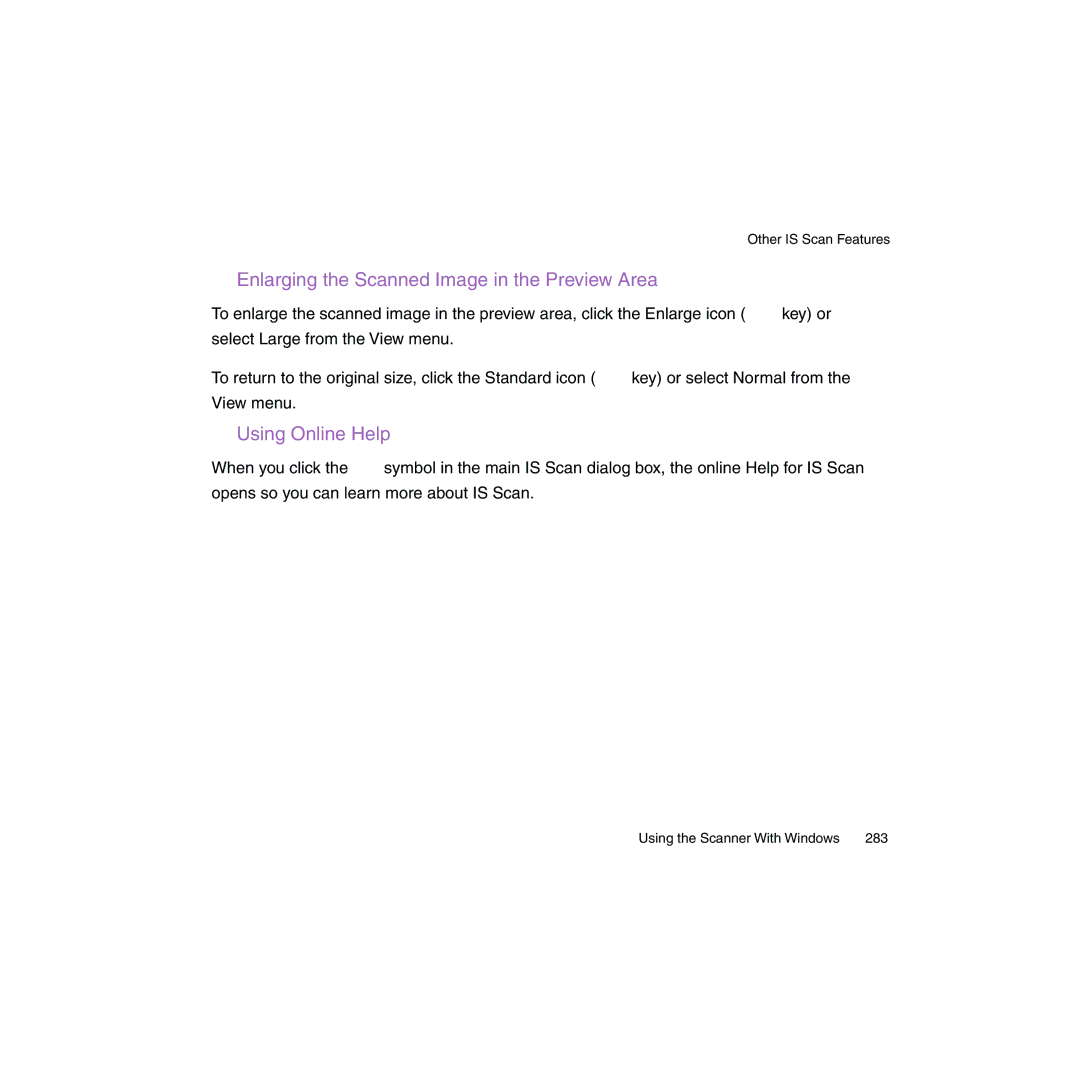Other IS Scan Features
■Enlarging the Scanned Image in the Preview Area
To enlarge the scanned image in the preview area, click the Enlarge icon ( ![]() key) or select Large from the View menu.
key) or select Large from the View menu.
To return to the original size, click the Standard icon ( ![]() key) or select Normal from the View menu.
key) or select Normal from the View menu.
■Using Online Help
When you click the ![]() symbol in the main IS Scan dialog box, the online Help for IS Scan opens so you can learn more about IS Scan.
symbol in the main IS Scan dialog box, the online Help for IS Scan opens so you can learn more about IS Scan.
Using the Scanner With Windows | 283 |