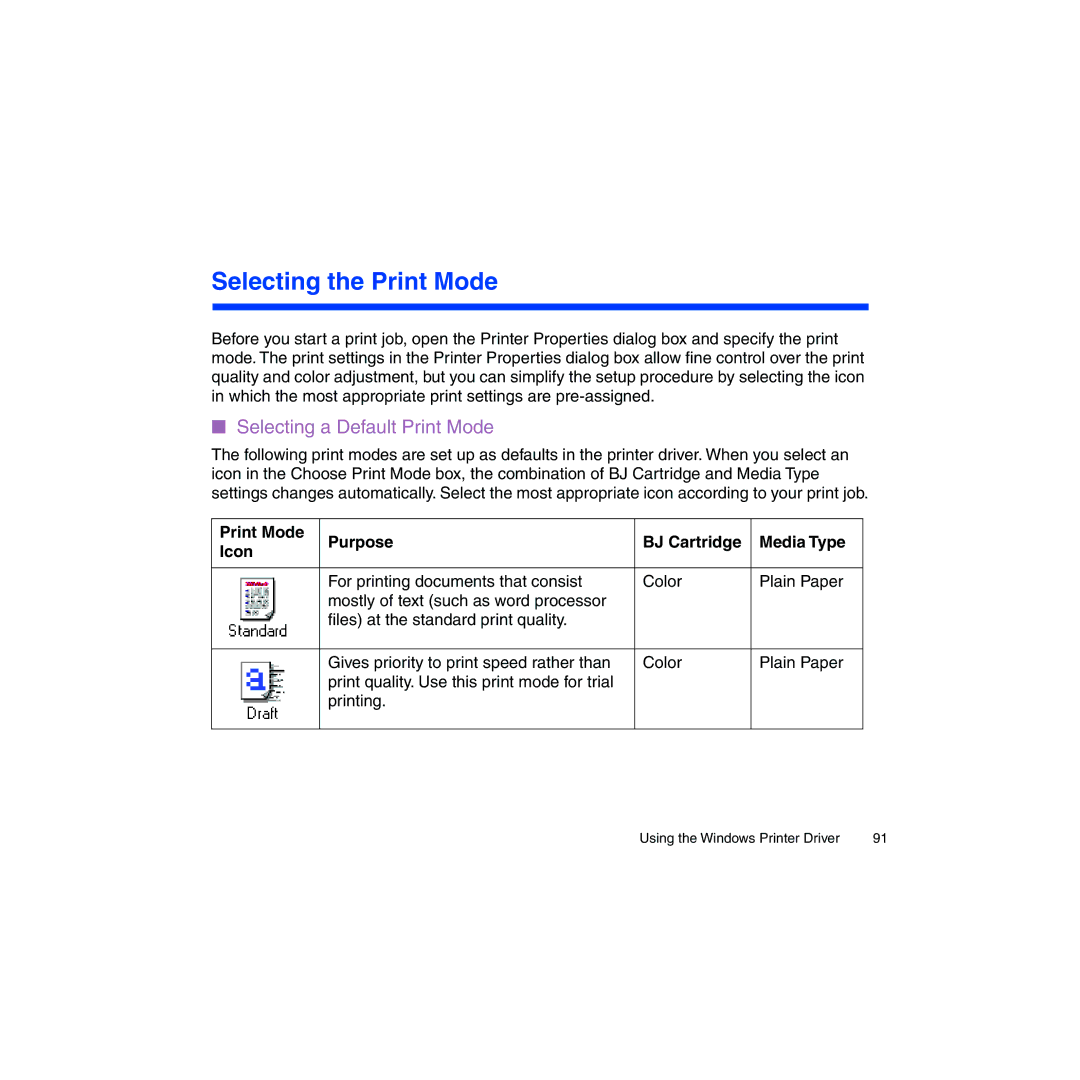Selecting the Print Mode
Before you start a print job, open the Printer Properties dialog box and specify the print mode. The print settings in the Printer Properties dialog box allow fine control over the print quality and color adjustment, but you can simplify the setup procedure by selecting the icon in which the most appropriate print settings are
■Selecting a Default Print Mode
The following print modes are set up as defaults in the printer driver. When you select an icon in the Choose Print Mode box, the combination of BJ Cartridge and Media Type settings changes automatically. Select the most appropriate icon according to your print job.
Print Mode | Purpose | BJ Cartridge | Media Type | |||||
Icon | ||||||||
|
|
| ||||||
|
|
|
|
|
|
|
| |
|
|
|
|
| For printing documents that consist | Color | Plain Paper | |
|
|
|
|
| ||||
|
|
|
|
| mostly of text (such as word processor |
|
| |
|
|
|
|
| files) at the standard print quality. |
|
| |
|
|
|
|
|
|
|
| |
|
|
|
|
|
|
|
| |
|
|
|
|
| Gives priority to print speed rather than | Color | Plain Paper | |
|
|
|
|
| ||||
|
|
|
|
| print quality. Use this print mode for trial |
|
| |
|
|
|
|
| printing. |
|
| |
|
|
|
|
|
|
|
| |
|
|
|
|
|
|
|
| |
Using the Windows Printer Driver | 91 |