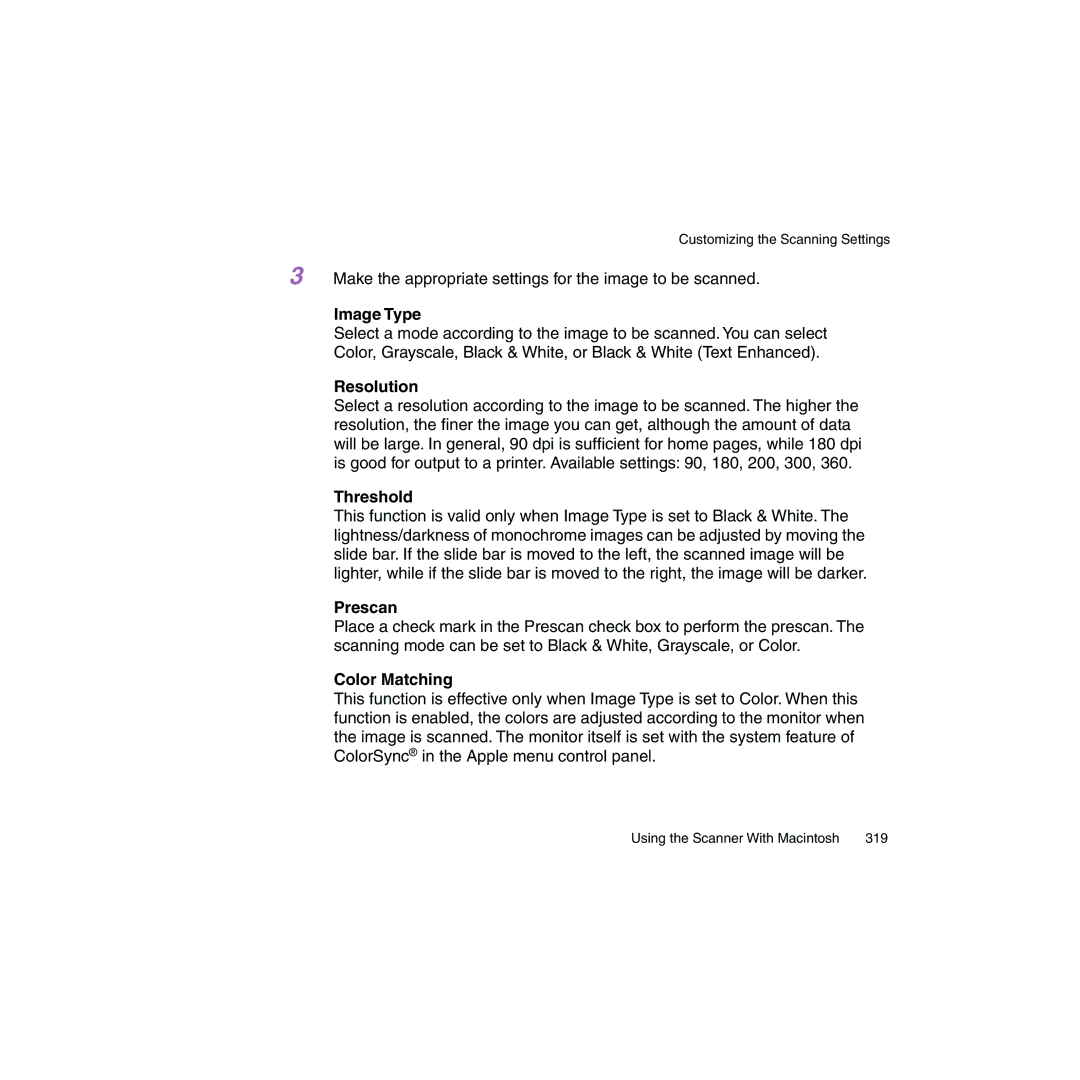Customizing the Scanning Settings
3 Make the appropriate settings for the image to be scanned.
Image Type
Select a mode according to the image to be scanned. You can select Color, Grayscale, Black & White, or Black & White (Text Enhanced).
Resolution
Select a resolution according to the image to be scanned. The higher the resolution, the finer the image you can get, although the amount of data will be large. In general, 90 dpi is sufficient for home pages, while 180 dpi is good for output to a printer. Available settings: 90, 180, 200, 300, 360.
Threshold
This function is valid only when Image Type is set to Black & White. The lightness/darkness of monochrome images can be adjusted by moving the slide bar. If the slide bar is moved to the left, the scanned image will be lighter, while if the slide bar is moved to the right, the image will be darker.
Prescan
Place a check mark in the Prescan check box to perform the prescan. The scanning mode can be set to Black & White, Grayscale, or Color.
Color Matching
This function is effective only when Image Type is set to Color. When this function is enabled, the colors are adjusted according to the monitor when the image is scanned. The monitor itself is set with the system feature of ColorSync® in the Apple menu control panel.
Using the Scanner With Macintosh | 319 |