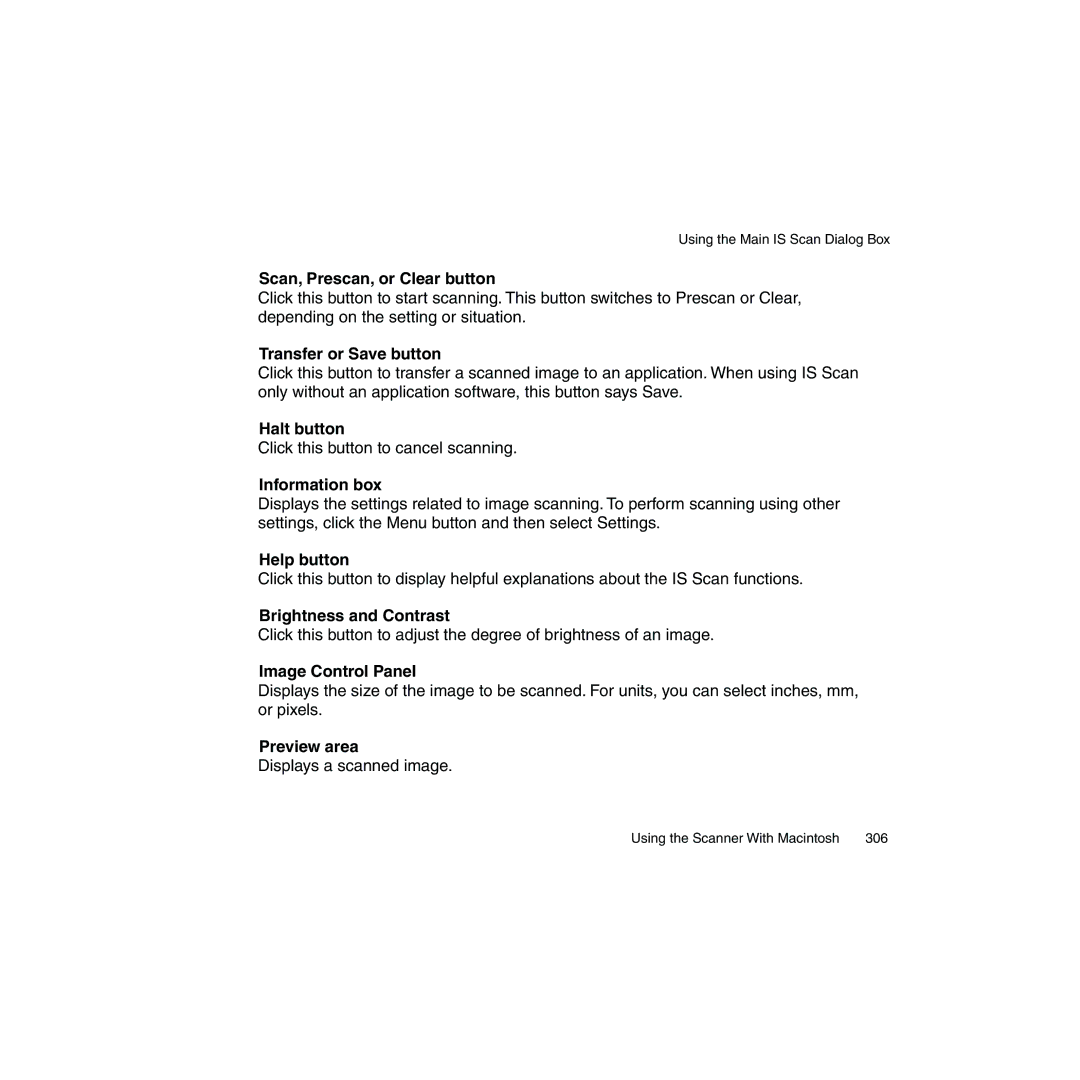Using the Main IS Scan Dialog Box
Scan, Prescan, or Clear button
Click this button to start scanning. This button switches to Prescan or Clear, depending on the setting or situation.
Transfer or Save button
Click this button to transfer a scanned image to an application. When using IS Scan only without an application software, this button says Save.
Halt button
Click this button to cancel scanning.
Information box
Displays the settings related to image scanning. To perform scanning using other settings, click the Menu button and then select Settings.
Help button
Click this button to display helpful explanations about the IS Scan functions.
Brightness and Contrast
Click this button to adjust the degree of brightness of an image.
Image Control Panel
Displays the size of the image to be scanned. For units, you can select inches, mm, or pixels.
Preview area
Displays a scanned image.
Using the Scanner With Macintosh | 306 |