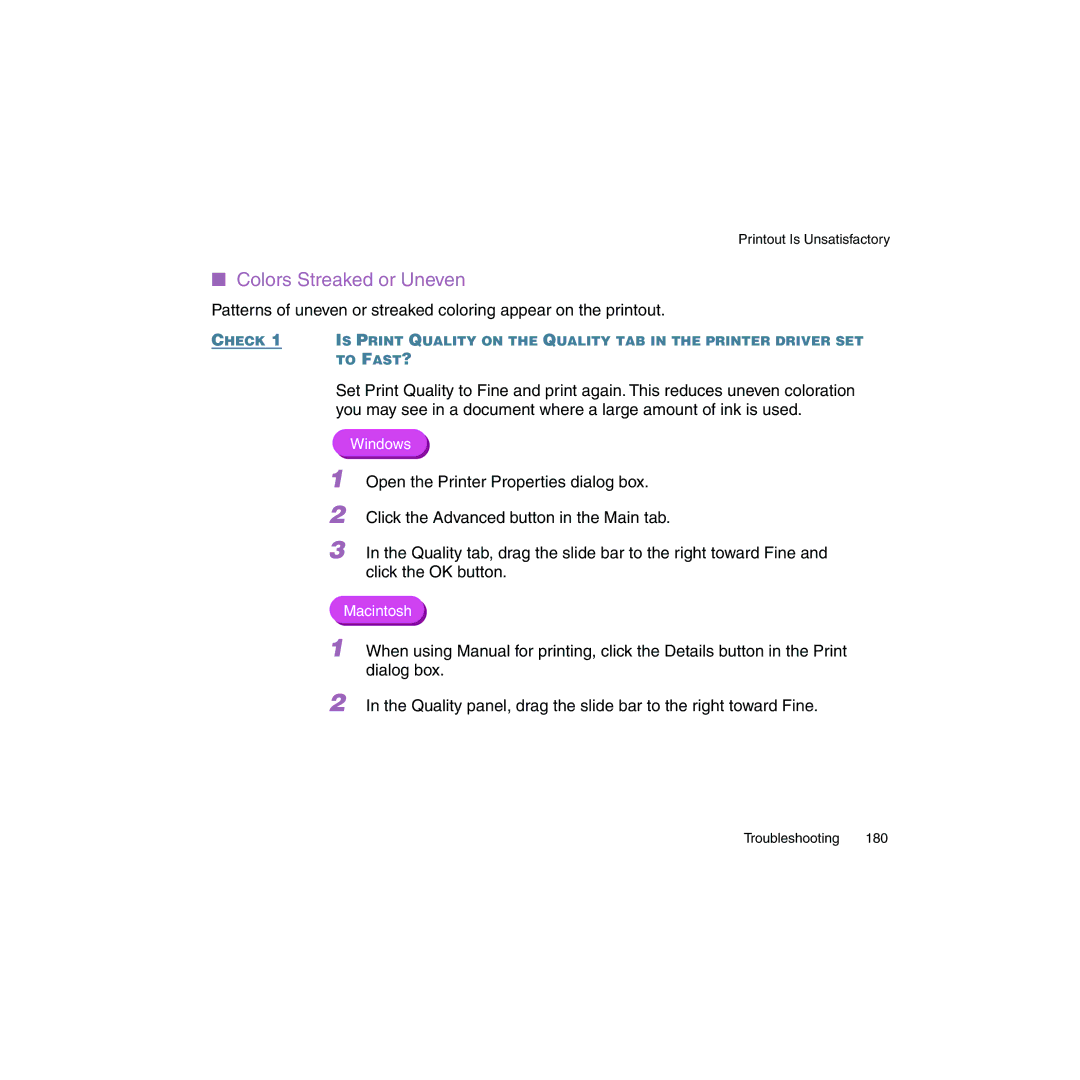Printout Is Unsatisfactory
■Colors Streaked or Uneven
Patterns of uneven or streaked coloring appear on the printout.
CHECK 1 IS PRINT QUALITY ON THE QUALITY TAB IN THE PRINTER DRIVER SET TO FAST?
Set Print Quality to Fine and print again. This reduces uneven coloration you may see in a document where a large amount of ink is used.
Windows
1
2
Open the Printer Properties dialog box.
Click the Advanced button in the Main tab.
3 In the Quality tab, drag the slide bar to the right toward Fine and click the OK button.
Macintosh
1 When using Manual for printing, click the Details button in the Print dialog box.
2 In the Quality panel, drag the slide bar to the right toward Fine.
Troubleshooting 180