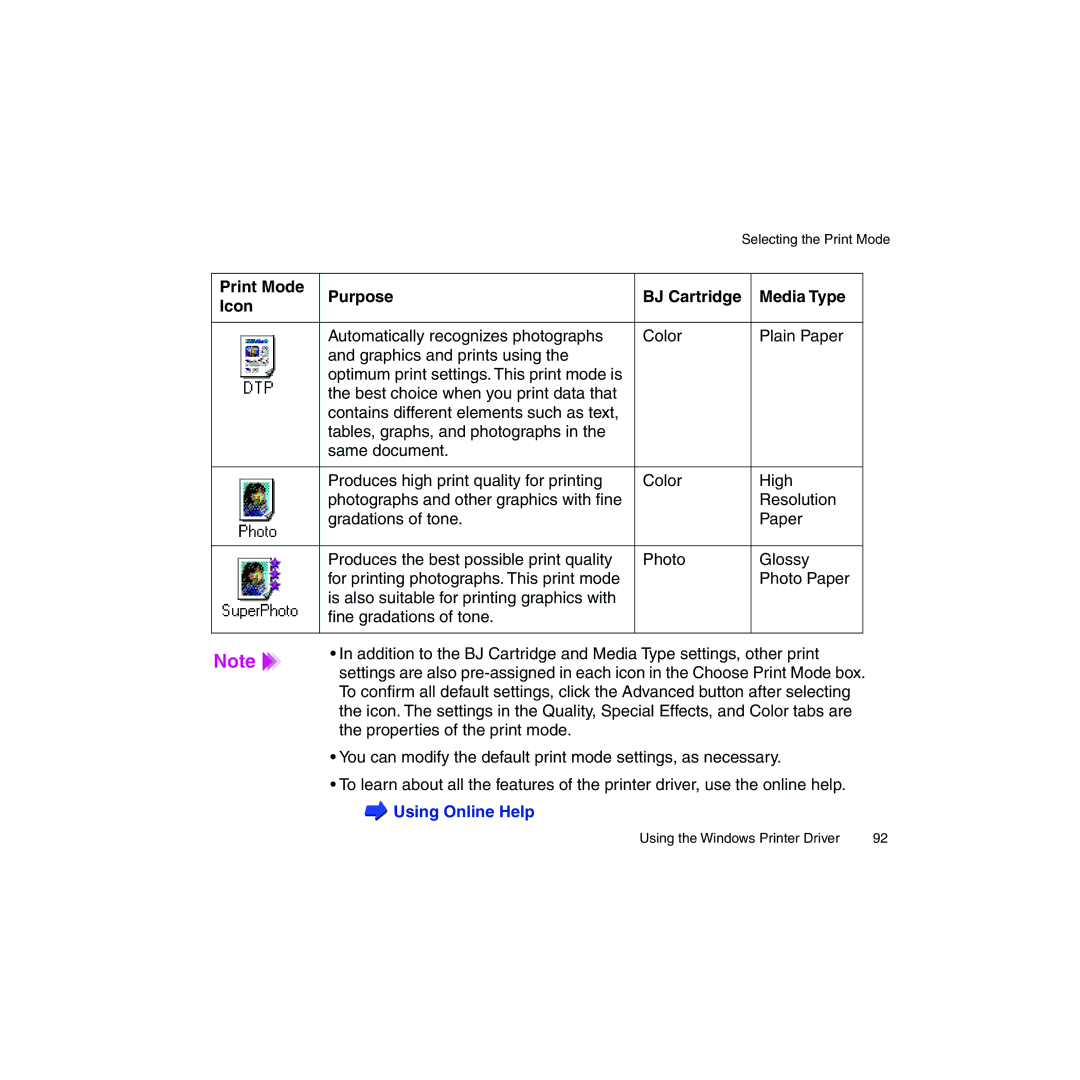Selecting the Print Mode
Print Mode | Purpose | BJ Cartridge | Media Type | |||||
Icon | ||||||||
|
|
| ||||||
|
|
|
|
|
|
|
| |
|
|
|
|
| Automatically recognizes photographs | Color | Plain Paper | |
|
|
|
|
| ||||
|
|
|
|
| and graphics and prints using the |
|
| |
|
|
|
|
| optimum print settings. This print mode is |
|
| |
|
|
|
|
| the best choice when you print data that |
|
| |
|
|
|
|
|
|
| ||
|
|
|
|
| contains different elements such as text, |
|
| |
|
|
|
|
| tables, graphs, and photographs in the |
|
| |
|
|
|
|
| same document. |
|
| |
|
|
|
|
|
|
|
| |
|
|
|
|
| Produces high print quality for printing | Color | High | |
|
|
|
|
| ||||
|
|
|
|
| photographs and other graphics with fine |
| Resolution | |
|
|
|
|
| gradations of tone. |
| Paper | |
|
|
|
|
|
|
|
| |
|
|
|
|
|
|
|
| |
|
|
|
|
| Produces the best possible print quality | Photo | Glossy | |
|
|
|
|
| ||||
|
|
|
|
| for printing photographs. This print mode |
| Photo Paper | |
|
|
|
|
| is also suitable for printing graphics with |
|
| |
|
|
|
|
| fine gradations of tone. |
|
| |
|
|
|
|
|
|
| ||
|
|
|
|
|
|
|
| |
Note | • In addition to the BJ Cartridge and Media Type settings, other print | |
settings are also | ||
| ||
| To confirm all default settings, click the Advanced button after selecting | |
| the icon. The settings in the Quality, Special Effects, and Color tabs are | |
| the properties of the print mode. | |
| • You can modify the default print mode settings, as necessary. | |
| • To learn about all the features of the printer driver, use the online help. | |
| Using Online Help |
Using the Windows Printer Driver | 92 |