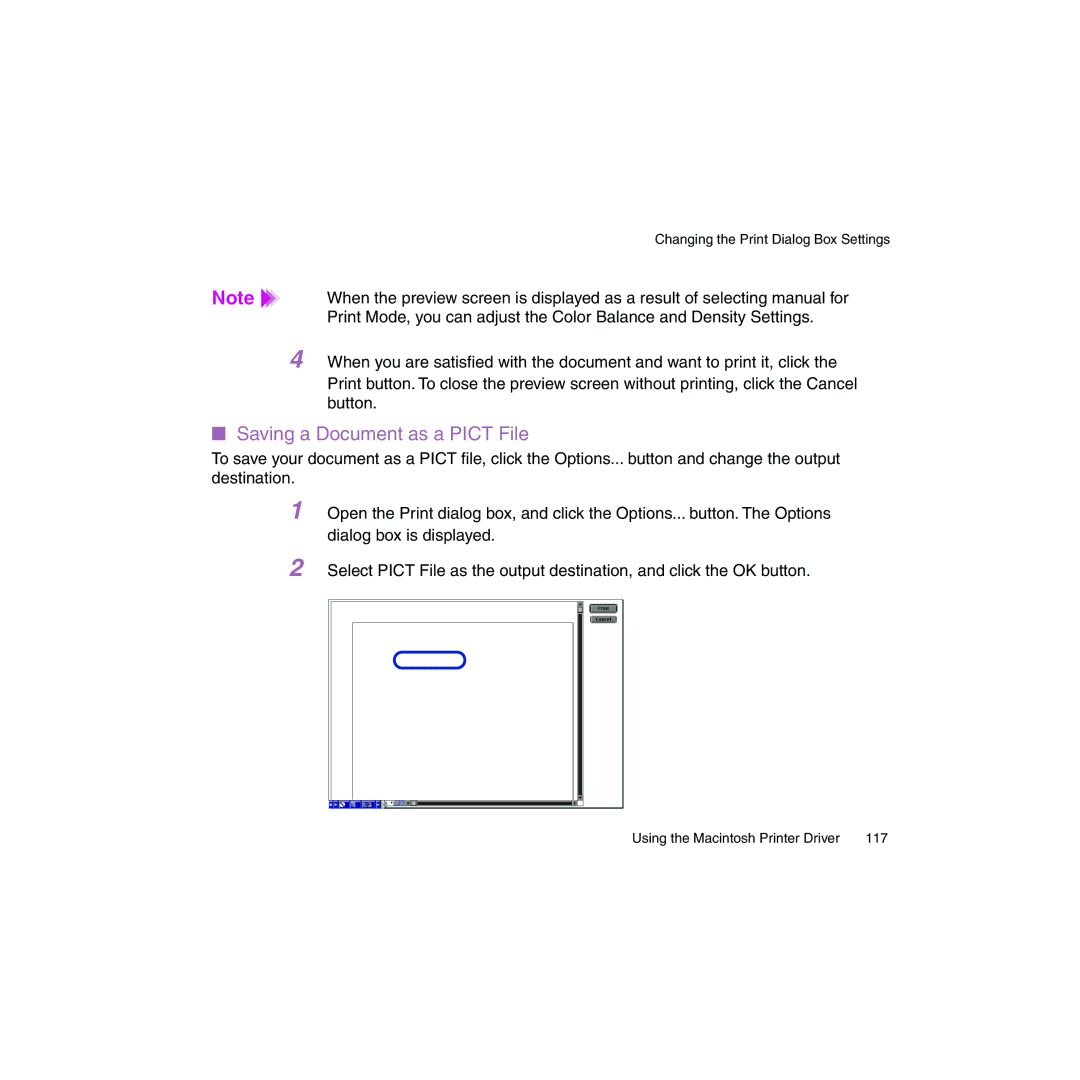| Changing the Print Dialog Box Settings |
Note | When the preview screen is displayed as a result of selecting manual for |
| Print Mode, you can adjust the Color Balance and Density Settings. |
4 When you are satisfied with the document and want to print it, click the Print button. To close the preview screen without printing, click the Cancel button.
■Saving a Document as a PICT File
To save your document as a PICT file, click the Options... button and change the output destination.
1 Open the Print dialog box, and click the Options... button. The Options dialog box is displayed.
2 Select PICT File as the output destination, and click the OK button.
Using the Macintosh Printer Driver | 117 |