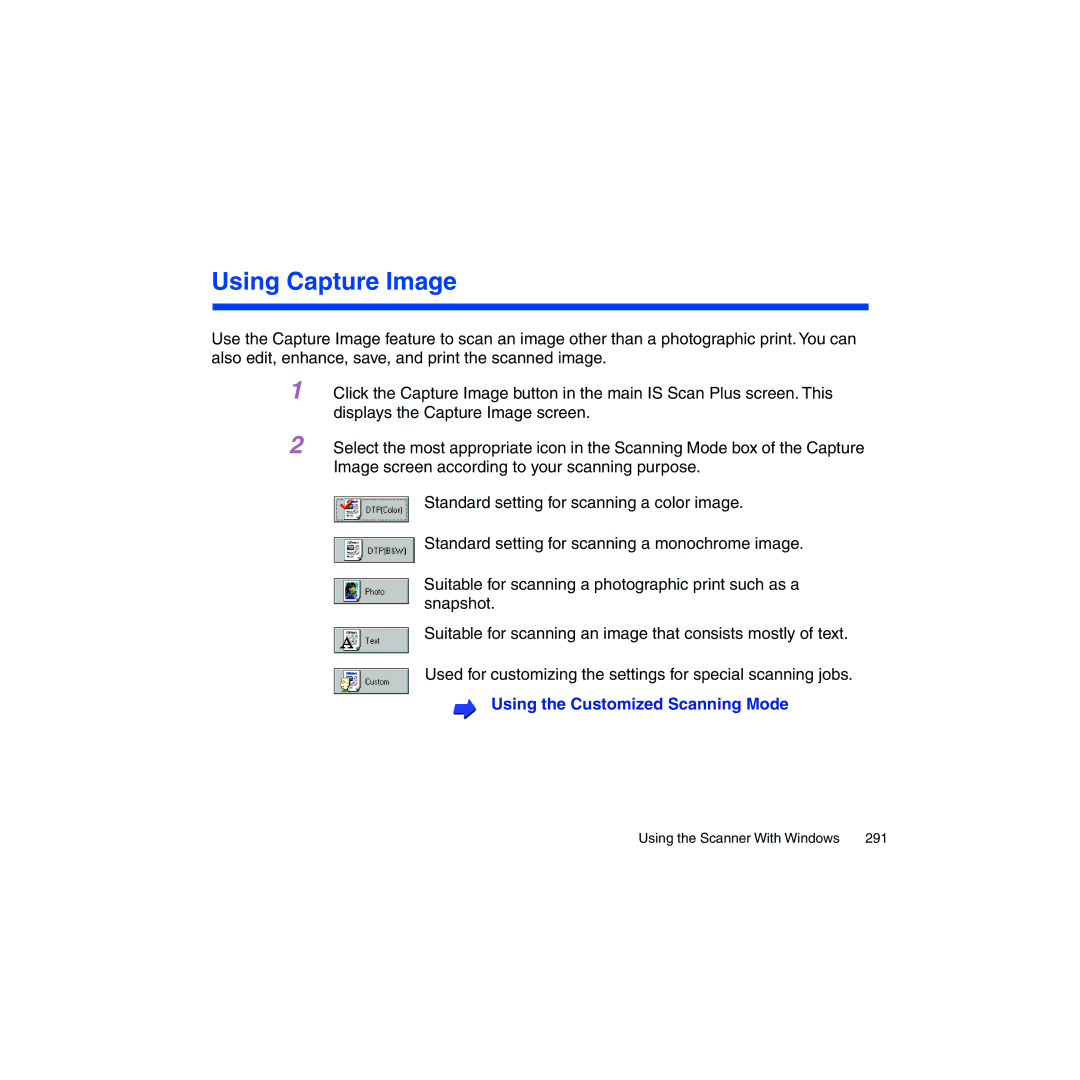Using Capture Image
Use the Capture Image feature to scan an image other than a photographic print. You can also edit, enhance, save, and print the scanned image.
1 Click the Capture Image button in the main IS Scan Plus screen. This displays the Capture Image screen.
2 Select the most appropriate icon in the Scanning Mode box of the Capture Image screen according to your scanning purpose.
Standard setting for scanning a color image.
Standard setting for scanning a monochrome image.
Suitable for scanning a photographic print such as a snapshot.
Suitable for scanning an image that consists mostly of text.
Used for customizing the settings for special scanning jobs.
Using the Customized Scanning Mode
Using the Scanner With Windows | 291 |