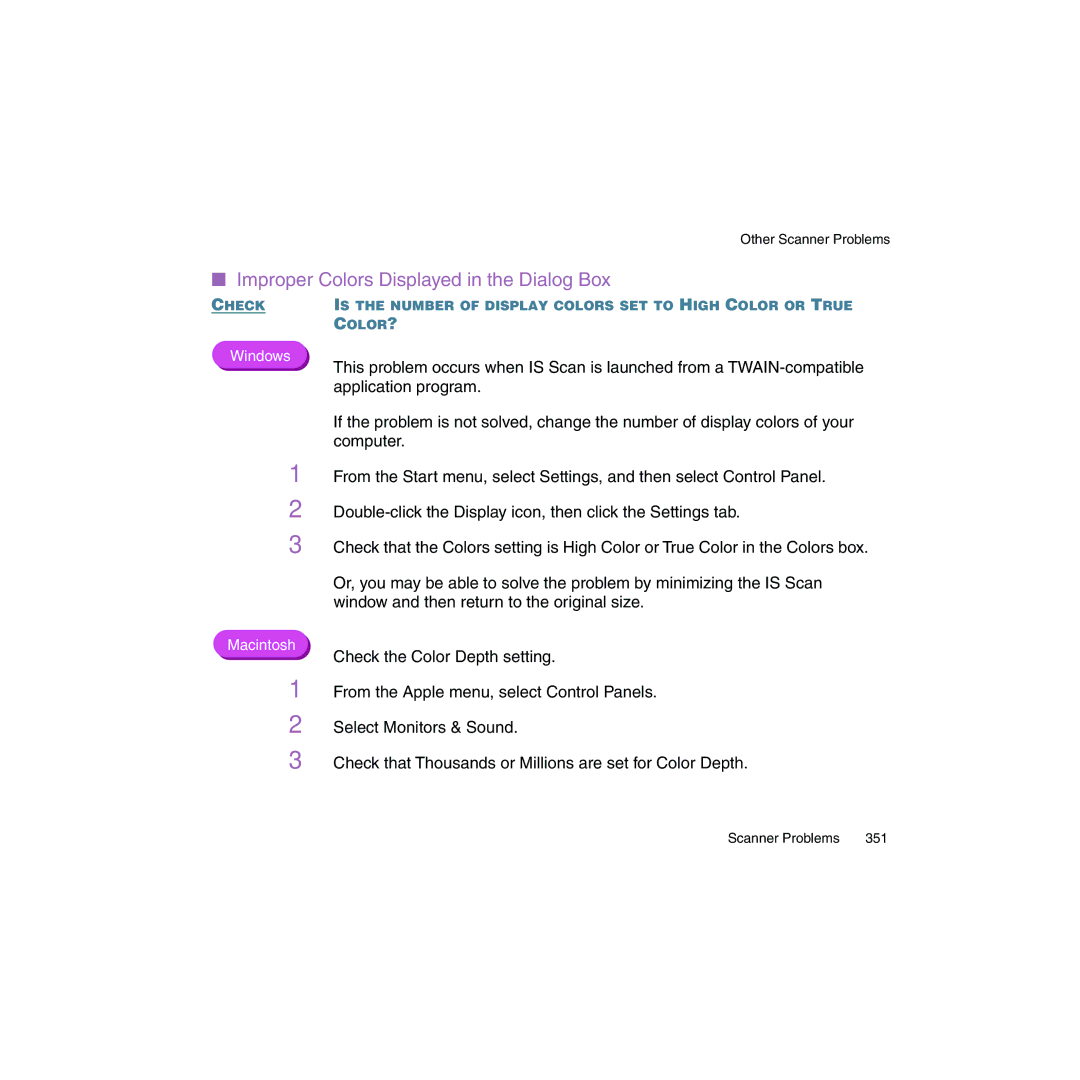Other Scanner Problems
■Improper Colors Displayed in the Dialog Box
CHECK IS THE NUMBER OF DISPLAY COLORS SET TO HIGH COLOR OR TRUE COLOR?
Windows
This problem occurs when IS Scan is launched from a
If the problem is not solved, change the number of display colors of your computer.
1 From the Start menu, select Settings, and then select Control Panel.
2
3 Check that the Colors setting is High Color or True Color in the Colors box.
Or, you may be able to solve the problem by minimizing the IS Scan window and then return to the original size.
Macintosh
Check the Color Depth setting.
1 From the Apple menu, select Control Panels.
2 Select Monitors & Sound.
3 Check that Thousands or Millions are set for Color Depth.
Scanner Problems | 351 |