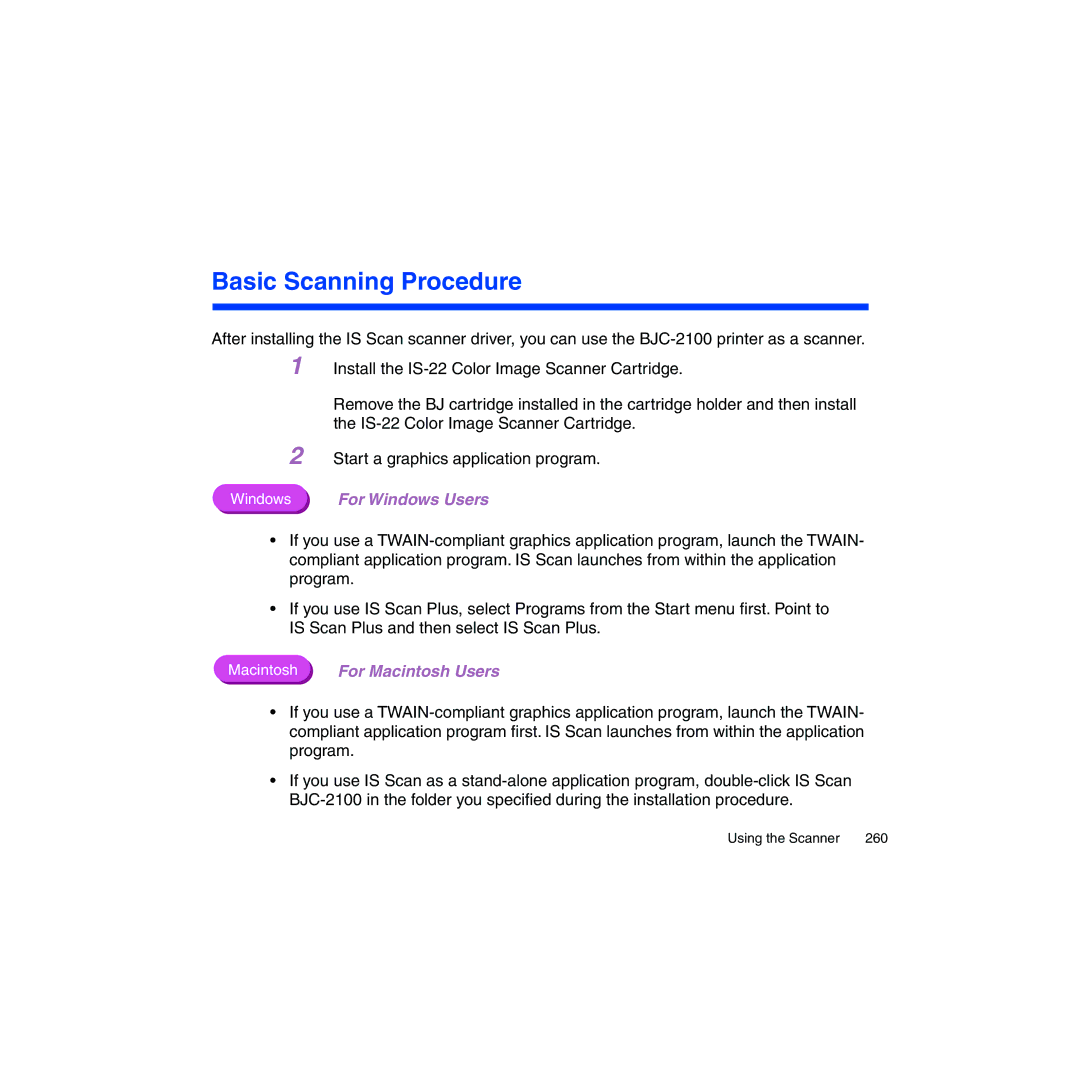Basic Scanning Procedure
After installing the IS Scan scanner driver, you can use the BJC-2100 printer as a scanner.
1 Install the IS-22 Color Image Scanner Cartridge.
Remove the BJ cartridge installed in the cartridge holder and then install the IS-22 Color Image Scanner Cartridge.
2 Start a graphics application program.
Windows For Windows Users
•If you use a TWAIN-compliant graphics application program, launch the TWAIN- compliant application program. IS Scan launches from within the application program.
•If you use IS Scan Plus, select Programs from the Start menu first. Point to IS Scan Plus and then select IS Scan Plus.
Macintosh | For Macintosh Users |
•If you use a TWAIN-compliant graphics application program, launch the TWAIN- compliant application program first. IS Scan launches from within the application program.
•If you use IS Scan as a stand-alone application program, double-click IS Scan BJC-2100 in the folder you specified during the installation procedure.