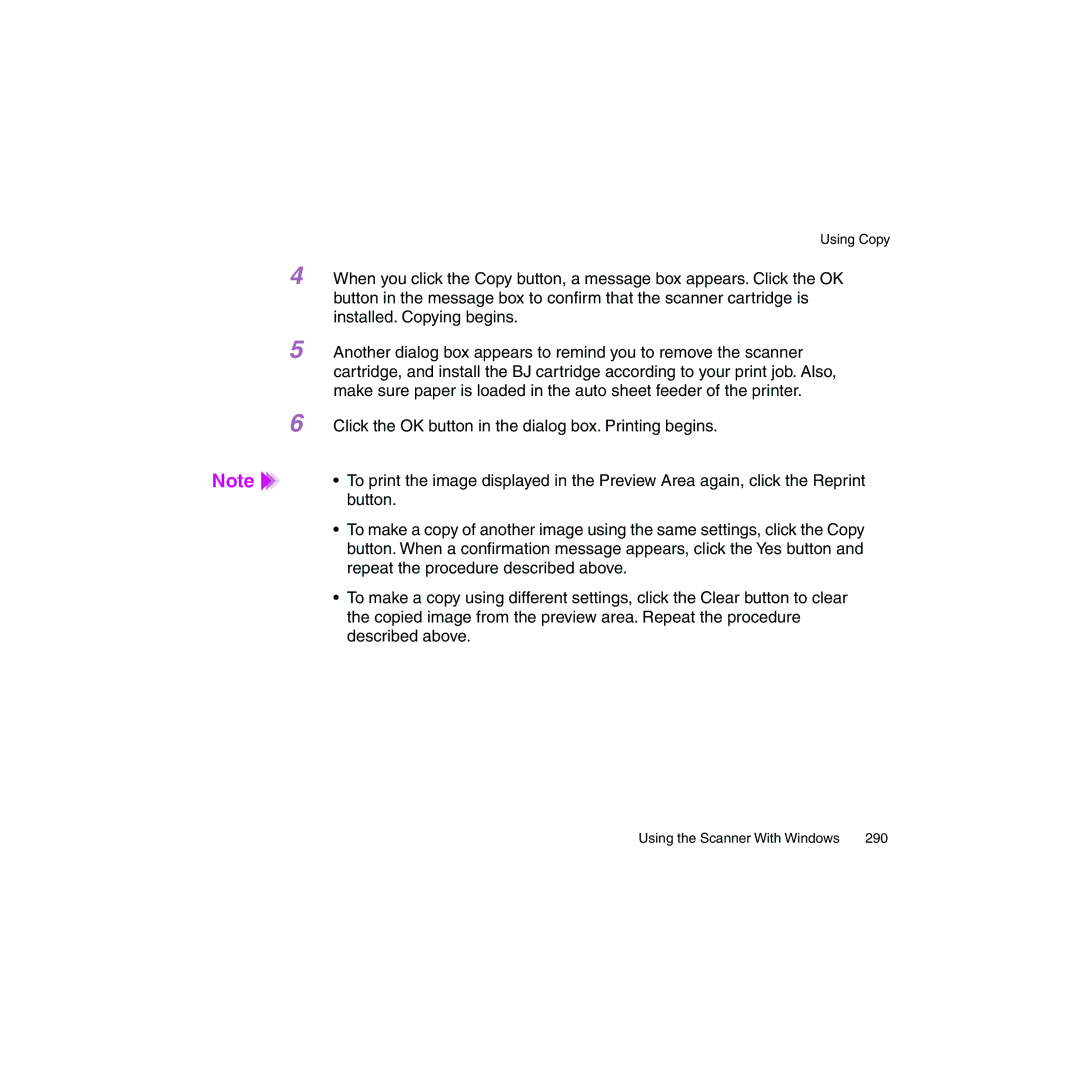Using Copy
4 When you click the Copy button, a message box appears. Click the OK button in the message box to confirm that the scanner cartridge is installed. Copying begins.
5 Another dialog box appears to remind you to remove the scanner cartridge, and install the BJ cartridge according to your print job. Also, make sure paper is loaded in the auto sheet feeder of the printer.
6 Click the OK button in the dialog box. Printing begins.
Note | • To print the image displayed in the Preview Area again, click the Reprint |
| button. |
•To make a copy of another image using the same settings, click the Copy button. When a confirmation message appears, click the Yes button and repeat the procedure described above.
•To make a copy using different settings, click the Clear button to clear the copied image from the preview area. Repeat the procedure described above.
Using the Scanner With Windows | 290 |