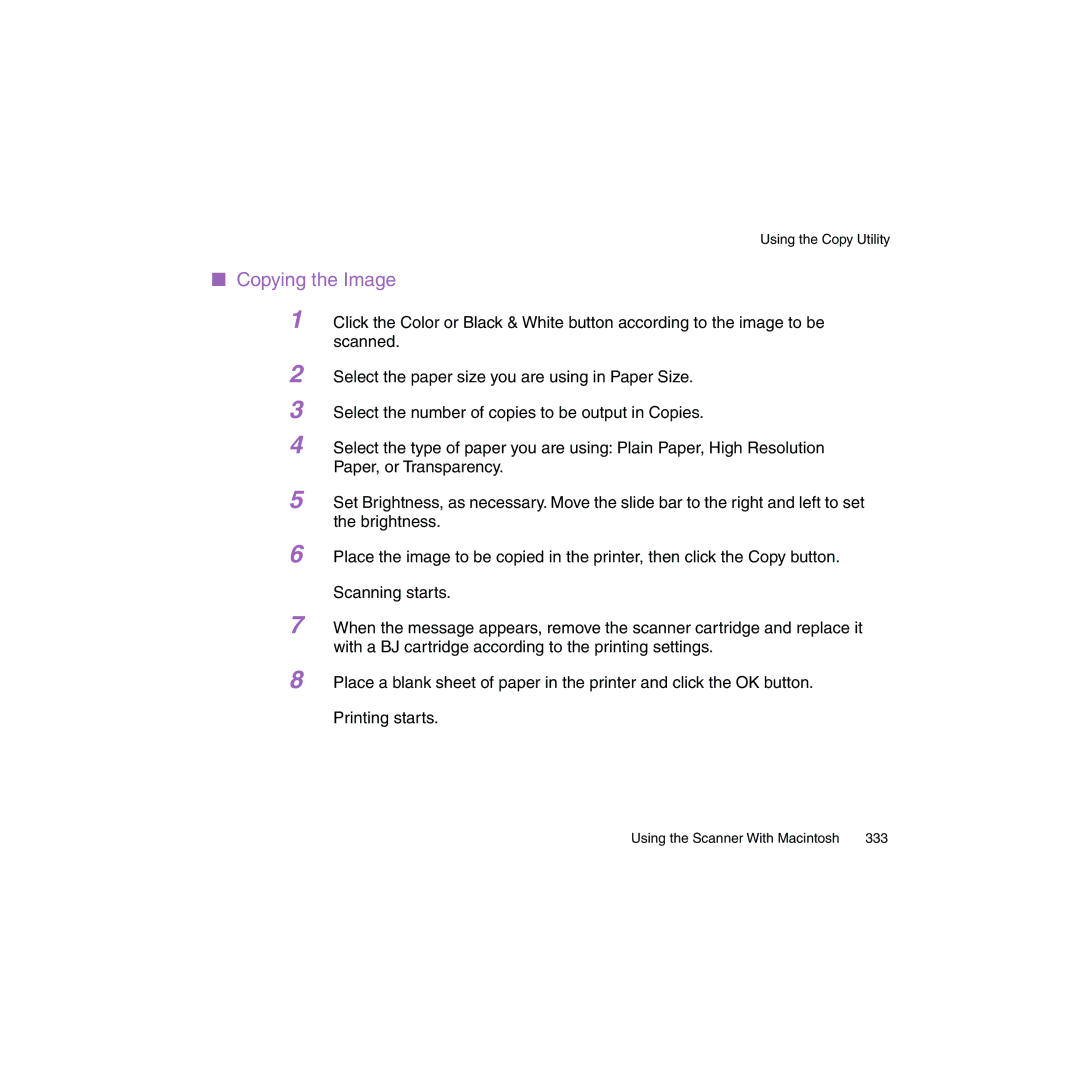Using the Copy Utility
■Copying the Image
1Click the Color or Black & White button according to the image to be scanned.
2
3
4
Select the paper size you are using in Paper Size.
Select the number of copies to be output in Copies.
Select the type of paper you are using: Plain Paper, High Resolution Paper, or Transparency.
5 Set Brightness, as necessary. Move the slide bar to the right and left to set the brightness.
6 Place the image to be copied in the printer, then click the Copy button.
Scanning starts.
7 When the message appears, remove the scanner cartridge and replace it with a BJ cartridge according to the printing settings.
8 Place a blank sheet of paper in the printer and click the OK button.
Printing starts.
Using the Scanner With Macintosh | 333 |